Loading ...
Loading ...
Loading ...
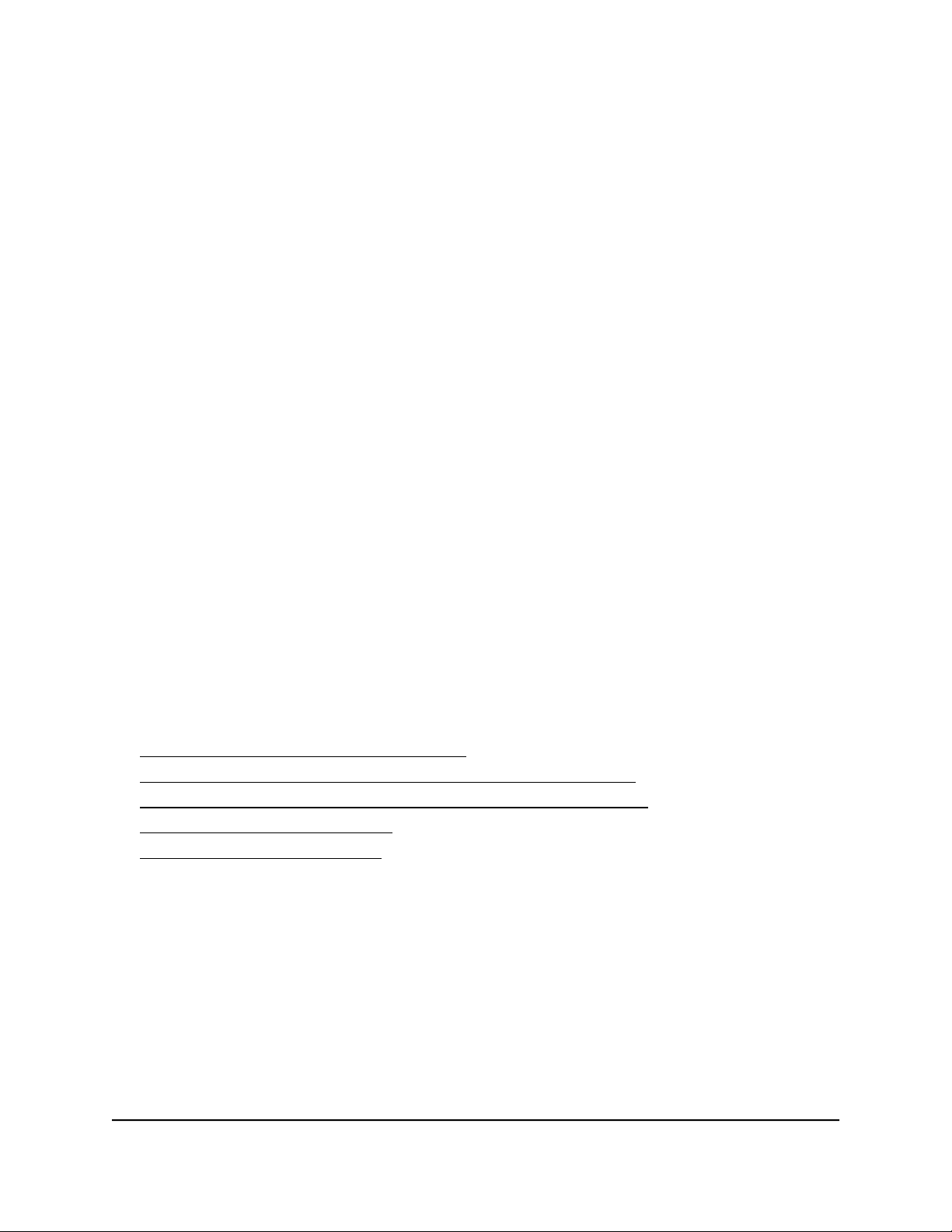
The password is the one that you specified the first time that you logged in. The
password is case-sensitive.
The HOME page displays.
4.
From the menu at the top of the page, select SWITCHING.
The QOS page displays.
5.
From the menu on the left, select VLAN.
The VLAN page displays.
6. In the Advanced Port-Based VLAN section, click the VLAN that you want to delete
(you can click anywhere in the row for the VLAN).
7. Click the DELETE button.
Your settings are saved. The VLAN is deleted.
Manage basic 802.1Q VLANs
In a basic 802.1Q VLAN configuration, VLAN 1 is added to the switch and all ports
function in access mode as members of VLAN 1. You can change the mode for a port
to trunk mode, you can add more VLANs, and you can assign a different VLAN to a port.
After you activate the Basic 802.1Q VLAN mode, you can create VLANs, assign the
VLANs to ports that function in access mode, and assign the trunk mode, which carries
traffic for all VLANs.
For more information about basic 802.1Q VLANs, see the following sections:
• Activate the Basic 802.1Q VLAN mode
• Create a basic 802.1Q VLAN and assign ports as members
• Assign the port mode in a basic 802.1Q VLAN configuration
• Change a basic 802.1Q VLAN
• Delete a basic 802.1Q VLAN
Activate the Basic 802.1Q VLAN mode
By default, all types of VLANs are disabled on the switch.
When you activate the Basic 802.1Q VLAN mode, VLAN 1 is added to the switch and
all ports function in access mode (rather than trunk mode) as untagged members of
VLAN 1. This is the default VLAN in the Basic 802.1Q VLAN mode.
User Manual40Use VLANS for Traffic
Segmentation
Gigabit Ethernet Plus Switches
Loading ...
Loading ...
Loading ...