Loading ...
Loading ...
Loading ...
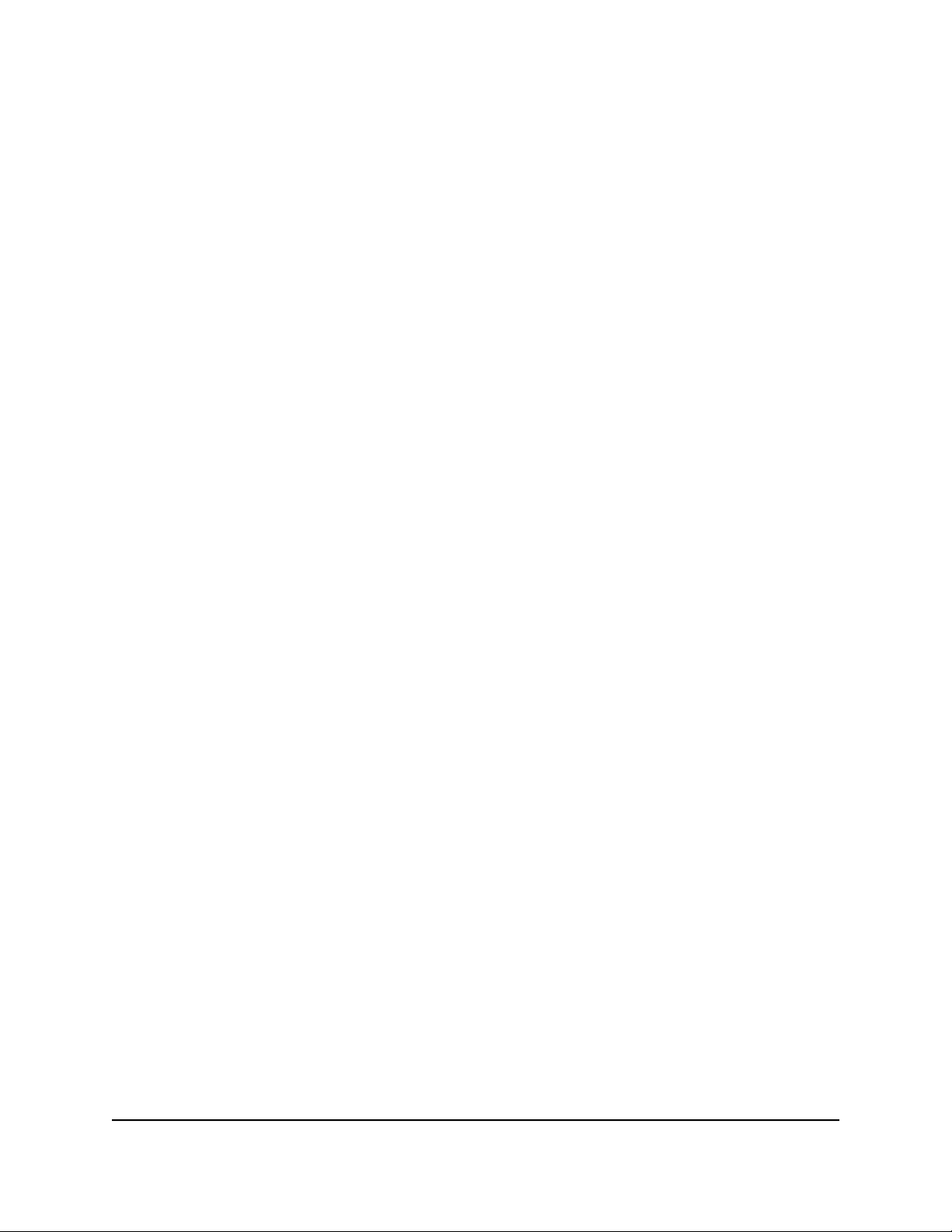
3. Enter the device management password.
The password is the one that you specified the first time that you logged in. The
password is case-sensitive.
The HOME page displays.
4. Select POE.
The Power over Ethernet (PoE) page displays.
5.
To enable or disable the uninterrupted PoE feature, click the Uninterrupted POE
button:
•
Disabled: The button bar displays gray and the button is positioned on the left.
•
Enabled: The button bar displays green and the button is positioned on the right.
By default, the uninterrupted PoE feature is disabled, causing the switch to stop
providing PoE power while it is rebooting. If you enable the uninterrupted PoE
feature, the switch continues to provide PoE power to any attached PDs while the
switch is rebooting, even if it is rebooting after a regular firmware update.
However, note the following situations during which the switch temporarily stops
providing PoE:
•
The switch reboots because you reset it to factory default settings.
•
The switch reboots because you upgrade the switch firmware with a change in
the configuration structure, an update to the chip driver, or a change to the default
PoE settings.
6.
On the SETTING menu, open the menu for the port number.
The port settings display.
7. Click the EDIT button.
8.
From the Port Power menu, select one of the following options:
•
Enable: The port’s capacity to deliver power is enabled. This is the default setting.
•
Disable: The port’s capacity to deliver power is disabled.
9.
From the Port Priority menu, select the priority for the port in relation to other ports
if the total power that the switch is capable of delivering exceeds the total power
budget:
•
Low: Low priority. This is the default setting.
•
High: High priority.
•
Critical: Critical priority.
User Manual81Maintain and Monitor the Switch
Gigabit Ethernet Plus Switches
Loading ...
Loading ...
Loading ...