Loading ...
Loading ...
Loading ...
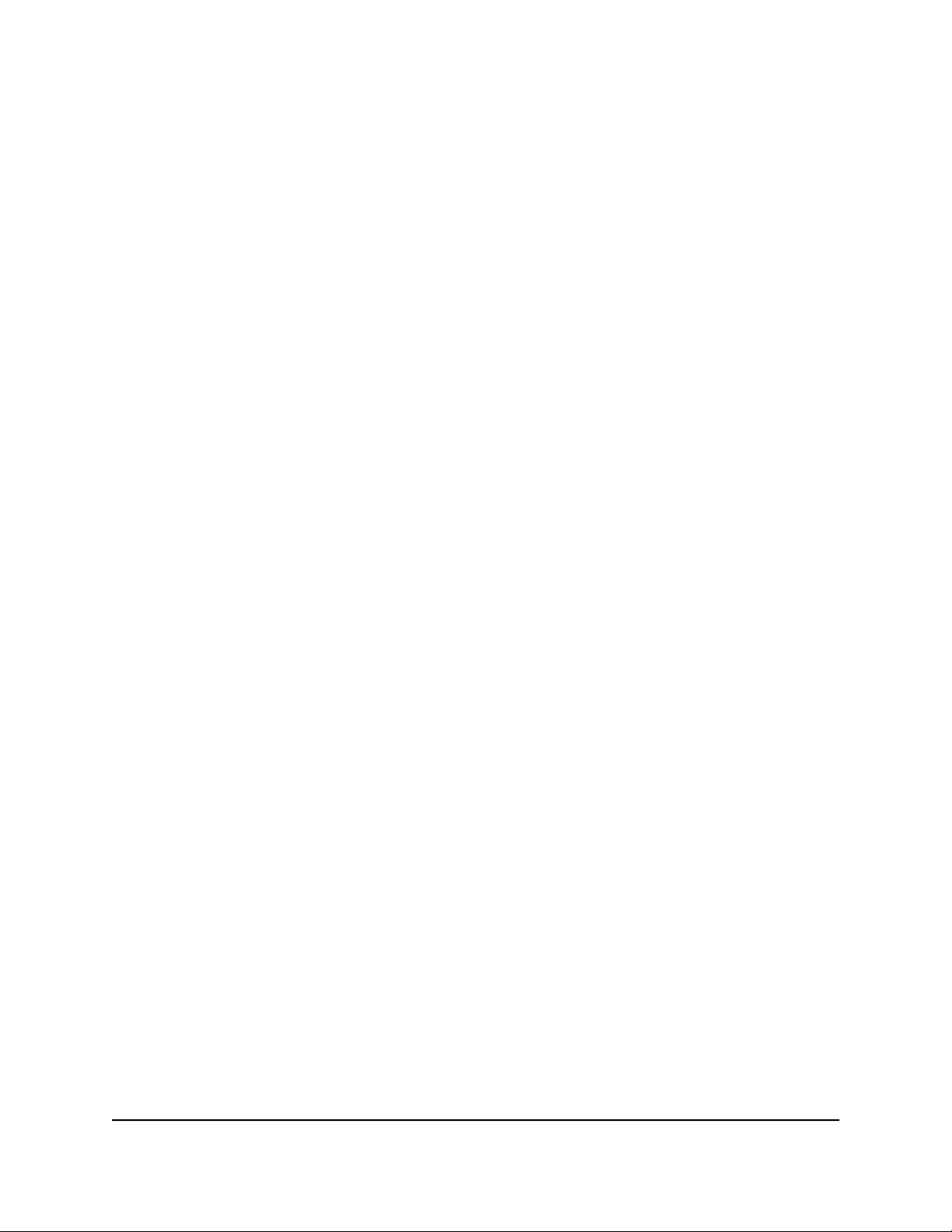
The password is the one that you specified the first time that you logged in. The
password is case-sensitive.
The HOME page displays.
4.
Select System Info.
The System Info fields display.
5.
In the Switch Name field, enter a new name for the switch.
6. Click the APPLY button.
Your settings are saved.
View system information
You can view basic information about the switch, such as the firmware version, switch
name, MAC address, serial number, and model number.
To view basic information about the switch:
1.
Open a web browser from a computer that is connected to the same network as the
switch, or connected directly to the switch through an Ethernet cable.
2. Enter the IP address that is assigned to the switch.
A login window opens.
3. Enter the device management password.
The password is the one that you specified the first time that you logged in. The
password is case-sensitive.
The HOME page displays.
4.
Select System Info.
The system information fields display.
View switch connections
You can see the number of connections that are established on the switch.
To see the number of connections on the switch:
1.
Open a web browser from a computer that is connected to the same network as the
switch, or connected directly to the switch through an Ethernet cable.
2. Enter the IP address that is assigned to the switch.
User Manual78Maintain and Monitor the Switch
Gigabit Ethernet Plus Switches
Loading ...
Loading ...
Loading ...