Loading ...
Loading ...
Loading ...
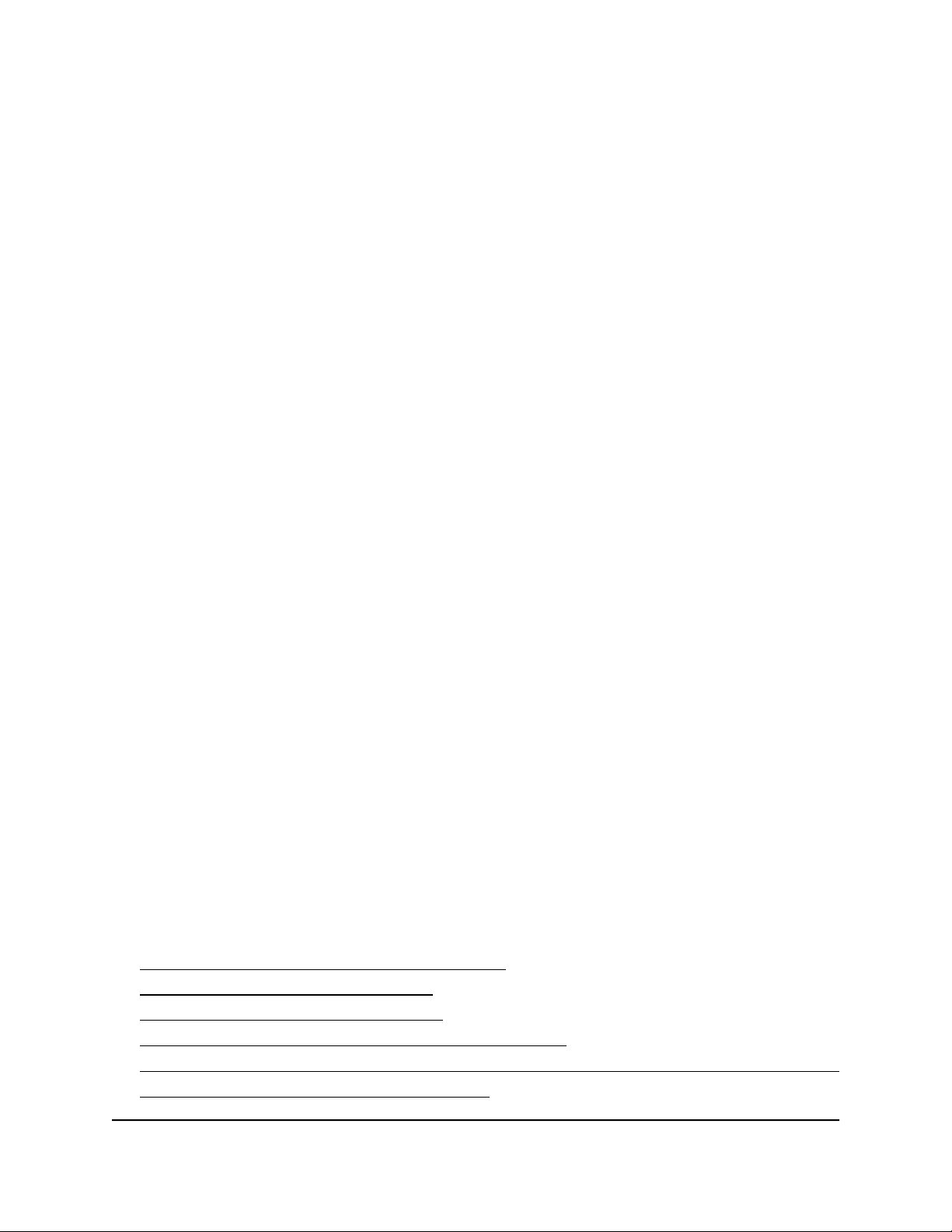
To delete a basic 802.1Q VLAN:
1.
Open a web browser from a computer that is connected to the same network as the
switch, or connected directly to the switch through an Ethernet cable.
2. Enter the IP address that is assigned to the switch.
A login window opens.
3. Enter the device management password.
The password is the one that you specified the first time that you logged in. The
password is case-sensitive.
The HOME page displays.
4.
From the menu at the top of the page, select SWITCHING.
The QOS page displays.
5.
From the menu on the left, select VLAN.
The VLAN page displays.
6. Click the Edit VLAN button.
The 802.1Q-BASED VLAN CONFIGURATIONS (BASIC MODE) pane displays.
7.
Click the VLAN that you want to delete (you can click anywhere in the row for the
VLAN).
8. Click the DELETE button.
Your settings are saved. The VLAN is deleted.
Manage advanced 802.1Q VLANs
In an advanced 802.1Q VLAN configuration, VLAN 1 is added to the switch and all ports
are untagged members of VLAN 1. Advanced 802.1Q VLANs provide you with most
configuration options: You can tag ports, untag ports, exclude ports, add more VLANs,
assign a different VLAN to a port, manage port PVIDs, and manage a voice VLAN,
including the OUI table.
For more information about advanced 802.1Q VLANs, see the following sections:
• Activate the advanced 802.1Q VLAN mode
• Create an advanced 802.1Q VLAN
• Change an advanced 802.1Q VLAN
• Specify a port PVID for an advanced 802.1Q VLAN
• Set an existing advanced 802.1Q VLAN as the voice VLAN and adjust the CoS value
• Change the OUI table for the voice VLAN
User Manual46Use VLANS for Traffic
Segmentation
Gigabit Ethernet Plus Switches
Loading ...
Loading ...
Loading ...