Loading ...
Loading ...
Loading ...
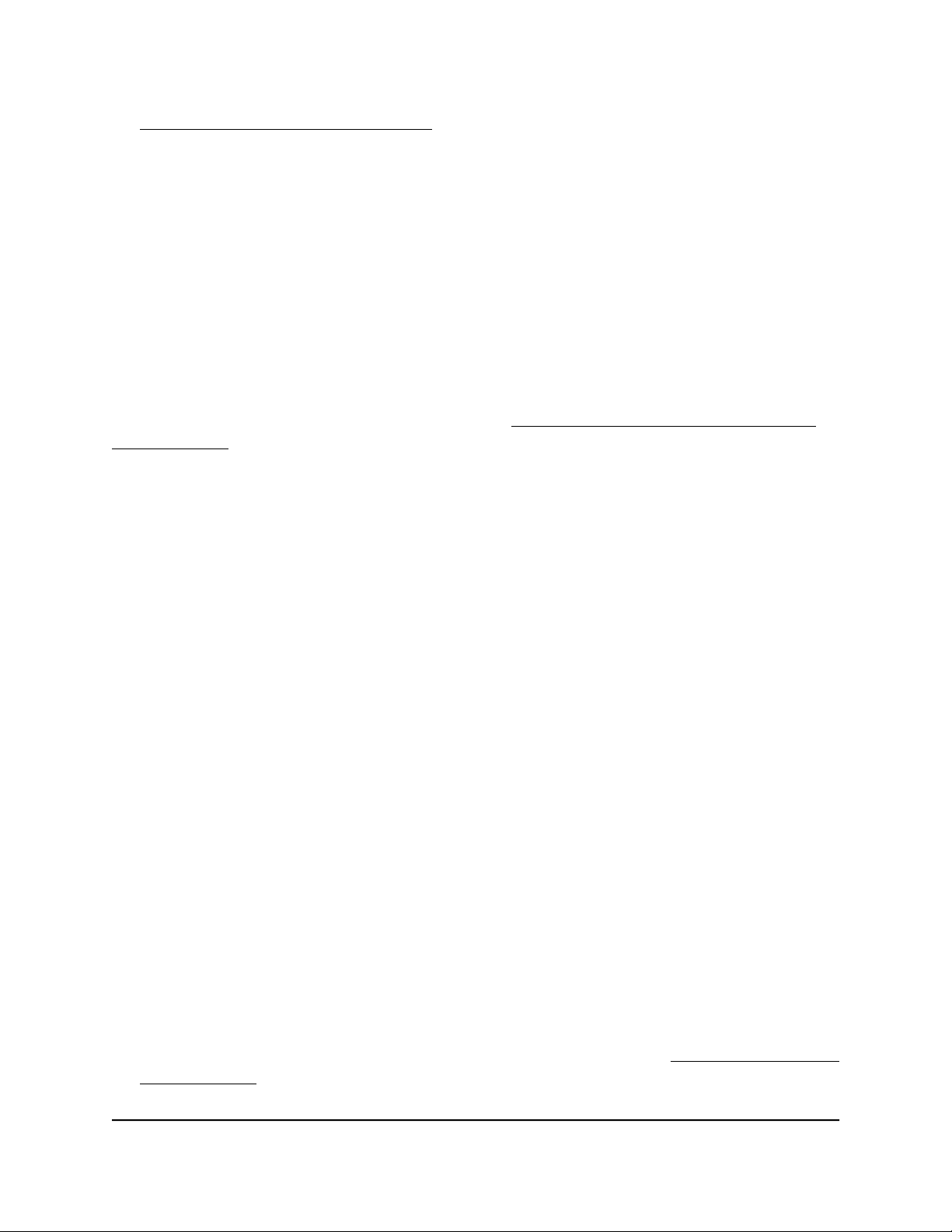
• Delete an advanced 802.1Q VLAN
Activate the advanced 802.1Q VLAN mode
By default, all types of VLANs are disabled on the switch.
When you activate the Advanced 802.1Q VLAN mode, VLAN 1 is added to the switch
and all ports function as untagged members of VLAN 1. This is the default VLAN in the
Advanced 802.1Q VLAN mode.
In an advanced 802.1Q VLAN configuration, you can set up VLANs to which you can
add tagged or untagged ports. Port tagging allows a port to be associated with a
particular VLAN and allows the VLAN ID tag to be added to data packets that are sent
through the port. The tag identifies the VLAN that must receive the data. You can also
manage the VLAN IDs (PVIDs) of the ports (see Specify a port PVID for an advanced
802.1Q VLAN on page 50).
To activate the Advanced 802.1Q VLAN mode and manage port tagging for the
default VLAN:
1.
Open a web browser from a computer that is connected to the same network as the
switch, or connected directly to the switch through an Ethernet cable.
2. Enter the IP address that is assigned to the switch.
A login window opens.
3. Enter the device management password.
The password is the one that you specified the first time that you logged in. The
password is case-sensitive.
The HOME page displays.
4.
From the menu at the top of the page, select SWITCHING.
The QOS page displays.
5.
From the menu on the left, select VLAN.
The VLAN page displays.
6. In the Advanced 802.1Q VLAN section, click the ACTIVATE MODE button.
A pop-up window opens, informing you that the current VLAN settings will be lost.
7. Click the CONTINUE button.
Your settings are saved and the pop-up window closes. By default, VLAN 1 is added
and all ports are made untagged members of VLAN 1.
For information about creating an advanced 802.1Q VLAN, see Create an advanced
802.1Q VLAN on page 48.
User Manual47Use VLANS for Traffic
Segmentation
Gigabit Ethernet Plus Switches
Loading ...
Loading ...
Loading ...