Loading ...
Loading ...
Loading ...
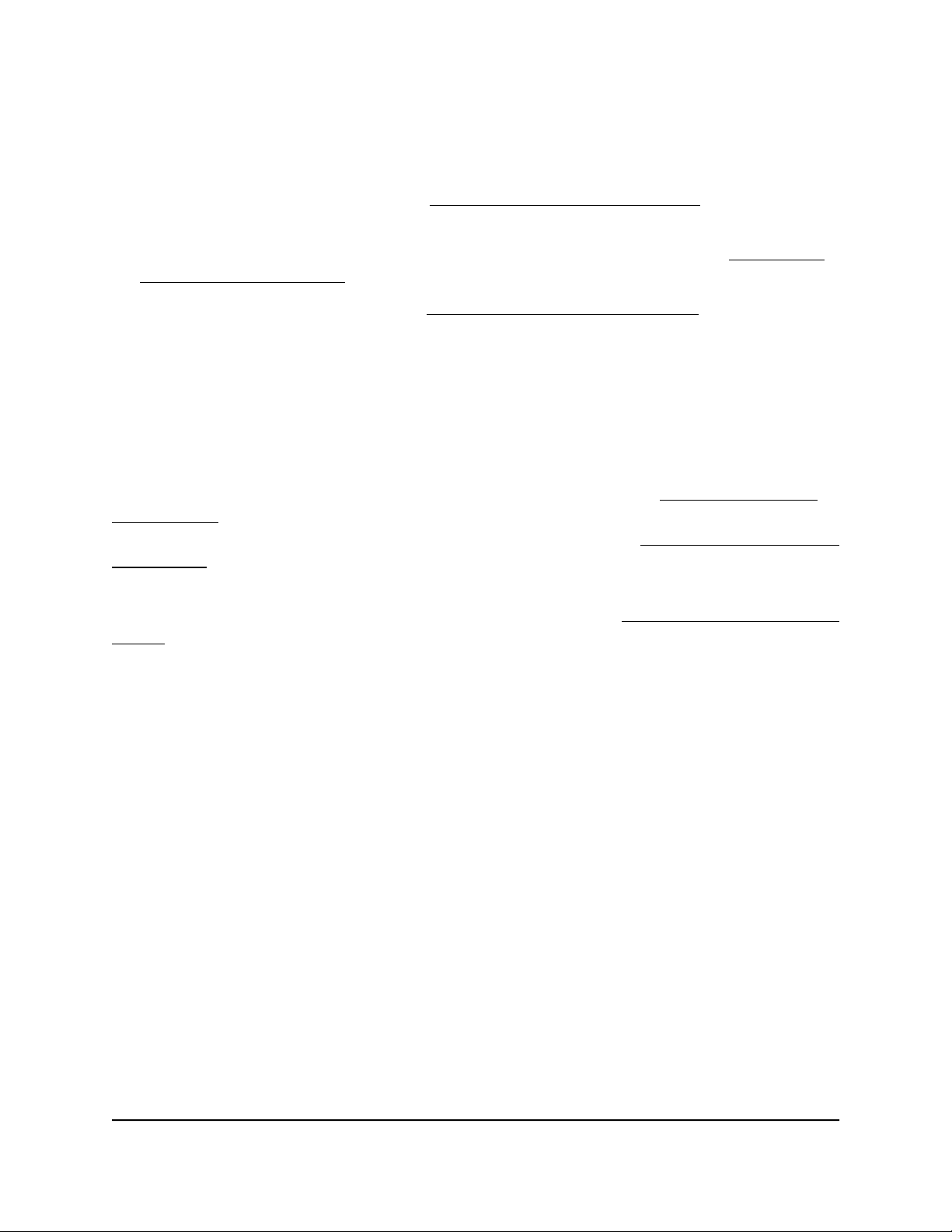
Note: The switch does not support Link Aggregation Control Protocol (LACP).
You set up static link aggregation on the switch through a LAG in the following order:
1. Set up the LAG on the switch (see Set up a link aggregation group on page 59).
2.
Connect the ports that must be members of the LAG on the switch to the ports that
must be members of the LAG on another device in your network (see Make a link
aggregation connection on page 60).
3. Enable the LAG on the switch (see Enable a link aggregation group on page 60) and
on the other device.
Set up a link aggregation group
You set up static link aggregation on the switch by adding ports to a link aggregation
group (LAG), and by enabling the LAG. However, for a LAG to take effect, you first must
make sure that all ports that participate in the LAG (that is, the ports on both devices)
use the same speed, duplex mode, and flow control setting (see Manage individual
port settings on page 26 for information about changing these settings on the switch),
and you must set up a physical link aggregation connection (see Make a link aggregation
connection on page 60).
After you set up a link aggregation group and make a physical link aggregation
connection, you can enable the link aggregation group (see Enable a link aggregation
group on page 60).
To set up one or more link aggregation groups on the switch:
1.
Open a web browser from a computer that is connected to the same network as the
switch, or connected directly to the switch through an Ethernet cable.
2. Enter the IP address that is assigned to the switch.
A login window opens.
3. Enter the device management password.
The password is the one that you specified the first time that you logged in. The
password is case-sensitive.
The HOME page displays.
4.
From the menu at the top of the page, select SWITCHING.
The Quality of Service (QoS) page displays.
5.
From the menu on the left, select LINK AGGREGATION.
The LINK AGGREGATION page displays.
6. To add ports to a LAG, click the port numbers that you want to add.
A selected port displays purple.
User Manual59Manage the Switch in Your
Network
Gigabit Ethernet Plus Switches
Loading ...
Loading ...
Loading ...