Loading ...
Loading ...
Loading ...
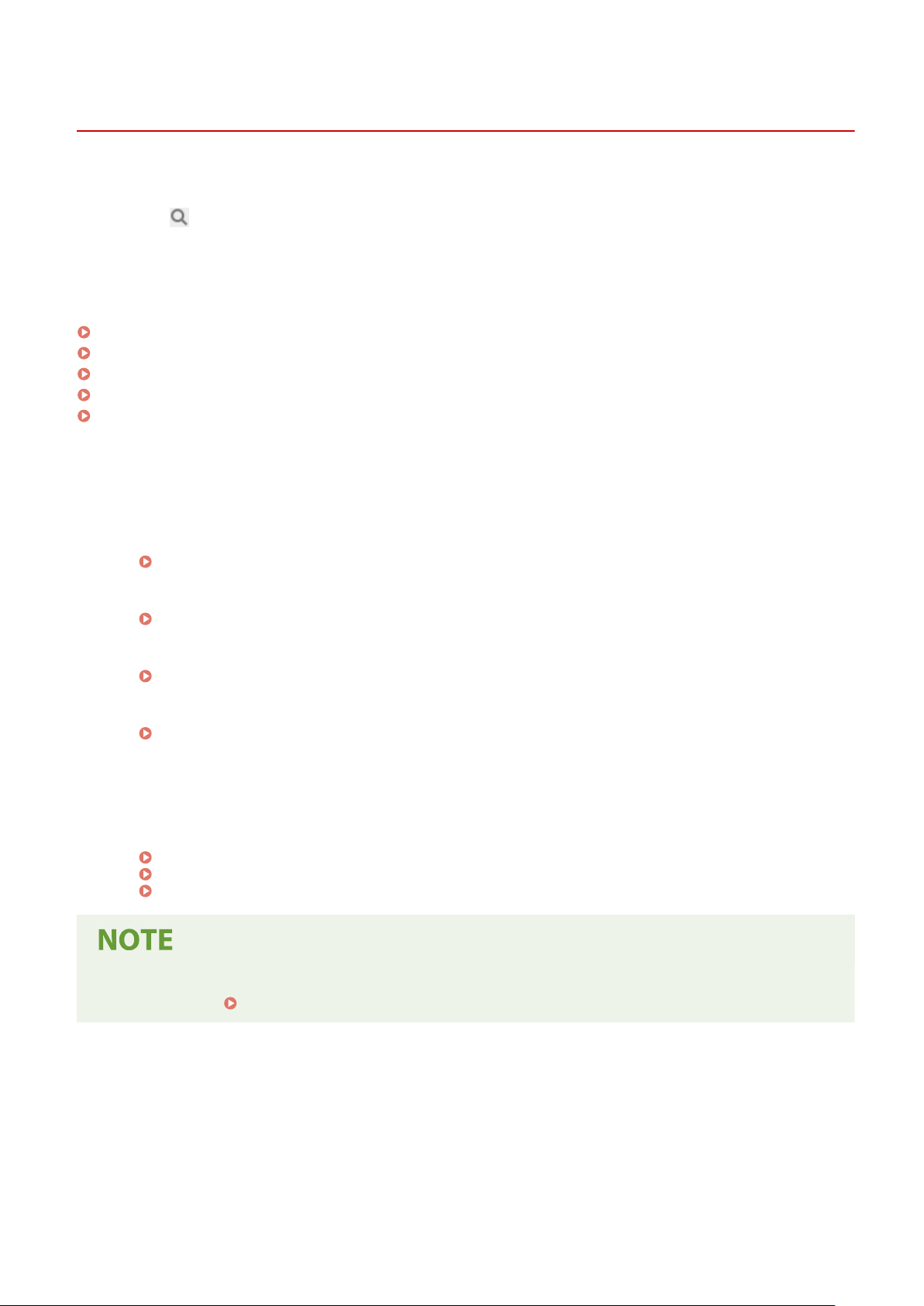
Troubleshooting
8W0J-0E3
This chapter describes ho
w to troubleshoot problems and answers frequently asked questions.
Select an item to check from the contents or the list below.
You can click [
] at the top of the screen to search for the message or error code (three-digit number starting with #)
that appears on the contr
ol panel, and check how to troubleshoot problems.
◼ Frequently Asked Questions
Lost Department ID or PIN for the Administrator(P. 626)
Cannot Print or Copy(P. 600)
Cannot Send or Receive a Fax via Optical Line(P. 619)
[Memory is full.] Is Displayed on the Control Panel, and the Operation Cannot Be Performed.(P. 638)
Error Code "#801" Is Displayed(P. 647)
◼ Fr
equently Asked Questions about Operations
I Want to Scan an Original.
Make preparations according to the scanned data save destination and sending method, and then scan the
original.
Scanning(P. 226)
I W
ant to Send Scanned Data by E-mail.
You can scan an original and send the scanned data by e-mail as an attachment.
Scanning (Sending by E-mail)(P. 247)
I W
ant to Forward a Received Fax.
Congure the settings to automatically forward received faxes to a computer or other fax machine.
Auto Forwarding and Backing Up Received Faxes(P. 276)
I W
ant to Send a Fax from a Computer.
You can send a document as a fax from a computer using a fax driver.
Sending Faxes from a Computer (PC Faxing)(P. 282)
I W
ant to Print on an Envelope.
Place the envelope in the drawer or multi-purpose tray while paying attention to the orientation and side of
the envelope.
Then, set the paper size and type according to the placed envelope.
Next, use the print driver of the computer to set the paper size of the document and the paper size to print,
and then perform printing.
Preparations and Orientation for Loading Envelopes(P. 148)
Specifying the Paper Size and Type(P. 152)
Printing from a Computer(P. 214)
● If the pr
oblem persists even after trying the troubleshooting methods, contact your dealer or service
representative.
If the Problem Persists(P. 651)
Troubleshooting
548
Loading ...
Loading ...
Loading ...
