Loading ...
Loading ...
Loading ...
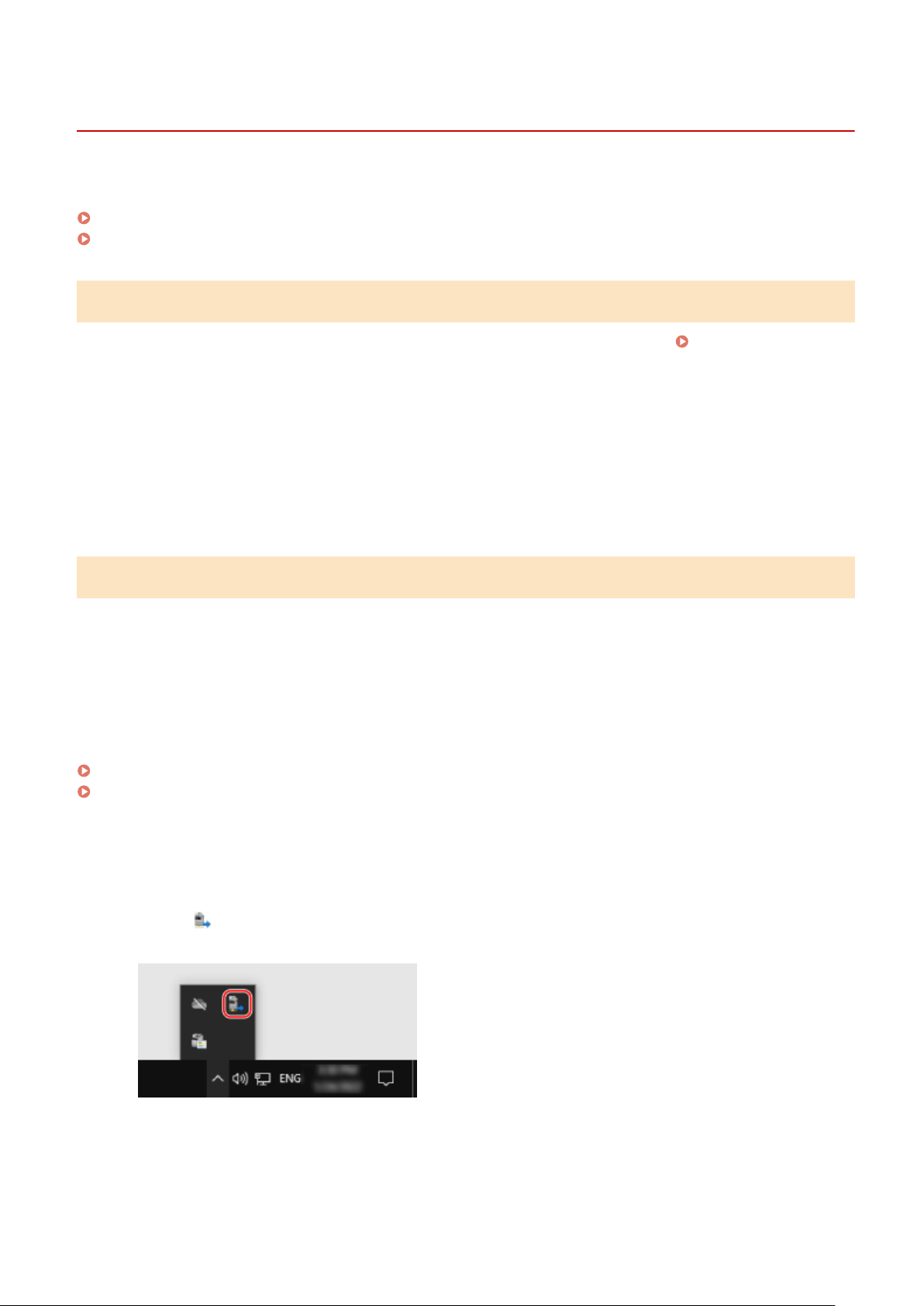
Preparing to Save Scanned Data to a Computer
8W0J-04U
Mak
e the following preparations for each computer to which to save scanned data.
Step 1: Installing the Driver and Application to the Computer(P. 229)
Step 2: Registering the Machine with a Computer(P. 229)
Step 1: Installing the Driver and Application to the Computer
Install the following driver and application on the computer to which to save scanned data. Installing Software and
Drivers to the Computer(P
. 106)
ScanGear MF
This scanner driver is required to save scanned data to a computer.
When scanning with a computer, you can use this driver to adjust the scan settings while checking the
results.
MF Scan Utility
This is the application for scanning.
Use this to easily scan photos and documents from a computer. You can also change the scan settings for
when performing scanning operations with the machine.
Step 2: Registering the Machine with a Computer
For both of the following cases, you must register the machine with the computer used as the save destination.
● Performing scanning oper
ations with the machine
● Setting a computer connected to a network as the save destination
You do not have to register the machine when scanning from a computer or saving scanned data to a USB-connected
computer.
When Using Windows(P. 229)
When Using macOS(P. 230)
◼ When Using Windo
ws
1
Click [
] (Canon MF Network Scanner Selector) displayed in the Windows
notication ar
ea.
2
Select the checkbox for this machine, and click [OK].
Scanning
229
Loading ...
Loading ...
Loading ...
