Loading ...
Loading ...
Loading ...
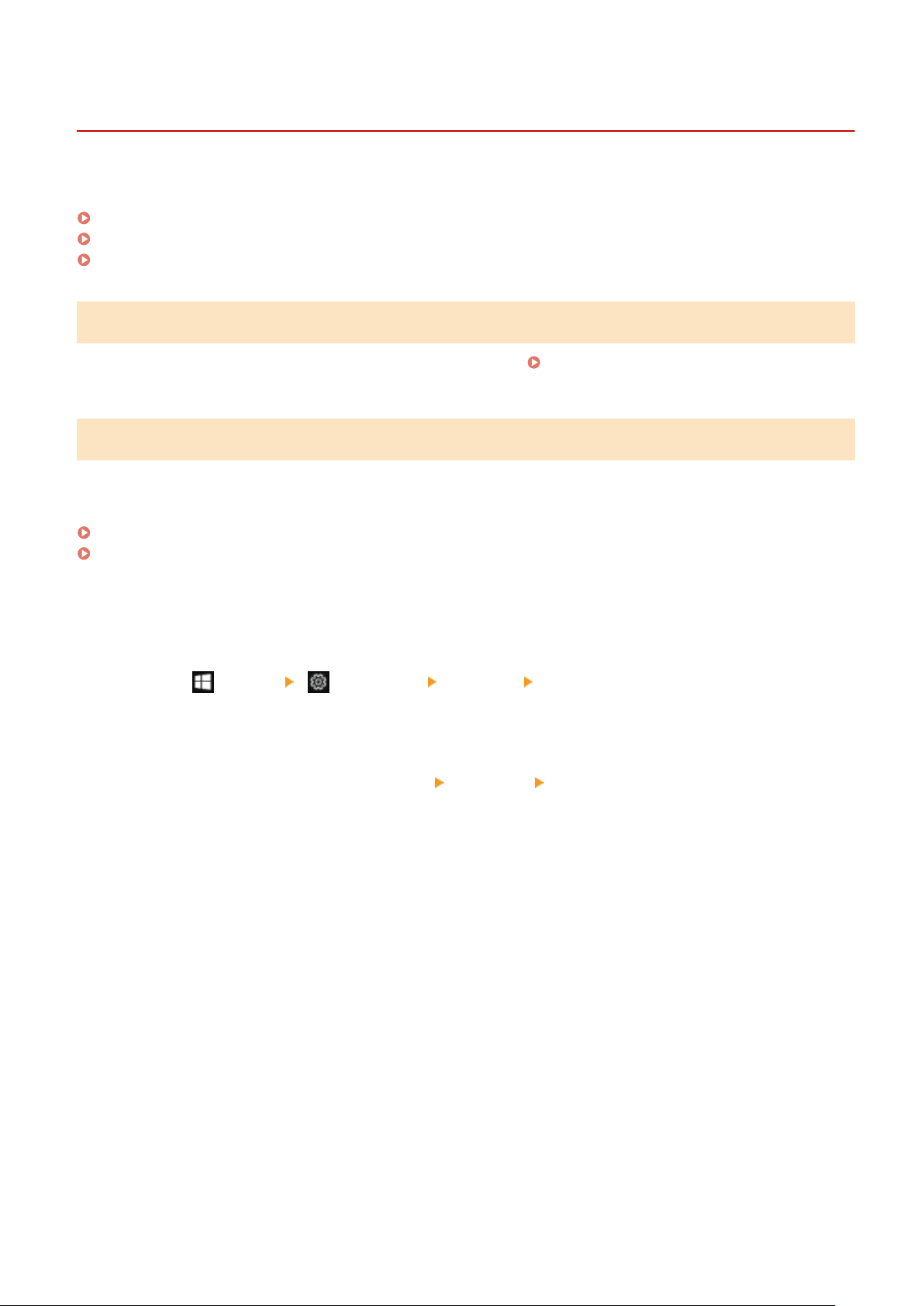
Preparing to Send Faxes from a Computer
8W0J-05J
Mak
e the following preparations for each computer used to send faxes.
Step 1: Installing the Driver to the Computer(P. 268)
Step 2: Conguring the Settings for Secur
e Sending(P. 268)
Step 3: Test Fax Sending(P. 269)
Step 1: Installing the Driver to the Computer
Install the fax driver to the computer that will be used to send faxes. Installing Software and Drivers to the
Computer(P
. 106)
Step 2: Conguring the Settings for Secure Sending
While sending faxes from a computer can be convenient, there is a risk of sending them to incorrect numbers. To
reduce this risk, it is recommended that you congure the following settings using the fax driver.
When Using Windows(P. 268)
When Using macOS(P. 268)
◼ When Using Windo
ws
1
Click [
] (Start) [ ] (Settings) [Devices] [Printers & scanners].
➠ The [Printers & scanners] scr
een is displayed.
2
Click the fax driver of the machine
[Manage] [Printing preferences].
➠ The [Printing preferences] screen of the fax driver is displayed.
3
Congure the settings for secur
e sending.
● Enable conrmation of fax number.
● Set an e
xternal connecting number.
● Keep a TX Job Log.
For more information, click [Help] on the [Printing preferences] screen to display help.
◼ When Using macOS
Congure the settings to safely send faxes using the print dialog box (fax driver setting screen).
● Enable conrmation of fax number.
● Set an external connecting number.
Faxing
268
Loading ...
Loading ...
Loading ...
