Loading ...
Loading ...
Loading ...
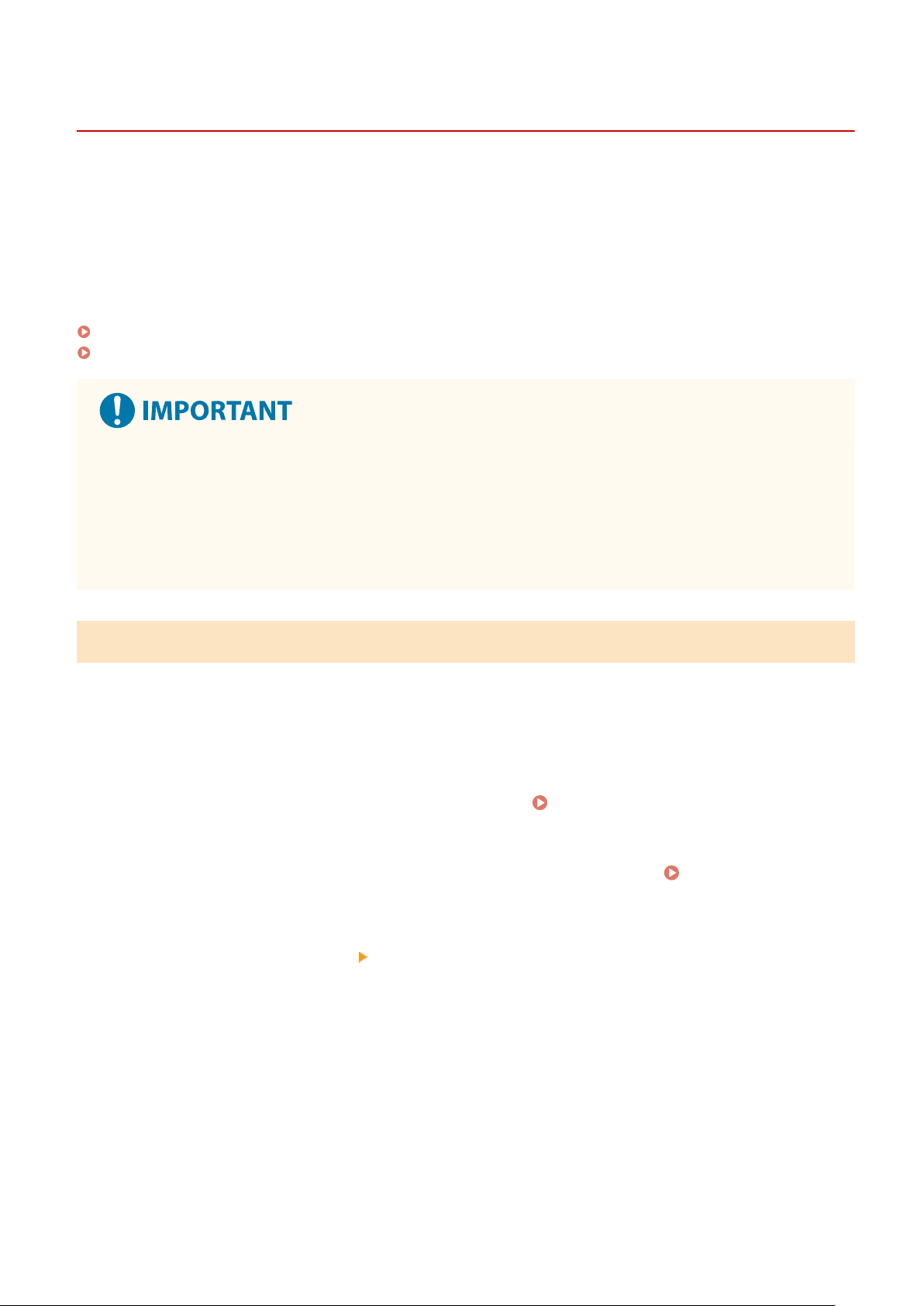
Importing and Exporting the Address Book
8W0J-095
Y
ou can write the Address Book to les and save (export) them to a computer. You can also load an exported le and
apply (import) the Address Book to the machine.
You can use the import and export functions to back up the Address Book in case of an accident.
In addition, an exported le can be imported to another device
*1
to enable sharing of the Address Book with another
device without having to register destinations.
*1
Some models may not be able to import the Address Book saved from this machine.
Exporting the Address Book(P. 414)
Importing the Address Book(P. 415)
Do Not Turn OFF the Machine until the Import or Export Is Complete.
● It may tak
e a few minutes until the process is completed. Turning OFF the machine during processing may
cause data corruption or damage the machine.
Do Not Operate the Machine during Import or Export.
● Before import or export, check that the machine is not printing or performing other operations.
Exporting the Address Book
W
rite the Address Book to a le.
Congure these settings using Remote UI from a computer. You cannot use the control panel to congure the
settings.
Administrator privileges are required.
1
Log in to Remote UI in System Manager Mode.
Starting Remote UI(P. 399)
2
On the Portal page of Remote UI, click [Settings/Registration]. Portal Page of
Remote UI(P
. 401)
3
Click [Data Management]
[Export].
➠ The [Export] scr
een is displayed.
4
Click [Start Exporting] to save the exported data as a le to a computer.
➠ The Addr
ess Book is exported as a Canon Address Book le (*.abk).
If a PIN is set for the Address Book, enter the Address Book PIN.
5
Log out from Remote UI.
Managing the Machine
414
Loading ...
Loading ...
Loading ...
