Loading ...
Loading ...
Loading ...
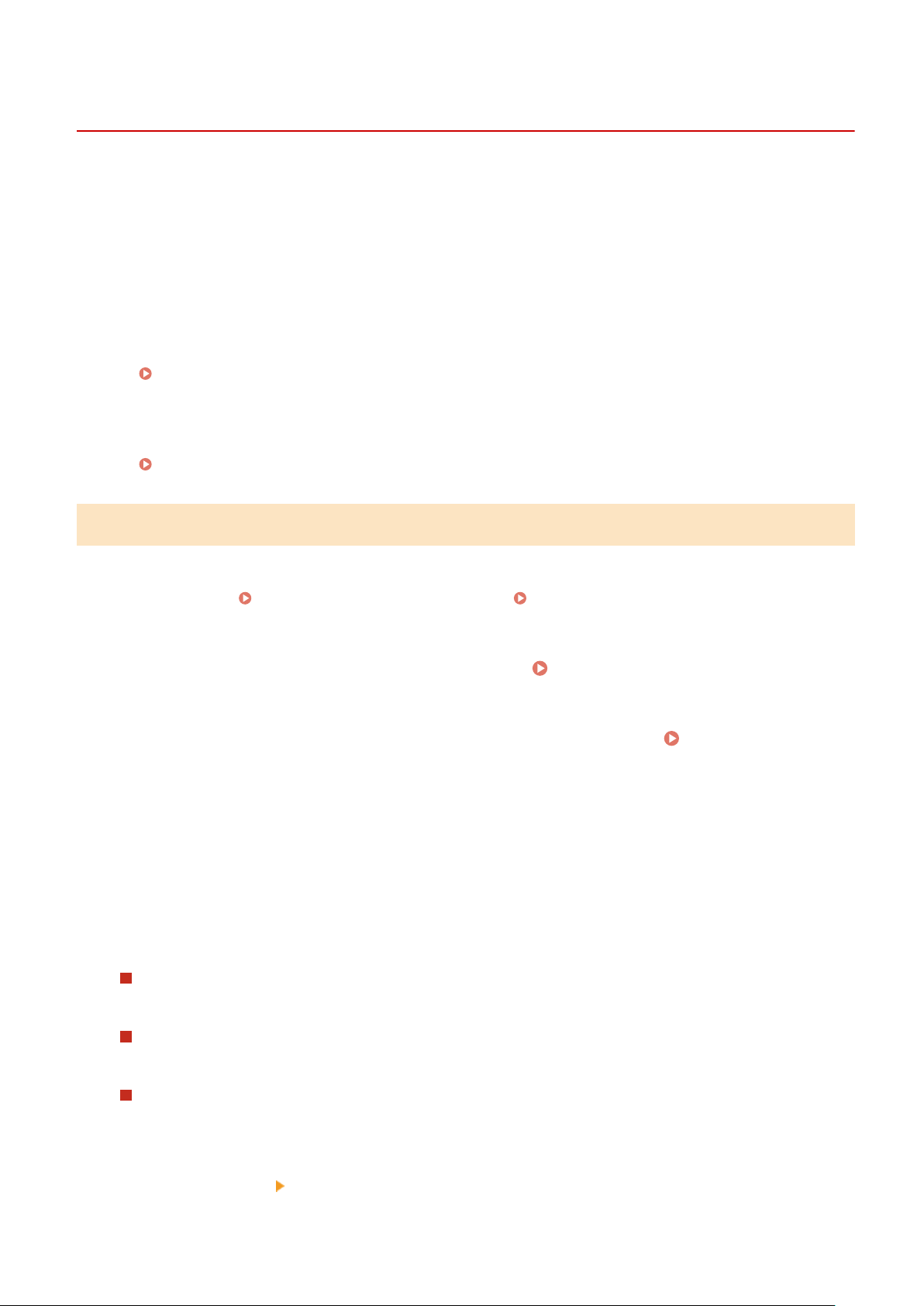
Initializing the Settings and Data
8W0J-098
Y
ou can initialize the settings and registered data to reset the machine to the factory settings. You can initialize
specied settings and data only or initialize all settings and data.
Initializing Specic Settings and Data
You can initialize the following items separately:
● Settings menu: Initializes the settings of [Menu] in the [Home] screen.
● Key and Certicate: Initializes the settings of the key and certicate as well as CA certicate, and clears
everything except the pre-installed key and certicate.
● Address Book: Clears the destinations registered in the Address Book.
Initializing Specic Settings and Data(P
. 422)
Initializing All Settings and Data
You can reset all settings to the factory settings, and clear all stored data including logs. Initialization is
performed to prevent access to condential information and unauthorized use such as when replacing or
disposing of the machine.
Initializing All Settings and Data(P. 423)
Initializing Specic Settings and Data
This section describes how to initialize settings and data using Remote UI from a computer.
On the control panel, select [Menu] in the [Home] screen, and then perform initialization from [Preferences] or
[Management Settings]. [Initialize Network Settings](P. 441) / [Data Management](P. 513)
Administr
ator privileges are required. Depending on the item to be initialized, you may have to restart the machine.
1
Log in to Remote UI in System Manager Mode.
Starting Remote UI(P. 399)
2
On the Portal page of Remote UI, click [Settings/Registration]. Portal Page of
Remote UI(P
. 401)
3
Click [Data Management].
➠ The [Data Management] scr
een is displayed.
4
Select the item to initialize.
Initializing the Settings Menu
Click [Initialize Menu], and select the setting to be initialized fr
om [Menu to Initialize].
When Initializing a Key and Certicate
Click [Initialize Ke
y and Certicate].
When Initializing the Address Book
Click [Initialize Addr
ess Book].
If the [Enter PIN] screen appears, enter the Address Book PIN, and then click [OK].
5
Click [Initialize]
[OK].
Managing the Machine
422
Loading ...
Loading ...
Loading ...
