Loading ...
Loading ...
Loading ...
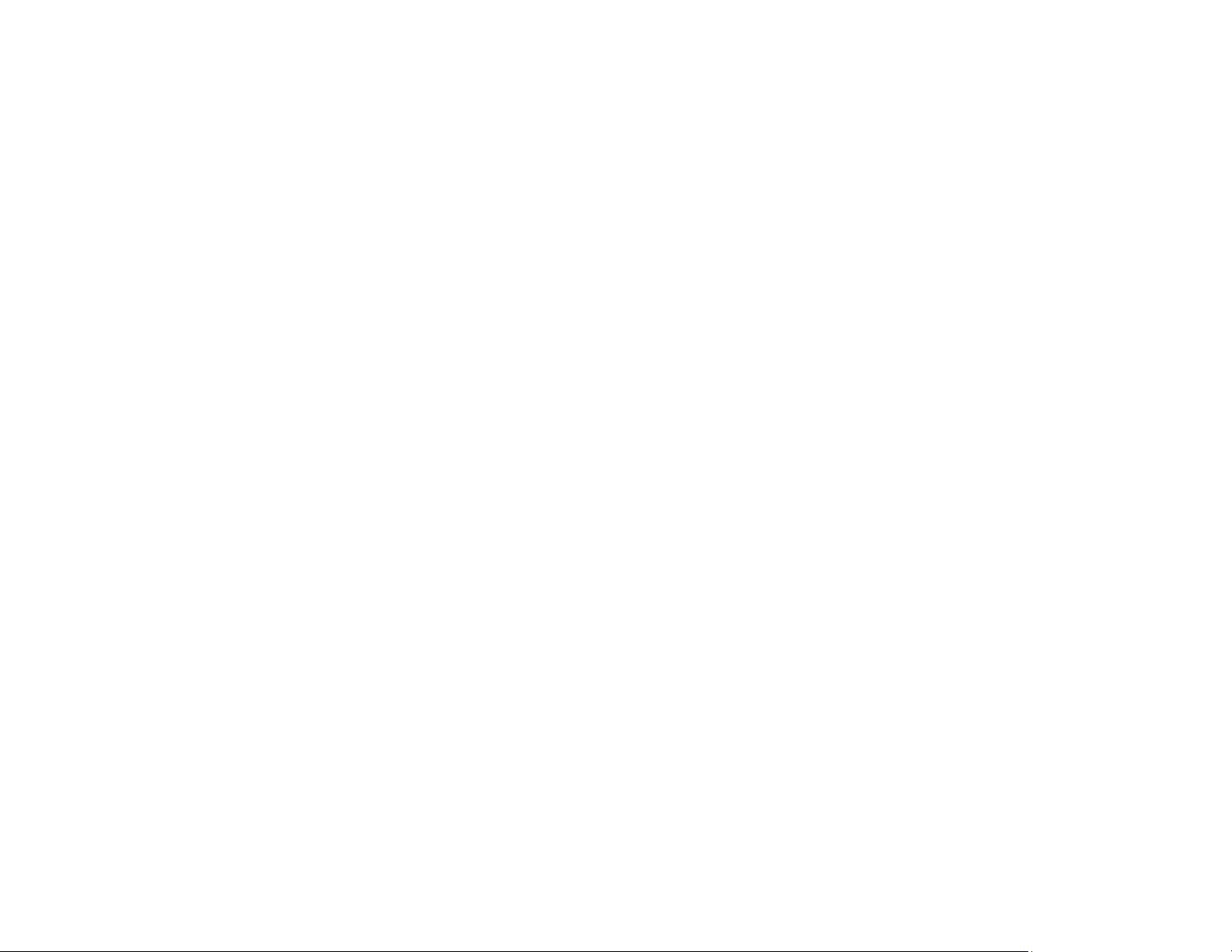
59
2. Select one of the available network security options and select a certificate option.
3. In the CSR section, select Generate.
4. Select the CSR setting options you want to use.
5. Click OK.
You see a completion message.
6. Select Network Security, select your network security option, and select Certificate again.
7. In the CSR section, click the Download option that matches the format specified by your certificate
authority to download the CSR.
Caution: Do not generate another CSR or you may not be able to import a CA-signed certificate.
8. Submit the CSR to the certificate authority following the format guidelines provided by that authority.
9. Save the issued CA-signed certificate to a computer connected to the product.
Before proceeding, make sure the time and date settings are correct on your product. See the
product's User's Guide for instructions.
10. Select Network Security, select your network security option, and select Certificate again.
11. In the CA Certificate section, click Import.
12. Select the format of the certificate as the Server Certificate setting.
13. Select the certificate import settings as necessary for the format and the source from which you
obtained it.
14. Click OK.
You see a confirmation message.
15. Click Confirm to verify the certificate information.
Parent topic: Using a Digital Certificate
Related references
CSR Setup Settings
CSR Import Settings
Related tasks
Accessing the Web Config Utility
CSR Setup Settings
You can select these settings when setting up a CSR in Web Config.
Loading ...
Loading ...
Loading ...
