Loading ...
Loading ...
Loading ...
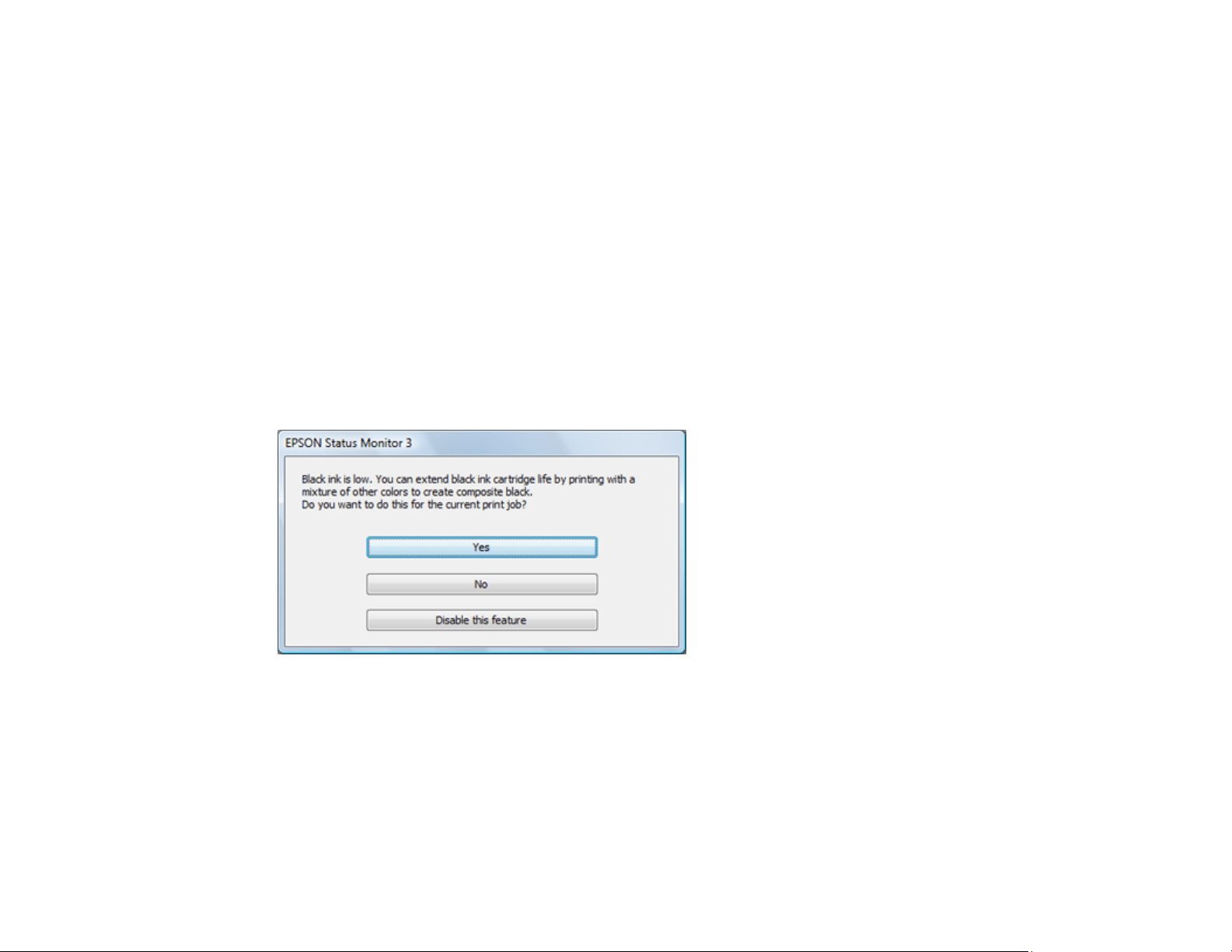
138
8. Close the utility window.
9. Load a paper type compatible with temporary black printing in your product.
10. Select Print Settings from the pop-up menu.
11. Select a non-borderless paper size as the Paper Size setting.
12. Select a paper type that supports Permit temporary black printing as the media type setting.
13. Select the Grayscale option as the color setting.
14. Click Print to print your document.
Parent topic: Printing with Black Ink and Expended Color Cartridges
Related tasks
Removing and Installing Ink Cartridges
Conserving Low Black Ink with Windows
The following window appears when black ink runs low and there is more color ink.
Note: The window appears only when you have selected Plain Paper/Bright White Paper as the paper
type setting, and depends on other selected print settings. To use this feature, Epson Status Monitor
must be enabled.
• Click Yes to use a mixture of color inks to create black, or No to continue using the remaining black ink
for the document you are printing.
Loading ...
Loading ...
Loading ...
