Loading ...
Loading ...
Loading ...
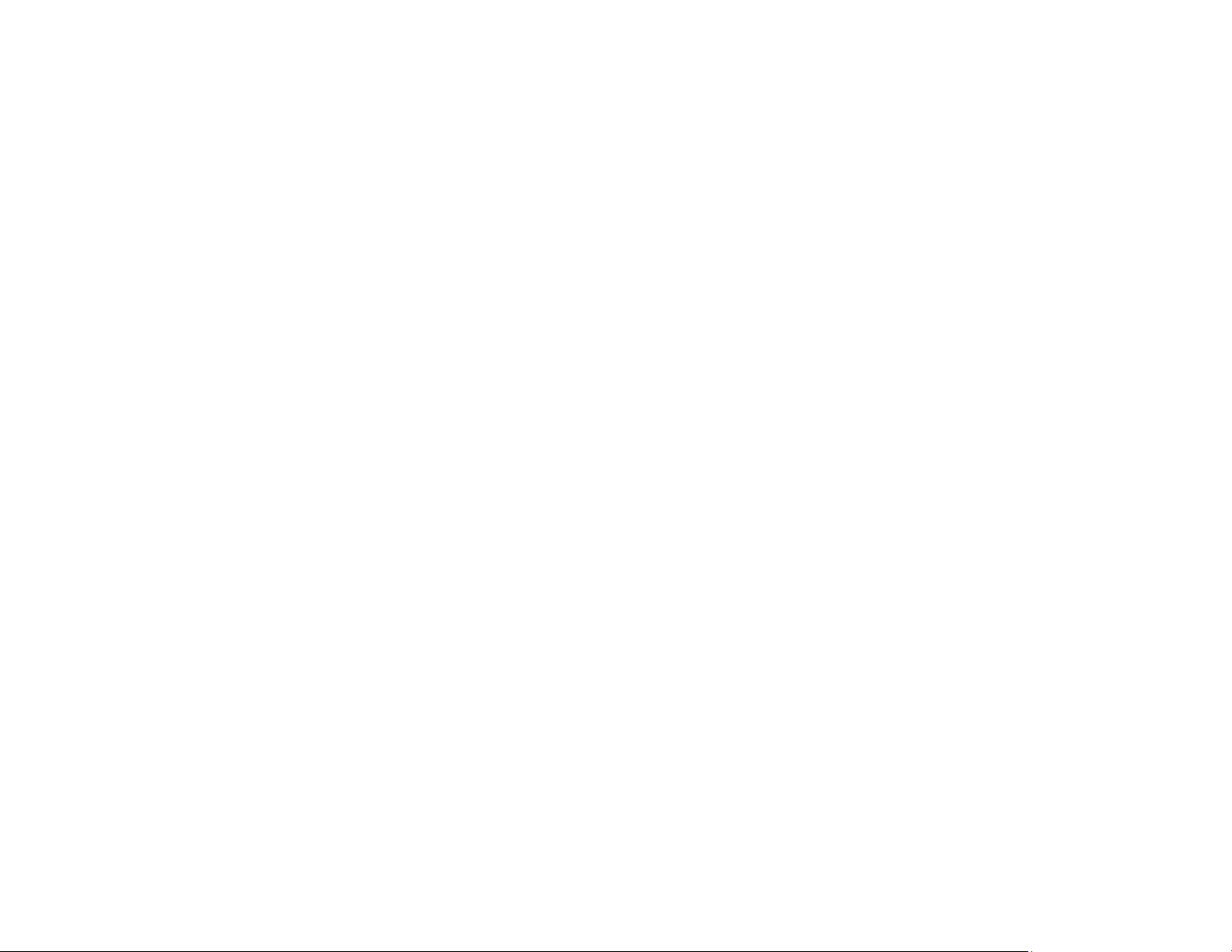
51
Note: You can also access the Web Config utility from the product information area in the Epson Smart
Panel app.
1. Print a network status sheet.
2. Locate the IP address for your product that is listed on the network status sheet.
3. On a computer or other device connected to the same network as your product, open a web
browser.
4. Enter your product's IP address into the address bar.
Note: The printer uses a self-signed certificate when accessing HTTPS. This may cause a warning
message when you access Web Config. This does not indicate a problem and can be ignored.
5. On the first visit to the Web Config utility, you will be prompted to set an administrator password. The
administrator password is required to access the full capabilities of the Web Config utility. The
default password is the product's serial number. Check the label on your product to locate the serial
number.
You see the available Web Config utility options.
Parent topic: Using Your Product on a Secure Network
Related tasks
Printing a Network Status Sheet
Changing the Administrator Password in Web Config
Changing the Administrator Password in Web Config
You can set an administrator password using the Web Config interface.
1. Access Web Config, select Product Security, and select Change Administrator Password.
2. Do one of the following:
• If you have set an administrator password before, enter the current password, then enter and
confirm the new password in the fields provided.
• If you have not set an administrator password before, enter a new password and confirm it in the
fields provided
3. Click OK
Parent topic: Using Your Product on a Secure Network
Loading ...
Loading ...
Loading ...
