Loading ...
Loading ...
Loading ...
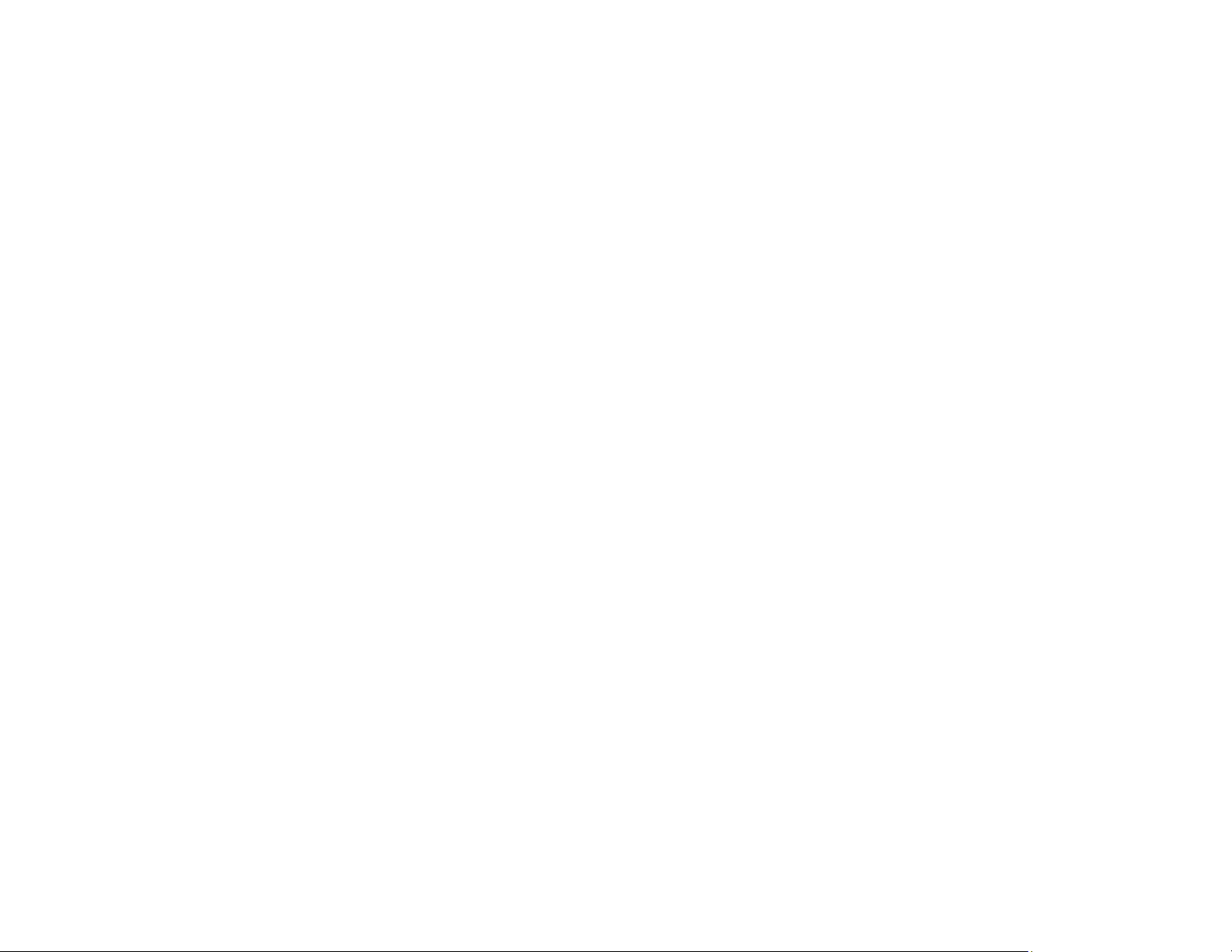
183
Solving Print Quality Problems
Check these sections if your printouts have problems with print quality, but your image looks fine on your
computer screen.
Note: When printing using AirPrint, the available print settings are different from those covered in this
manual. See the Apple website for details.
White or Dark Lines in Printout
Blurry or Smeared Printout
Faint Printout or Printout Has Gaps
Grainy Printout
Incorrect Colors
Parent topic: Solving Problems
White or Dark Lines in Printout
If you notice white or dark lines in your prints (also called banding), try these solutions before you reprint:
• Run a nozzle check to see if any of the print head nozzles are clogged. Then clean the print head, if
necessary.
• Make sure the paper type setting matches the type of paper you loaded.
• Make sure you loaded the printable side of the paper correctly for your product.
• Turn off any high speed settings in your product software.
• Align the print head. If print quality does not improve after aligning the print head, disable the
bidirectional (high speed) setting.
• Adjust the print quality in the product software.
• When horizontal banding appears or the top or bottom of the paper is smeared, load paper in the
correct direction and slide the edge guides to the edges of the paper.
• When vertical banding appears or the paper is smeared, clean the paper path.
• You may need to replace the ink cartridges.
Parent topic: Solving Print Quality Problems
Related concepts
Print Head Nozzle Check
Print Head Cleaning
Loading ...
Loading ...
Loading ...
