Loading ...
Loading ...
Loading ...
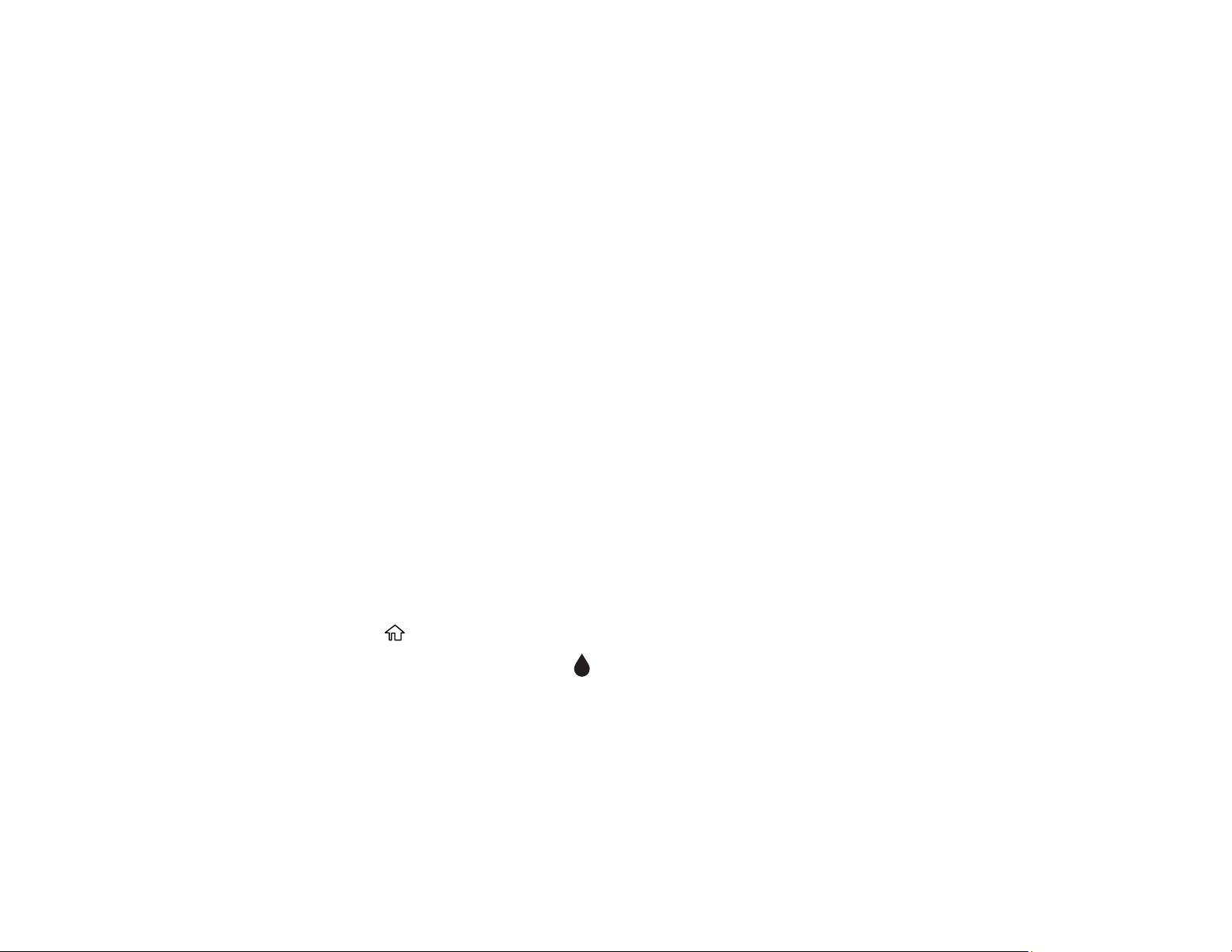
128
• To maintain optimum print head performance, some ink is consumed from all ink cartridges during
maintenance operations. Ink may also be consumed when you replace an ink cartridge or turn the
printer on.
• When printing in monochrome or grayscale, color inks may be used instead of black ink depending on
the paper type or print quality settings you are using.
Parent topic: Replacing Ink Cartridges and Maintenance Boxes
Related references
Ink Cartridge Specifications
Related topics
Printing with Black Ink and Expended Color Cartridges
Check Cartridge and Maintenance Box Status
Your product and its software will let you know when an ink cartridge is low or expended, or when the
maintenance box needs to be replaced.
Checking Cartridge and Maintenance Box Status on the LCD Screen
Checking Cartridge and Maintenance Box Status - Windows
Checking Cartridge and Maintenance Box Status - Mac
Parent topic: Replacing Ink Cartridges and Maintenance Boxes
Checking Cartridge and Maintenance Box Status on the LCD Screen
When one of your ink cartridges is low or expended, you see a message on the LCD screen. Select
How-to and follow the steps on the LCD screen to replace the ink cartridge.
You can also check the status of the cartridges and maintenance box using your product's LCD screen.
1. Press the home button, if necessary.
2. Use the arrow buttons to select the icon and press the OK button.
You see the Supply Status screen.
Note: The displayed ink and maintenance box levels are approximate.
3. If you want to print an information sheet showing the status of consumables, select Print Supply
Status Sheet and press the OK button.
4. To exit, use the arrow buttons to select Close.
Loading ...
Loading ...
Loading ...
