Loading ...
Loading ...
Loading ...
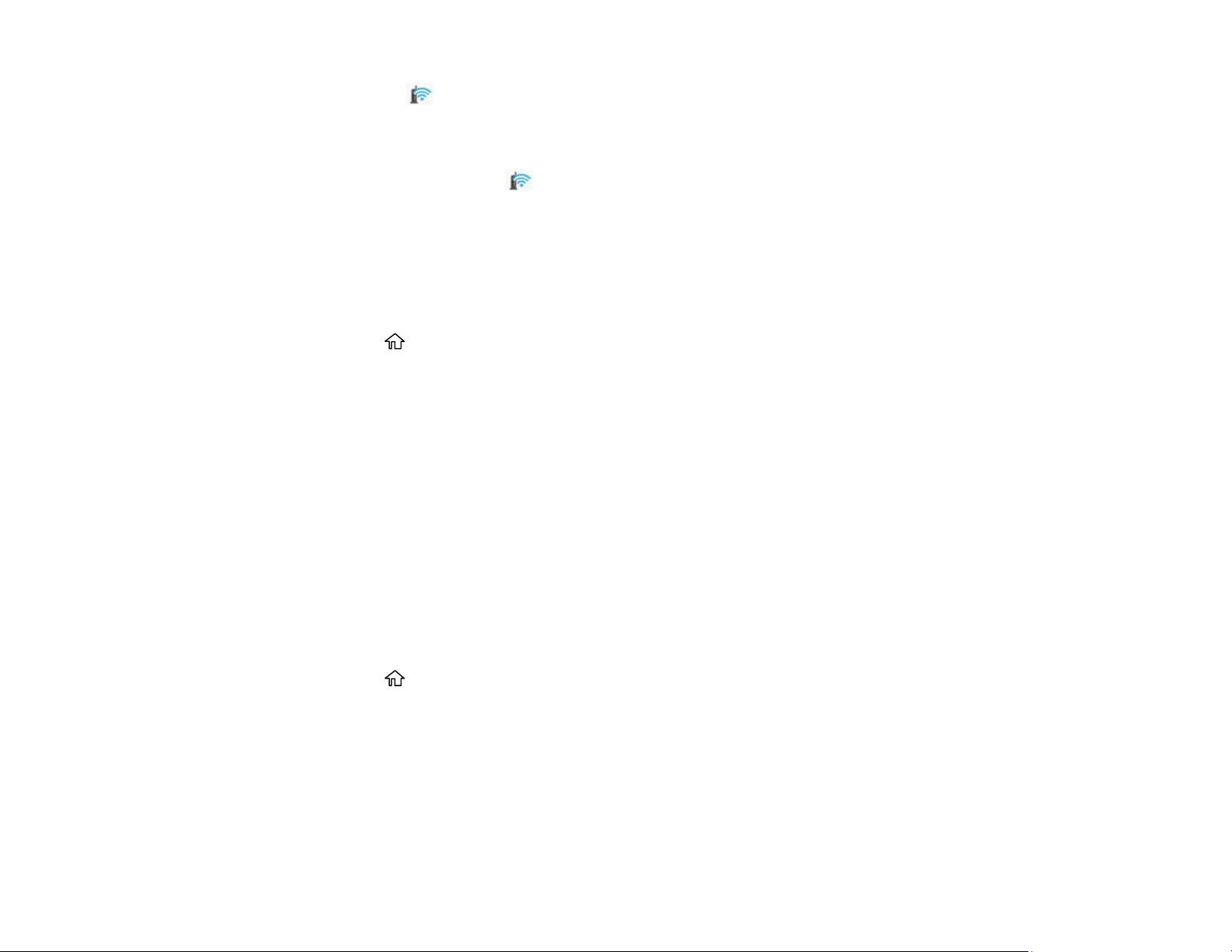
41
You see the icon on the LCD screen and should be able to connect to your product directly from
your computer or device, and then print. If you are printing from a computer, make sure you installed
the network software as described on the Start Here sheet.
Note: If you don't see the icon, repeat these steps to try again.
Parent topic: Wi-Fi Protected Setup (WPS)
Printing a Network Status Sheet
You can print a network status sheet to help you determine the causes of any problems you may have
using your product on a network.
1. Press the home button, if necessary.
2. Use the arrow buttons to select the Settings and press the OK button.
3. Press the OK button to select General Settings.
4. Use the down arrow button to select Network Settings and press the OK button.
5. Use the down arrow button to select Network Status and press the OK button.
6. Use the down arrow button to select Print Status Sheet and press the OK button.
7. Press the OK button to select Print.
Examine the settings shown on the network status sheet to diagnose any problems you have.
Parent topic: Wi-Fi or Wired Networking
Printing a Network Connection Report
You can print a network connection report to view solutions to any problems you may have using your
product on a network.
1. Press the home button, if necessary.
2. Use the arrow buttons to select the Settings and press the OK button.
3. Press the OK button to select General Settings.
4. Use the down arrow button to select Network Settings and press the OK button.
5. Use the down arrow button to select Connection Check and press the OK button.
6. Use the arrow buttons to select Print Check Report and press the OK button.
Loading ...
Loading ...
Loading ...
