Loading ...
Loading ...
Loading ...
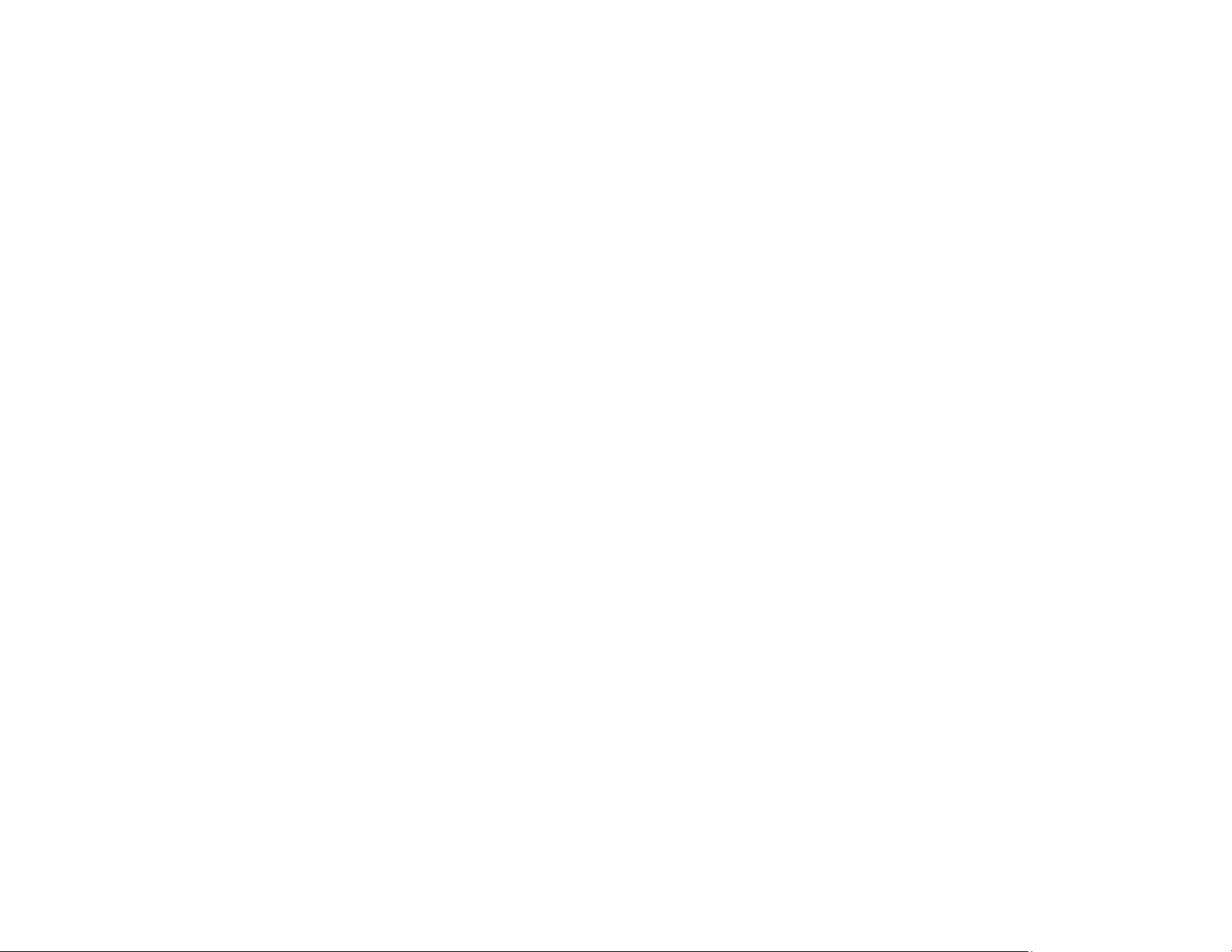
165
• If you are using TCP/IP, make sure the product's IP address is set correctly for your network. If your
network does not assign IP addresses using DHCP, set the IP address manually. If the IP address
assigned to the printer is 169.254.xxx.xxx and the subnet mask is 255.255.0.0, the IP address may not
be assigned correctly. Restart your wireless router or reset the printer's network settings.
• If you have changed your wireless router, update your settings to match the new router.
• Make sure your computer and product are both using the same wireless network.
• Try restarting your router following the instructions in your router documentation.
Note: If you are reading these instructions online, you will lose your Internet connection when you
restart your router.
• Check to see if your wireless router or access point has an enabled Privacy Separator function that is
preventing printing from a device over the network. See your router or access point documentation for
instructions on disabling the Privacy Separator function.
• If you are connecting the product via Wi-Fi Protected Setup (WPS) and the Wi-Fi icon on your
product's LCD screen is not lit, make sure you select one of the WPS options from the product control
panel within 2 minutes of pressing the WPS button on your router.
• Check your wired LAN router or access point to see if the LED for the port to which your product is
connected is on or flashing. If the link LED is off, try the following:
• Make sure the Ethernet cable is securely connected to your product and to your router, access
point, switch, or hub.
• Try connecting your product to a different port or a different router, access point, switch, or hub.
• Try connecting with a different Ethernet cable.
• Try printing to your product from another computer on the network.
• If you are connecting the product via EpsonNet Setup and the Wi-Fi icon does not appear lit on the
LCD screen, make sure your product software was installed correctly. If necessary, reinstall your
software.
Parent topic: Solving Network Problems
Related concepts
Uninstall Your Product Software
Related references
Where to Get Help
Loading ...
Loading ...
Loading ...
