Loading ...
Loading ...
Loading ...
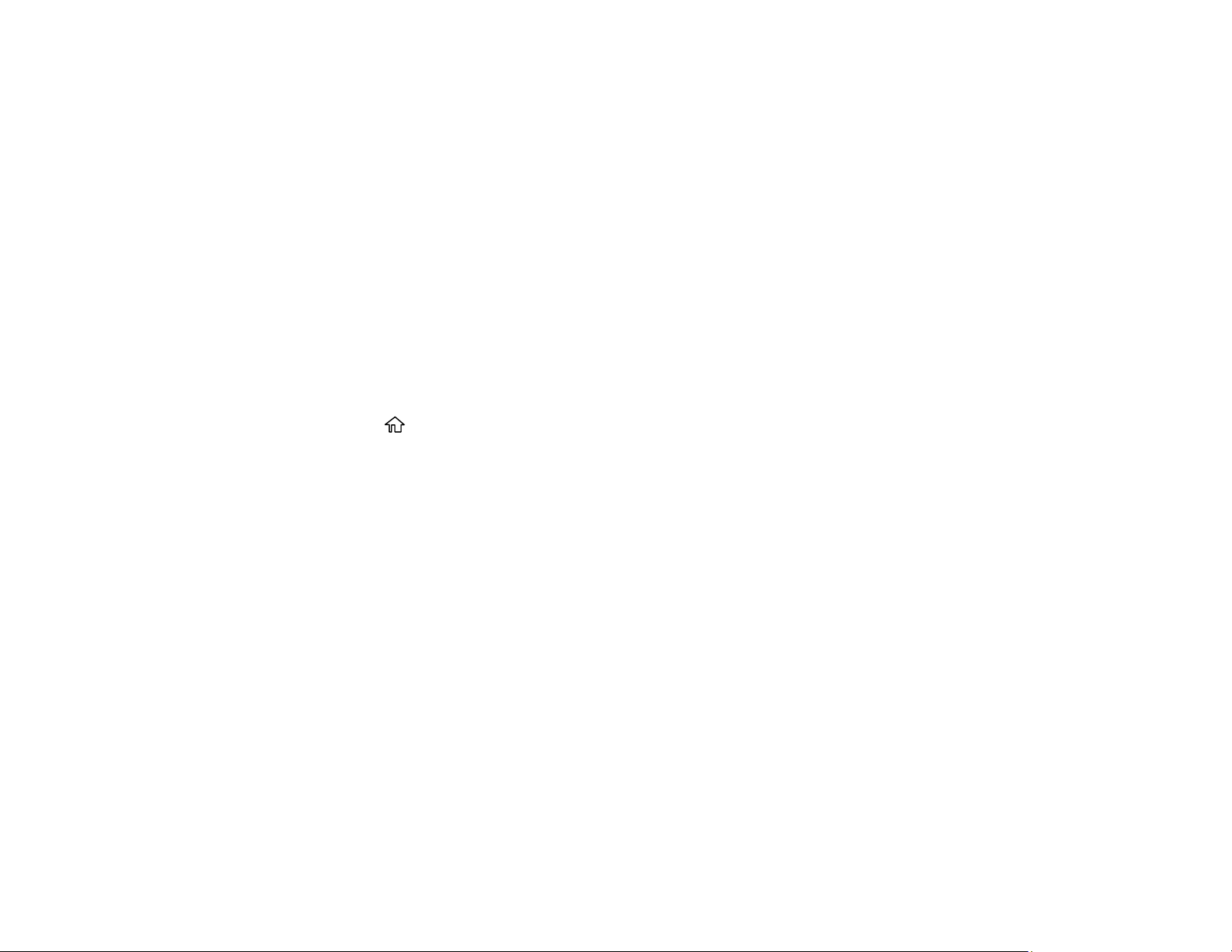
148
Print Head Alignment
If your printouts become grainy or blurry, you notice misalignment of vertical lines, or you see dark or
light horizontal bands, you may need to align the print head.
Note: Banding may also occur if your print head nozzles need cleaning.
Aligning the Print Head Using the Product Control Panel
Adjusting the Print Quality Using the Product Control Panel
Parent topic: Adjusting Print Quality
Aligning the Print Head Using the Product Control Panel
You can align the print head using the control panel on your product.
1. Make sure there are no errors on the LCD screen.
2. Load a few sheets of plain paper in the product.
3. Press the home button, if necessary.
4. Use the arrow buttons to select Maintenance and press the OK button.
5. Press the down arrow button, select Print Head Alignment and press the OK button.
6. Select one of the following options:
• Ruled Line Alignment if vertical lines in your printout are misaligned.
• Horizontal Alignment if your printout contains horizontal banding.
7. Follow the on-screen instructions to print an alignment sheet.
Note: Do not cancel printing while you are printing head alignment patterns.
Parent topic: Print Head Alignment
Related tasks
Loading Paper in the Cassette
Adjusting the Print Quality Using the Product Control Panel
You can adjust the print quality using the control panel on your product.
1. Make sure there are no errors on the LCD screen.
Loading ...
Loading ...
Loading ...
