Loading ...
Loading ...
Loading ...
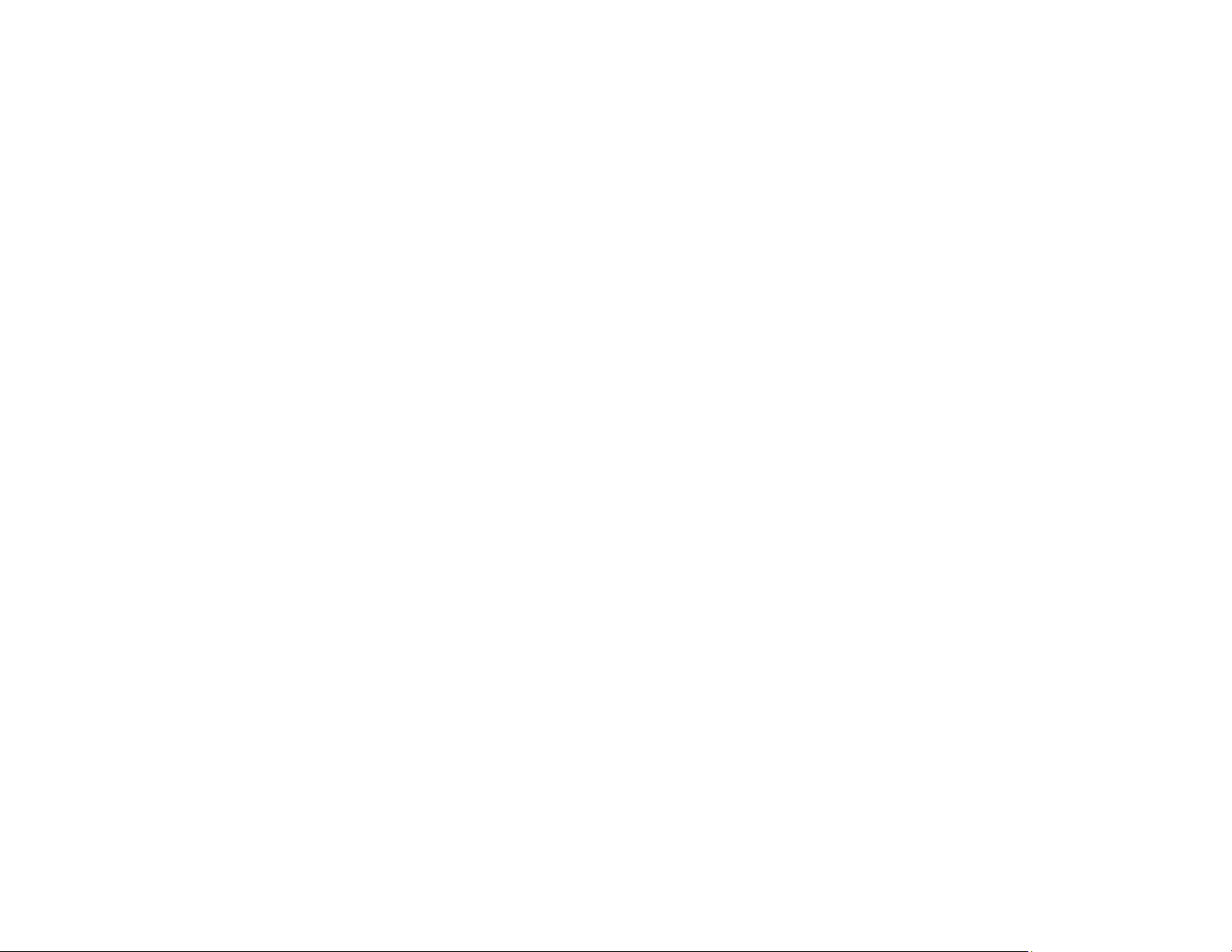
187
Note: Higher resolution settings result in larger file sizes, which take longer to process and print.
Consider the limitations of your computer system when selecting a resolution, and select the lowest
possible resolution that produces acceptable quality to keep file sizes manageable.
Parent topic: Solving Print Quality Problems
Related tasks
Selecting Extended Settings - Windows
Selecting Printing Preferences - Mac
Selecting Basic Print Settings - Windows
Selecting Basic Print Settings - Mac
Loading Paper in the Cassette
Aligning the Print Head Using the Product Control Panel
Adjusting the Print Quality Using the Product Control Panel
Incorrect Colors
If your printouts have incorrect colors, try these solutions:
• Make sure the paper type setting matches the paper you loaded.
• Make sure the Black/Grayscale or Grayscale setting is not selected in your printer software.
• Select EPSON Standard as the Color Mode (Windows) or Mode (Mac) setting in the printer software.
• Run a nozzle check to see if any of the print head nozzles are clogged. Then clean the print head, if
necessary.
• The ink cartridges may be old or low on ink, and you may need to replace them.
• After you print, the colors in your printout need time to set as the ink dries. During this time, the colors
may look different than you expect. To speed up drying time, do not stack your printouts on top of each
other.
• Your printed colors can never exactly match your on-screen colors. However, you can use a color
management system to get as close as possible. Try using the color management options in your
printer software.
• Select Custom as the Color Correction setting on the More Options tab of the printer software, then
click Advanced. Try changing the Scene Correction setting to something other than Automatic. If
changing that setting does not work, change the Color Management setting to any color correction
method other than PhotoEnhance.
• If you are using a Mac, select ColorSync from the Color Matching menu of the driver.
Loading ...
Loading ...
Loading ...
