Loading ...
Loading ...
Loading ...
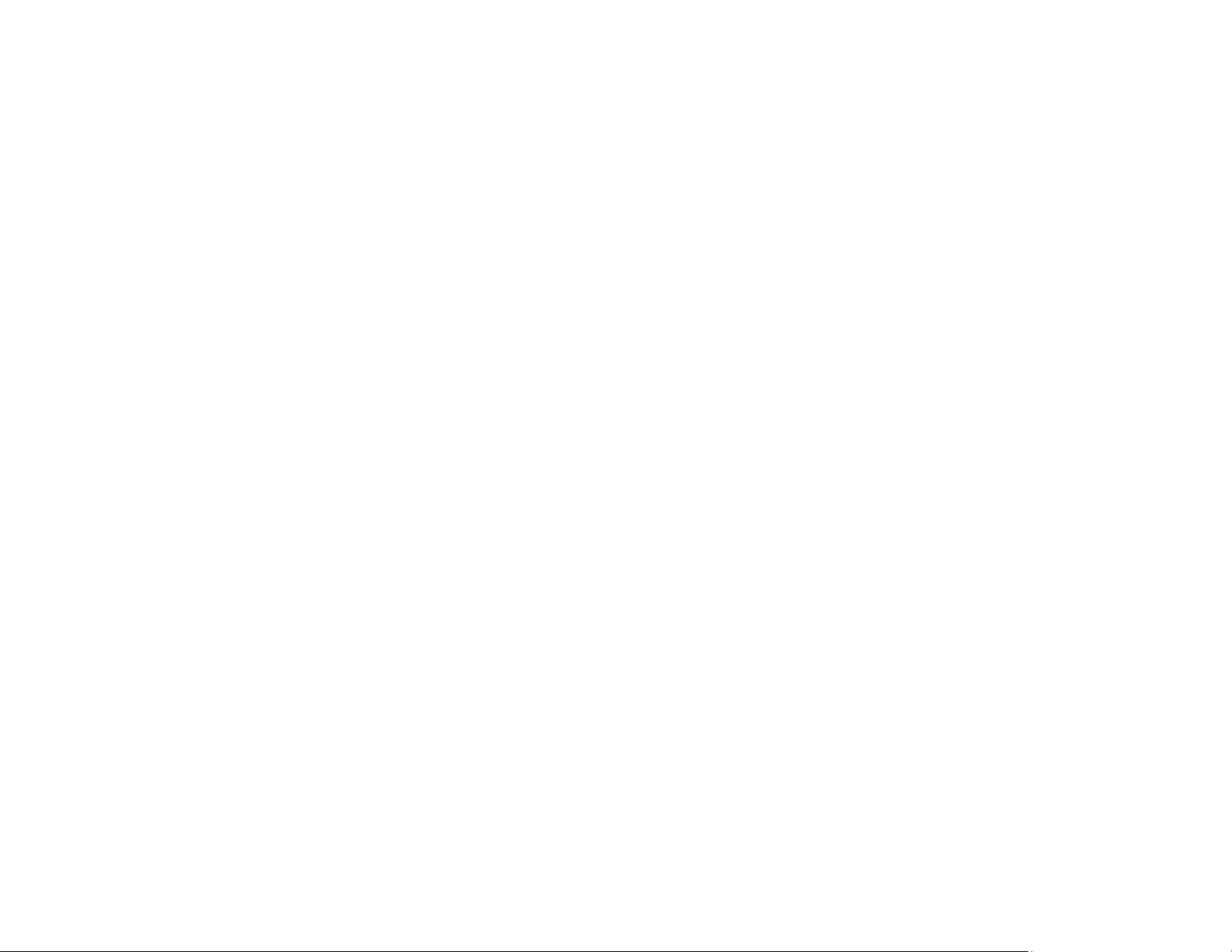
29
3. Visit epsonconnect.com to learn more about Remote Print and how to download the Remote Print
Driver software.
4. Download and install the Remote Print software.
5. Enter the email address and optional access key of your Epson product during Remote Print setup.
6. Now you are ready to print remotely. Select the print command in your laptop or desktop computer
application and choose the Remote Print option for your Epson product.
Parent topic: Epson Connect Solutions for Smartphones, Tablets, and More
Related topics
Wi-Fi or Wired Networking
Using the Epson Smart Panel Mobile App
Use this free Apple and Android app to set up and control your Epson product. Epson Smart Panel also
lets you check product status.
Note: App features may vary depending on your Epson product.
1. Visit epson.com/connect (U.S.) or epson.ca/connect (Canada) to learn more about Epson Smart
Panel and check the compatibility of your mobile device.
2. Download Epson Smart Panel from the Apple App Store or Google Play.
3. Do one of the following:
• If your Epson product is already connected to a wireless network, connect your mobile device to
the same network. Then open Epson Smart Panel and select your Epson product, if necessary.
• If your Epson product is not connected to a wireless network, connect your mobile device to the
network you want to use, then open Epson Smart Panel and follow the instructions to set up your
Epson product.
Now you are ready to control your Epson product with your mobile device.
Parent topic: Product Basics
Related topics
Wi-Fi or Wired Networking
Loading ...
Loading ...
Loading ...
