Loading ...
Loading ...
Loading ...
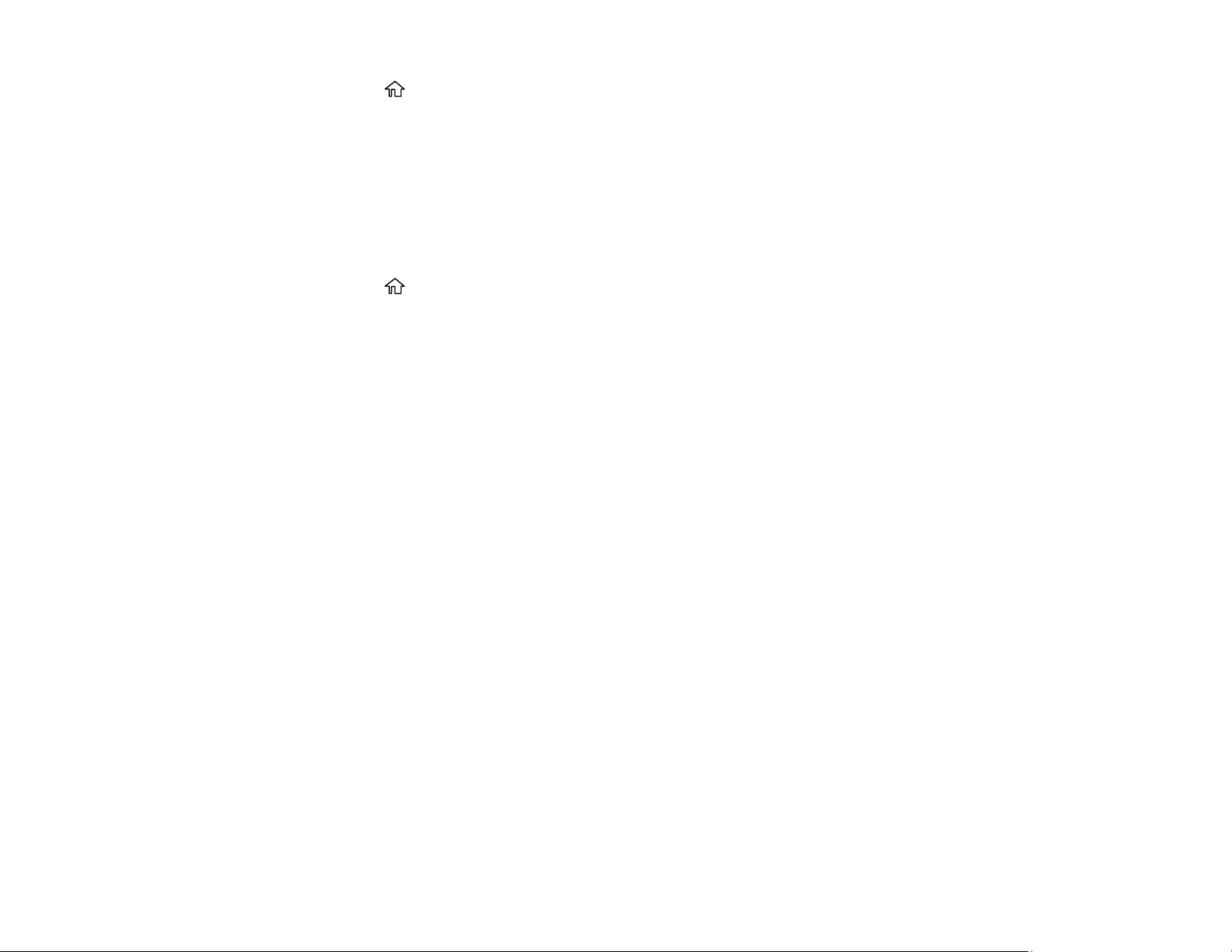
20
1. Press the home button, if necessary.
2. Select Settings > General Settings > Basic Settings > Language.
3. Select a language.
Parent topic: Using the Control Panel
Selecting the Date and Time
You can select the current date, time, and daylight saving phase in your area, and choose your preferred
date and time format.
1. Press the home button, if necessary.
2. Select Settings > General Settings > Basic Settings > Date/Time Settings.
3. Select Daylight Saving Time.
4. Select the setting that applies to your area:
• Winter: it is winter or your region does not use Daylight Saving Time (DST)
• Summer: it is spring or summer and your region uses Daylight Saving Time (DST)
Note: If your region uses Daylight Saving Time (DST), you must change this setting to match the
season. When you change from Winter to Summer, your product automatically sets its clock ahead
one hour. When you change from Summer to Winter, it sets its clock back one hour.
5. On the Date/Time Settings screen, select Date/Time.
6. Select the date format you want to use.
7. Use the arrow buttons and the OK button to enter the current date.
8. Select the time format you want to use.
9. Use the arrow buttons and the OK button to enter the current time.
10. On the Date/Time Settings screen, select Time Difference.
11. Use the arrow buttons and the OK button to enter the time difference between your time zone and
UTC (Coordinated Universal Time).
Parent topic: Using the Control Panel
Adjusting the Screen Brightness
You can adjust the brightness of the LCD screen.
Loading ...
Loading ...
Loading ...
