Loading ...
Loading ...
Loading ...
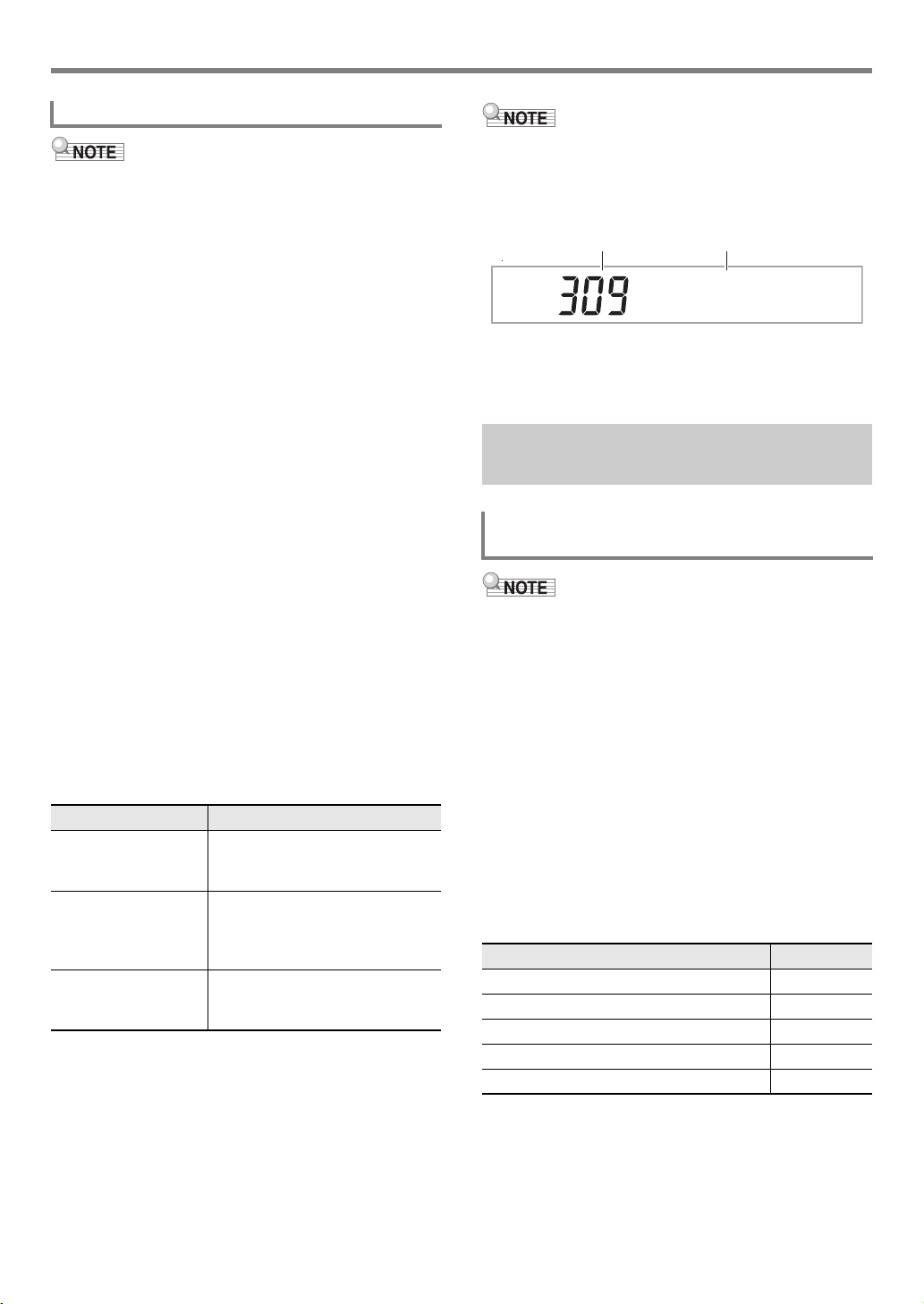
EN-83
Creating an Auto Accompaniment (User Rhythm)
• The operation shown here is performed as the steps of the
procedures below.
– Step 12 under “To create a totally new rhythm and save
it” (page EN-75)
– Step 12 under “To edit an existing rhythm and save it”
(page EN-76)
– Step 8 under “To configure only the mixer settings of an
existing rhythm and save it” (page EN-78)
1.
Press the [7] (WRITE) bm number key.
• If the rhythm you are editing is a user rhythm, the
message “Replace?” will appear here. Press bn [+]
(YES) to replace the original rhythm data with the new
rhythm data. To save the data as a new rhythm, press
bn [–] (NO).
• If there are already the maximum number of allowable
user rhythms stored in memory (CT-X9000IN: 100,
CT-X8000IN: 50), the error message “Data Full” will
appear when you press bn [–] (NO) to indicate that
you cannot save the new rhythm.
• The message “Wait...” remains on the display while
the rhythm save operation is being performed. Do not
perform any operation while this message is on the
display. “Complete” appears on the display after the
operation is complete.
2.
To exit the Rhythm Editing Mode, long-press
the [4] (EXIT) bm number key.
• If you did not perform any editing after executing the
operation in step 1, the Rhythm Editing Mode will be
exited and the [EDIT] indicator will disappear from the
display.
• If you performed any editing after executing the
operation in step 1, the message “Exit?” will be
displayed here. Perform one of the operations below.
• If you are saving the data as a new user rhythm, the save
destination rhythm number will be the lowest one in
memory that currently does not have any data stored. The
newly saved user rhythm will be selected after this
operation is complete.
• If there is no data stored for a user rhythm number, “No
Data” will be displayed for the rhythm name. If there is data
stored, “No Name” will be displayed. For information about
renaming, see “To rename a user rhythm” (page EN-86).
• The operation shown here is performed as the steps of the
procedures below.
– Step 7 under “To create a totally new rhythm and save it”
(page EN-75)
– Step 7 under “To edit an existing rhythm and save it”
(page EN-76)
1.
Press cs REGISTRATION [8] (EDIT MENU).
2.
Use the [1] (V) and [3] (W) bm number keys
to display “Part”, and then press [6] (ENTER).
3.
Use the [1] (V) and [3] (W) keys to display
the menu item you want to change.
4.
Use bn [–] and [+] or the bl dial to change the
setting value.
• Menu items and setting ranges are shown below.
• For details about each item, see the “User Rhythm
Part Playback Setting Details” (page EN-84).
5.
Press the [4] (EXIT) bm number key.
To save a user rhythm
To do this: Perform this operation:
Continue editing
without exiting the
Rhythm Editing Mode
Press bn [–] (NO).
Save edited data and
exit the Rhythm Editing
Mode
(1) Press bn [+] (YES).
(2) When “Write?” appears on the
display, press bn [+] (YES)
again.
Discard edited data
and exit the Rhythm
Editing Mode
(1) Press bn [+] (YES).
(2) When “Write?” appears on the
display, press bn [–] (NO).
User Rhythm Part Playback
Settings
To configure the playback settings of a user
rhythm part
Item Name (Display) Settings
Chord Conversion Table (Table) 01 to 19
Break Point (Break Pt) C to B
Invert (Invert) On, Off, 7th
Retrigger (Retrig.) On, Off
Bend Range (BndRng) 00 to 24
No Na
me
Rhythm number Rhythm name
CT-X9000_8000IN_EN.book 83 ページ 2018年4月12日 木曜日 午後1時8分
Loading ...
Loading ...
Loading ...