Loading ...
Loading ...
Loading ...
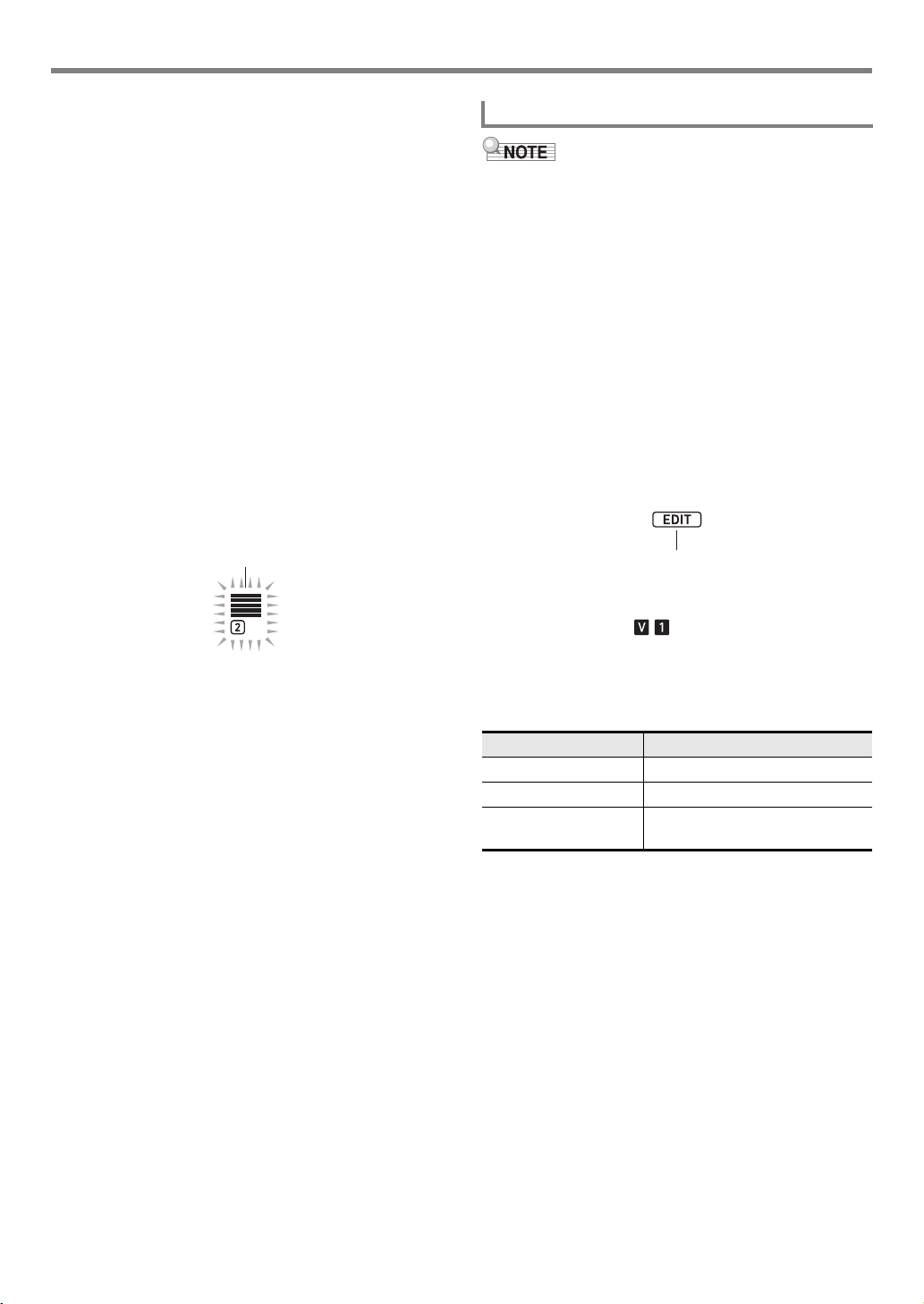
Creating an Auto Accompaniment (User Rhythm)
EN-76
6.
Configure the tone and octave shift settings of
the part, if you want.
(1) Select the tone you want to use for part recording.
See “Selecting a Tone” (page EN-18).
• Only drum set tones can be selected for Drums
and Percussion parts. Drum set sounds cannot be
selected for the bass and the Chord 1 through
Chord 5 parts.
(2) Configure the part’s octave shift setting.
While holding down dr OCTAVE, press the
ds TRANSPOSE [q] or [w] button.
(3) If there are recorded parts (the accompaniment
pattern of an existing rhythm, copied part, or part
recorded by performing the procedure up to step 10
at least once), pressing ck START/STOP here
starts looped playback of all the available recorded
parts. This means you can monitor the effects of your
settings as you configure them.
(4) If there are recorded parts, pressing the [6] (ENTER)
bm number key will play back only the notes of the
part being edited.
• This causes the mixer part indicator of the part
being edited and the level indicator above it to
flash.
• To exit the above state, press [6] (ENTER) again.
7.
Configure playback settings of the part being
edited as desired.
• See “To configure the playback settings of a user
rhythm part” (page EN-83).
8.
Record keyboard play for the part being edited.
• See “To record keyboard play to each part” (page
EN-78).
9.
Configure the mixer settings of the part being
edited as desired.
• See “To configure mixer settings of a part being
edited” (page EN-80).
10.
Perform steps 5 through 9 for all parts.
11.
Perform steps 3 through 10 for all
accompaniment patterns.
12.
Save the edited rhythm using the procedure
under “To save a user rhythm” (page EN-83).
• When editing the accompaniment pattern of an existing
rhythm, you can perform new recording operations for each
of the following parts: Variations 1 through 4 and Fill-ins 1
through 4. In the case of intro and ending, you need to first
clear all parts and then record new parts.
• You can copy the accompaniment pattern of an existing
rhythm to a user area and then edit (add and delete) notes
recorded in each part. You can copy an entire
accompaniment pattern (step 3 below) or copy a particular
part only (step 5 below). Refer to each of these procedures
as required.
1.
Select the built-in rhythm or previously-saved
user rhythm you want to edit.
• See “Selecting a Rhythm” (page EN-42).
2.
Long-press bk FUNCTION until the [EDIT]
indicator appears.
• This enters the Rhythm Editing Mode and displays the
rhythm editing screen.
• This causes the indicator to flash. This
indicates that Variation 1 of the accompaniment
pattern is selected for editing.
• “Drum” is displayed for the part to be edited.
3.
Select the accompaniment pattern to be edited.
* Each press of the button toggles between Variation and Fill-
in.
• The indicator for the currently selected
accompaniment pattern (page EN-46) will flash.
• At this point, you could copy an existing
accompaniment pattern to a user area. See “To copy
an existing accompaniment pattern for editing” (page
EN-81).
Flashing
When the part being edited is a drum part
To edit an existing rhythm and save it
To select this: Press this button:
Intro bo INTRO
Ending bt ENDING/SYNCHRO START
Variation 1 to 4,
Fill-in 1 to 4
bp VARIATION/FILL-IN 1 to
bs VARIATION/FILL-IN 4*
Displayed
CT-X9000_8000IN_EN.book 76 ページ 2018年4月12日 木曜日 午後1時8分
Loading ...
Loading ...
Loading ...