Loading ...
Loading ...
Loading ...
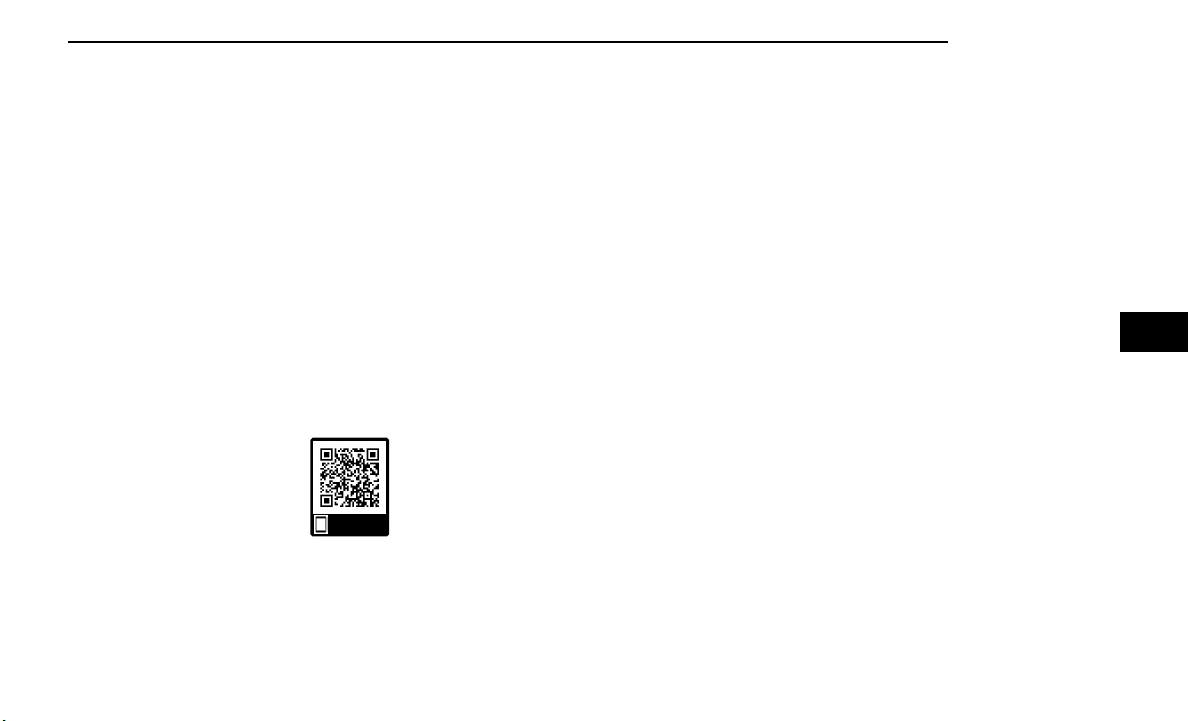
question to which the user can respond without push-
ing the Voice Command button on the steering wheel.
HELP COMMAND
If you need assistance at any prompt, or if you want to
know your options at any prompt, say “Help” following
the beep.
To activate the Uconnect Phone from idle, simply push
the Phone button (if active) on your steering wheel and
say a command or say “Help”. All Phone sessions begin
with a push of the VR button or the Phone button.
CANCEL COMMAND
At any prompt, after the beep, you can say “Cancel” and
you will be returned to the main menu.
You can also push the VR button or Phone button on
your steering wheel when the system is listening for a
command and be returned to the main or previous
menu.
PAIR (LINK) UCONNECT PHONE TO A MOBILE
PHONE
Use this QR code to access your digital
experience.
To begin using your Uconnect Phone,
you must pair your compatible
Bluetooth®-enabled mobile phone.
Mobile phone pairing is the process of
establishing a wireless connection
between a cellular phone and the Uconnect system.
To complete the pairing process, you will need to refer-
ence your mobile phone’s manual. Please visit
UconnectPhone.com for complete mobile phone
compatibility information.
NOTE:
•
You must have Bluetooth® enabled on your phone
to complete this procedure.
•
The vehicle must be in PARK or at a standstill.
Follow these steps to pair your phone:
1. Place the ignition in the ACC or ON/RUN position.
2. Press the Phone button.
NOTE:
○
If there are no phones currently connected with
the system, a pop-up will appear asking if you
would like to pair a mobile phone.
○
This pop-up only appears when the user enters
Phone Mode and no other device(s) have previ-
ously been paired. If the system has a phone
previously paired, even if no phone is currently
connected with the system, this pop-up will not
appear.
3. Select “Yes” to begin the pairing process.
4. Search for available devices on your
Bluetooth®-enabled mobile phone.
○
Press the Settings button on your mobile phone.
○
Select “Bluetooth®” and ensure it is enabled.
Once enabled, the mobile phone will begin to
search for Bluetooth® connections.
NOTE:
During the pairing procedure, you may receive a
pop-up on your touchscreen asking you to make
sure the PIN on the touchscreen matches the PIN
from the pop-up on your mobile phone.
5. If “No” is selected, and you still would like to pair a
mobile phone, press the Phone Pairing or Settings
button from the Uconnect Phone main screen.
○
Press
○
Search for available devices on your
Bluetooth®-enabled mobile phone. When
prompted on the phone, select “Uconnect” and
accept the connection request.
6. Uconnect Phone will display an in-progress screen
while the system is connecting.
7. When your mobile phone finds the Uconnect sys-
tem, select “Uconnect.”
8. When prompted on the mobile phone, accept the
connection request from Uconnect.
9. When the pairing process has successfully com-
pleted, the system will prompt you to choose
whether or not this is your favorite phone. Selecting
“Yes” will make this phone the highest priority. This
phone will take precedence over other paired
phones within range and will connect to the
Uconnect system automatically when entering the
vehicle. Only one mobile phone and/or one
Bluetooth® audio device can be connected to the
Uconnect system at a time. If “No” is selected, sim-
ply select “Uconnect” from the mobile phone/audio
device Bluetooth® screen, and the Uconnect system
will reconnect to the Bluetooth® device.
NOTE:
For phones which are not made a favorite, the
phone priority is determined by the order in which it
was paired. The most recent phone paired will have
the higher priority.
Scan me
MULTIMEDIA 161
5
Loading ...
Loading ...
Loading ...