Loading ...
Loading ...
Loading ...
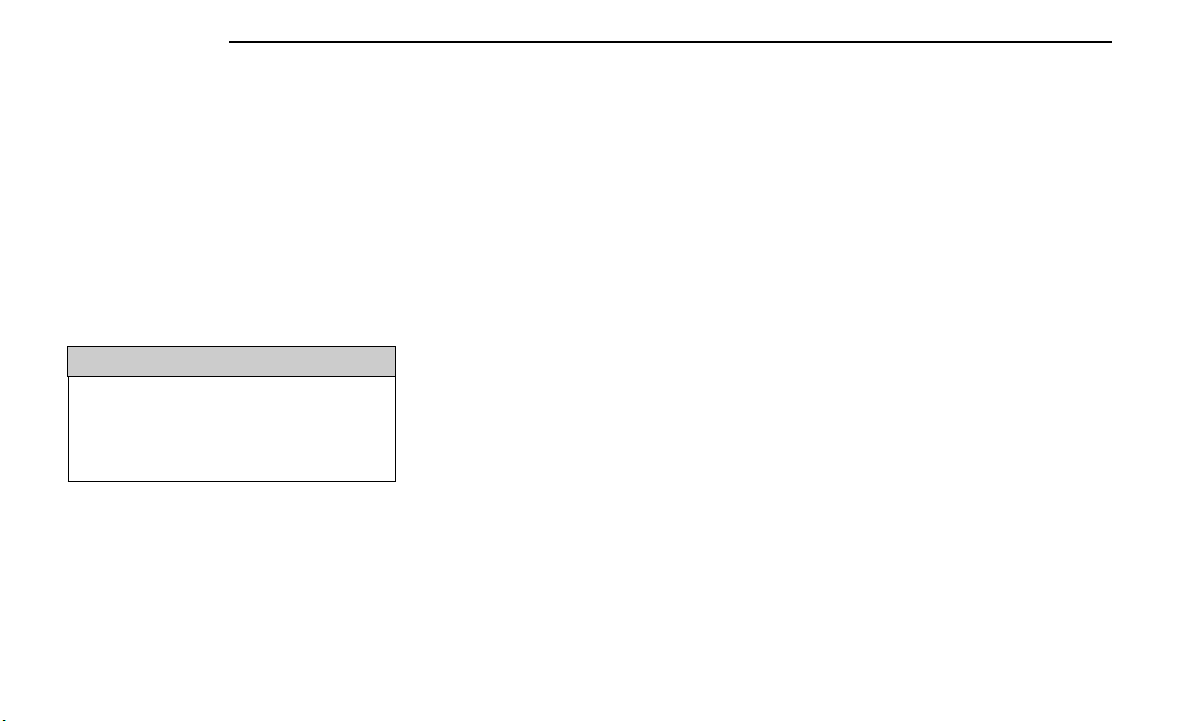
NOTE:
Your phone must be capable of SMS messaging via
Bluetooth® for messaging features to work properly.
Your mobile phone’s audio is transmitted through your
vehicle’s audio system; the system will automatically
mute your radio when using the Uconnect Phone.
For Uconnect customer support:
•
US visit UconnectPhone.com or call 877-855-8400
•
Canada visit UconnectPhone.com or call
800-465-2001 (English) or (French) call
800-387-9983
Uconnect Phone allows you to transfer calls between
the system and your mobile phone as you enter or exit
your vehicle and enables you to mute the system's
microphone for private conversation.
WARNING!
ALWAYS drive safely with your hands on the steering
wheel. You have full responsibility and assume all
risks related to the use of the Uconnect features and
applications in this vehicle. Only use Uconnect when
it is safe to do so. Failure to do so may result in an
accident involving serious injury or death.
The Phone feature is driven through your Bluetooth®
“Hands-Free Profile” mobile phone. Uconnect features
Bluetooth® technology — the global standard that
enables different electronic devices to connect to each
other without wires or a docking station. Ensure you
phone is turned on with Bluetooth® active and has
been paired to the Uconnect system. Up to 10 mobile
phones or audio devices are allowed to be linked to the
system. Only one linked (or paired) mobile phone and
one audio device can be used with the system at a
time.
Phone Button
The Phone button on your steering wheel is
used to get into the Phone Mode and make
calls, show recent, incoming or outgoing
calls, view phonebook, etc. When you push
the button you will hear a BEEP. The BEEP is your signal
to give a command.
Voice Command Button
The Voice Command button on your steering
wheel is only used for “barge in” and when
you are already in a call or want to make
another call.
The button on your steering wheel is also used to
access the Voice Commands for the Uconnect Voice
Command features if your vehicle is equipped.
Phone Operation
OPERATION
Voice commands can be used to operate the Uconnect
Phone and to navigate its menu structure. Voice com-
mands are required after most Uconnect Phone
prompts. There are two general methods for how Voice
Command works:
1. Say compound commands like “Call John Smith
mobile”.
2. Say the individual commands and allow the system
to guide you to complete the task.
You will be prompted for a specific command and then
guided through the available options.
•
Prior to giving a voice command, one must wait for
the beep, which follows the “Listen” prompt or
another prompt.
•
For certain operations, compound commands can
be used. For example, instead of saying “Call” and
then “John Smith” and then “mobile”, the following
compound command can be said: “Call John Smith
mobile.”
•
For each feature explanation in this section, only the
compound command form of the voice command is
given. You can also break the commands into parts
and say each part of the command when you are
asked for it. For example, you can use the com-
pound command form voice command “Search for
John Smith,” or you can break the compound com-
mand form into two voice commands: “Search Con-
tacts” and when asked, “John Smith.” Please
remember, the Uconnect Phone works best when
you talk in a normal conversational tone, as if
speaking to someone sitting a few feet/meters away
from you.
NATURAL SPEECH
Your Uconnect Phone Voice system uses a Natural Lan-
guage Voice Recognition (VR) engine.
Natural speech allows the user to speak commands in
phrases or complete sentences. The system filters out
certain non-word utterances and sounds such as “ah”
and “eh.” The system handles fill-in words such as “I
would like to”.
The system handles multiple inputs in the same phrase
or sentence such as “make a phone call” and “to Kelly
Smith”. For multiple inputs in the same phrase or sen-
tence, the system identifies the topic or context and
provides the associated follow-up prompt such as “Who
do you want to call?” in the case where a phone call
was requested but the specific name was not
recognized.
The system utilizes continuous dialog. When the system
requires more information from the user, it will ask a
160 MULTIMEDIA
Loading ...
Loading ...
Loading ...