Loading ...
Loading ...
Loading ...
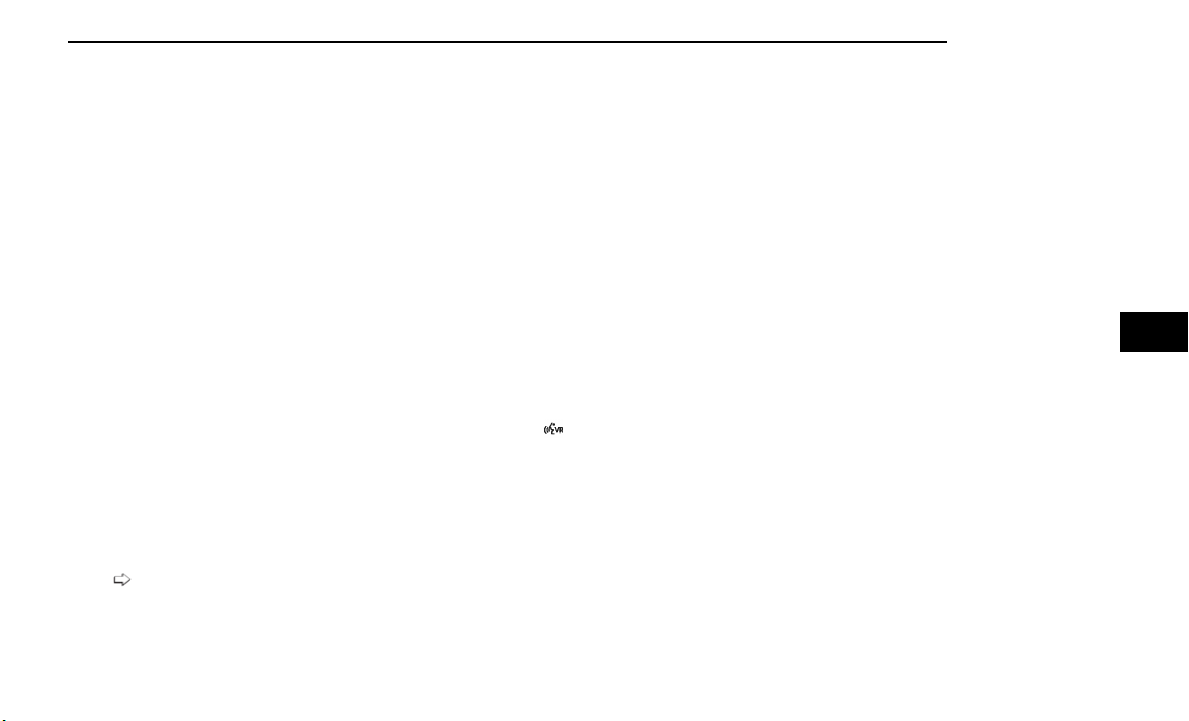
sub-functions, which can be scrolled through by press-
ing the Up and Down buttons to the right. The TUNE/
SCROLL knob can also be used to scroll.
Media Mode
In USB Mode, press the Media button on the touch-
screen to select the desired audio source: USB.
In Bluetooth® Mode, press the Media button on the
touchscreen to select the desired audio source:
Bluetooth®.
In AUX Mode, press the Media button on the touch-
screen to select the desired audio source: AUX.
Repeat
In USB Mode, press the Repeat button on the touch-
screen to toggle the repeat functionality. The Repeat
button on the touchscreen is highlighted when active.
The Radio will continue to play the current track,
repeatedly, as long as the repeat is active. Press the
Repeat button again to enter Repeat All. The radio will
continue to play all the current tracks, repeatedly, as
long as the repeat function is active. To cancel Repeat,
press the Repeat button a third time.
Shuffle
In USB Mode, press the Shuffle button on the touch-
screen to play the selections on the USB device in ran-
dom order to provide an interesting change of pace.
Press the Shuffle button on the touchscreen a second
time to turn this feature off.
Audio
Audio settings can be accessed by pressing the Audio
button
page 154.
Info
In USB Mode, press the Info button on the touchscreen
to display the current track information. Press the Info
or X button on the touchscreen a second time to cancel
this feature.
Tracks
In USB Mode, press the Tracks button on the touch-
screen to display a pop-up with the Song List. The song
currently playing is indicated by an arrow and lines
above and below the song title. When in the Tracks List
screen you can rotate the TUNE/SCROLL knob to high-
light a track (indicated by the line above and below the
track name) and then push the ENTER/BROWSE knob
to start playing that track.
In Bluetooth® Mode, if the Bluetooth® device supports
this feature, press the Tracks button on the touch-
screen to display a pop-up with the Song List. The cur-
rently playing song is indicated by a red arrow and lines
above and below the song title.
Pressing the Tracks button on the touchscreen while
the pop-up is displayed will close the pop-up.
MEDIA VOICE COMMANDS
Uconnect offers connections via USB, Bluetooth®, and
auxiliary (AUX) ports. Voice operation is only available
for connected USB and AUX devices.
Push the VR button
located on the steering wheel.
After the beep, say one of the following commands and
follow the prompts to switch your media source or
choose an artist:
•
“ Change source to Bluetooth®”
•
“ Change source to AUX”
•
“ Change source to USB”
•
“ Play artist Beethoven”; “ Play album Greatest
Hits”; “ Play song Moonlight Sonata”; “ Play genre
Classical”
Did You Know: Press the Browse button on the touch-
screen to see all of the music on your USB device. Your
Voice Command must match exactly how the artist,
album, song, and genre information is displayed.
PHONE MODE
Overview
Uconnect Phone is a voice-activated, hands-free,
in-vehicle communications system. It allows you to dial
a phone number with your mobile phone.
The feature supports the following:
Voice Activated Features
•
Hands-Free dialing via Voice (“Call John Smith
Mobile” or “Dial 248-555-1212”).
•
Hands-Free text-to-speech listening of your incoming
SMS messages.
•
Hands-Free Text Message Replying: Forward one of
18 predefined SMS messages to incoming calls/text
messages.
•
Redialing last dialed numbers (“Redial”).
•
Calling Back the last incoming call number (“Call
Back”).
•
Viewing call logs on screen (“Show Incoming Calls,”
“Show Outgoing Calls,” “Show Missed Calls,” or
“Show Recent Calls”).
•
Searching Contacts phone number (“Search for
John Smith Mobile”).
Screen Activated Features
•
Dialing via Keypad using touchscreen.
•
Viewing and Calling contacts from Phonebooks dis-
played on the touchscreen.
•
Setting Favorite Contact phone numbers so they are
easily accessible on the Main Phone screen.
•
Viewing and Calling contacts from Recent Call logs.
•
Reviewing your recent Incoming SMS Messages.
•
Pairing up to 10 phones/audio devices for easy
access to connect to them quickly.
MULTIMEDIA 159
5
Loading ...
Loading ...
Loading ...