Loading ...
Loading ...
Loading ...
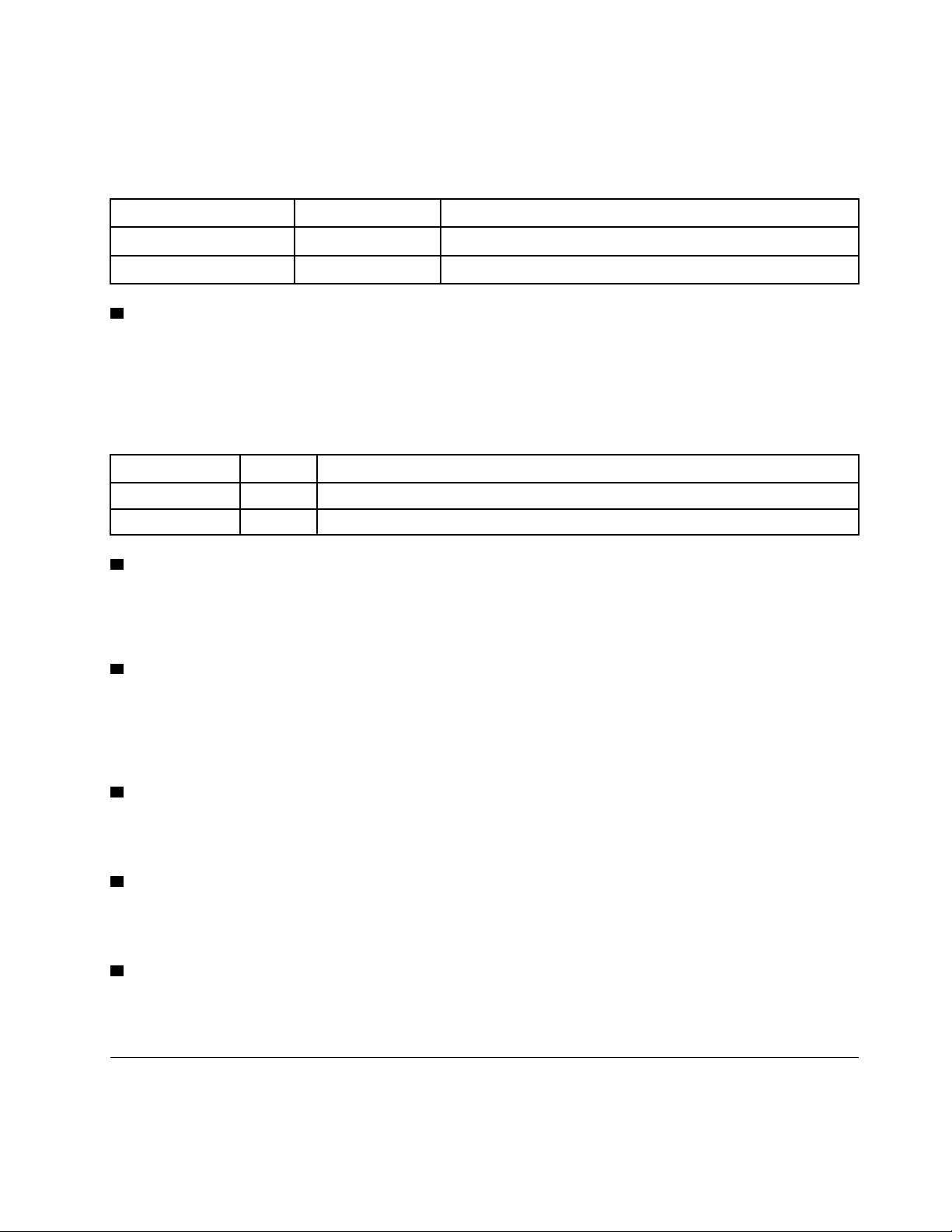
Press the power button to turn on the server, or hold it for several seconds to turn the server off when the
server cannot be turned off in the operating system. The power status LED helps determine the current
power status.
Table 5. Power button LED behavior
Status Color Description
Solid on
White
DC power is present and the server is on.
Off
None
No DC power is present and the server is off.
2 Drive activity LED (white)
This LED indicates the activity of the drives.
Note: The drive activity LED only indicates the activities of drives that are connected to the SATA ports on
the system board.
Table 6. Drive activity LED behavior
Status Color Description
Solid on
White The drives are active.
Off
None The drives are not active.
3 Mic-in connector
Plug in microphone to this connector.
Note: This connector is only supported by Windows Client OS.
4 Headset connector
Plug in headset with microphone to this connector. A standard headphone or microphone can also be
plugged into the connector.
Note: This connector is only supported by Windows Client OS.
5 USB Type-C 3.2 Gen2 connector
One USB Type-C 3.2 Gen2 connector on the front panel that is available for a device that require USB 2.0 or
3.0 connection, such as a keyboard, a mouse, or a USB flash drive.
6 Two USB 3.1 Gen1 connectors
There are two USB 3.1 Gen1 connectors on the front panel. These connectors are available for a device that
require USB 3.0 connection, such as a keyboard, a mouse, or a USB flash drive.
7 Two USB 3.1 Gen2 connectors
There are two USB 3.1 Gen2 connectors on the front panel. These connectors are available for a device that
require USB 3.0 connection, such as a keyboard, a mouse, or a USB flash drive.
Side view
See this topic to learn about the components visible from the side of the server.
Chapter 2. Server components 13
Loading ...
Loading ...
Loading ...