Loading ...
Loading ...
Loading ...
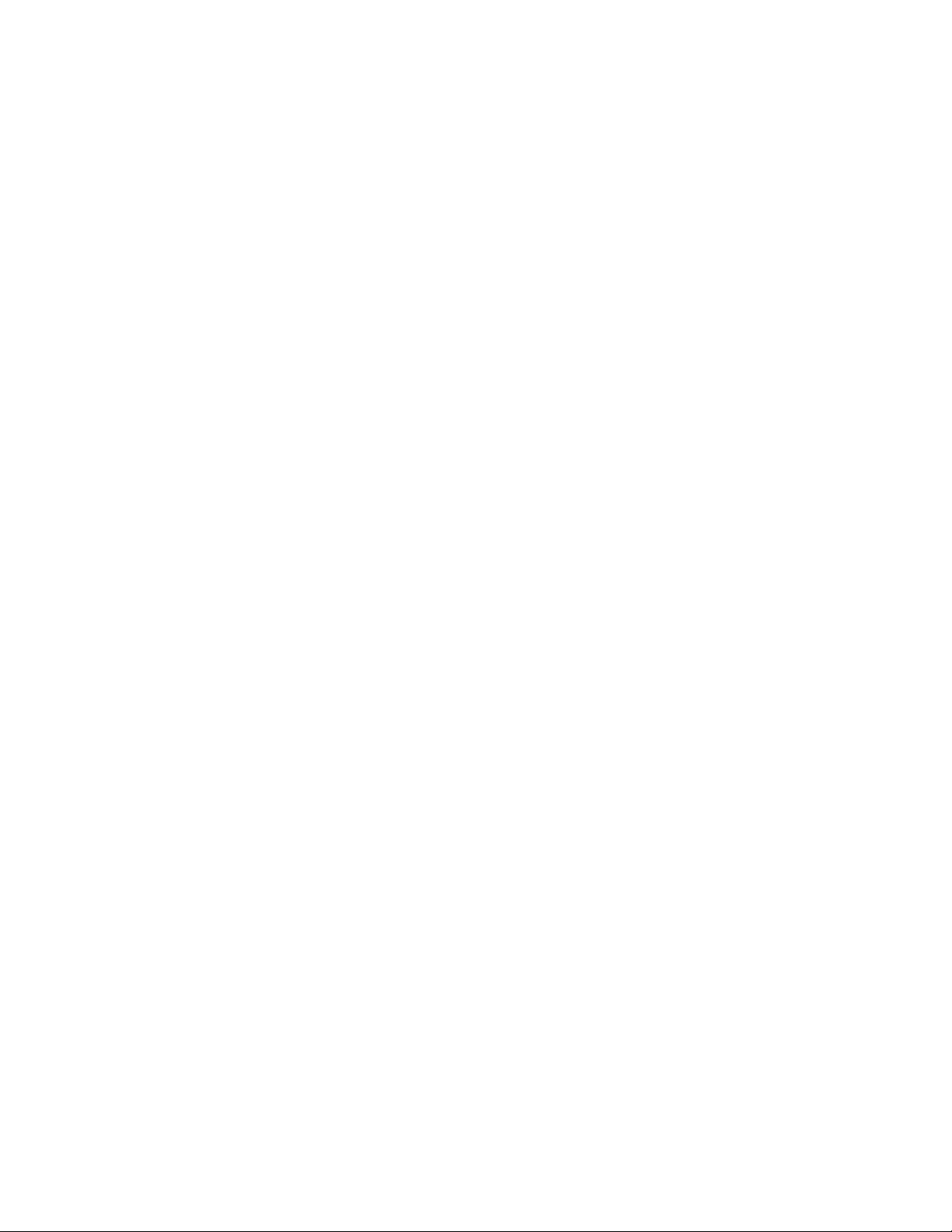
4. Remove the DIMMs until the system reaches minimal memory requirement; then, add one DIMM and
reboot the server, and repeat the step if the problem does not recur. If the problem occurs after addition
of a DIMM, replace it.
See “Specifications” on page 2 for the minimal configuration for debugging.
Hard disk drive problems
Follow this procedure to resolve issues related to the hard disk drives.
•
“Server cannot recognize a drive” on page 166
• “Multiple hard drives fail” on page 166
• “A replacement drive does not rebuild” on page 166
• “Suspected RAID volume failure” on page 167
Server cannot recognize a drive
Complete the following steps until the problem is solved.
1. Check the system event log and resolve any related problems. To view the system event log, go to
Setup Utility and select Security ➙ System Event Log ➙ View System Event Log.
2. Make sure that:
• The drive is supported by the server (see
https://static.lenovo.com/us/en/serverproven/index.shtml).
• The drive is properly installed with signal and power cables properly connected.
3. Make sure the drive is enabled. Go to Setup Utility and select Devices ➙ ATA Drive Setup to see if the
drive in question is enabled. If not, enable it.
4. If the server comes with LXPM Lite, go to Diagnostics ➙ HDD test to perform diagnostics on the drives.
Replace the drive that is displayed as faulty. Otherwise, skip to the next step.
5. Remove the drives until the system reaches minimal drive requirement; then, add one drive and restart
the server, and repeat the step if the problem does not recur. If the problem occurs after addition of a
drive, replace it.
See
“Specifications” on page 2 for the minimal configuration for debugging.
Multiple hard drives fail
Complete the following steps until the problem is solved.
1. Check the system event log and resolve any related problems. To view the system event log, go to
Setup Utility and select Security ➙ System Event Log ➙ View System Event Log.
2. If the server comes with Lenovo XClarity Provisioning Manager Lite, go to Diagnostics ➙ HDD test to
perform diagnostics on the drives. Replace the drive that is displayed as faulty. Otherwise, skip to the
next step.
3. Remove the drives until the system reaches minimal drive requirement; then, add one drive and reboot
the server, and repeat the step if the problem does not recur. If the problem occurs after addition of a
drive, replace it.
See
“Specifications” on page 2 for the minimal configuration for debugging.
A replacement drive does not rebuild
Complete the following steps until the problem is solved.
166
ThinkSystem ST50 V2 Maintenance Manual
Loading ...
Loading ...
Loading ...