Loading ...
Loading ...
Loading ...
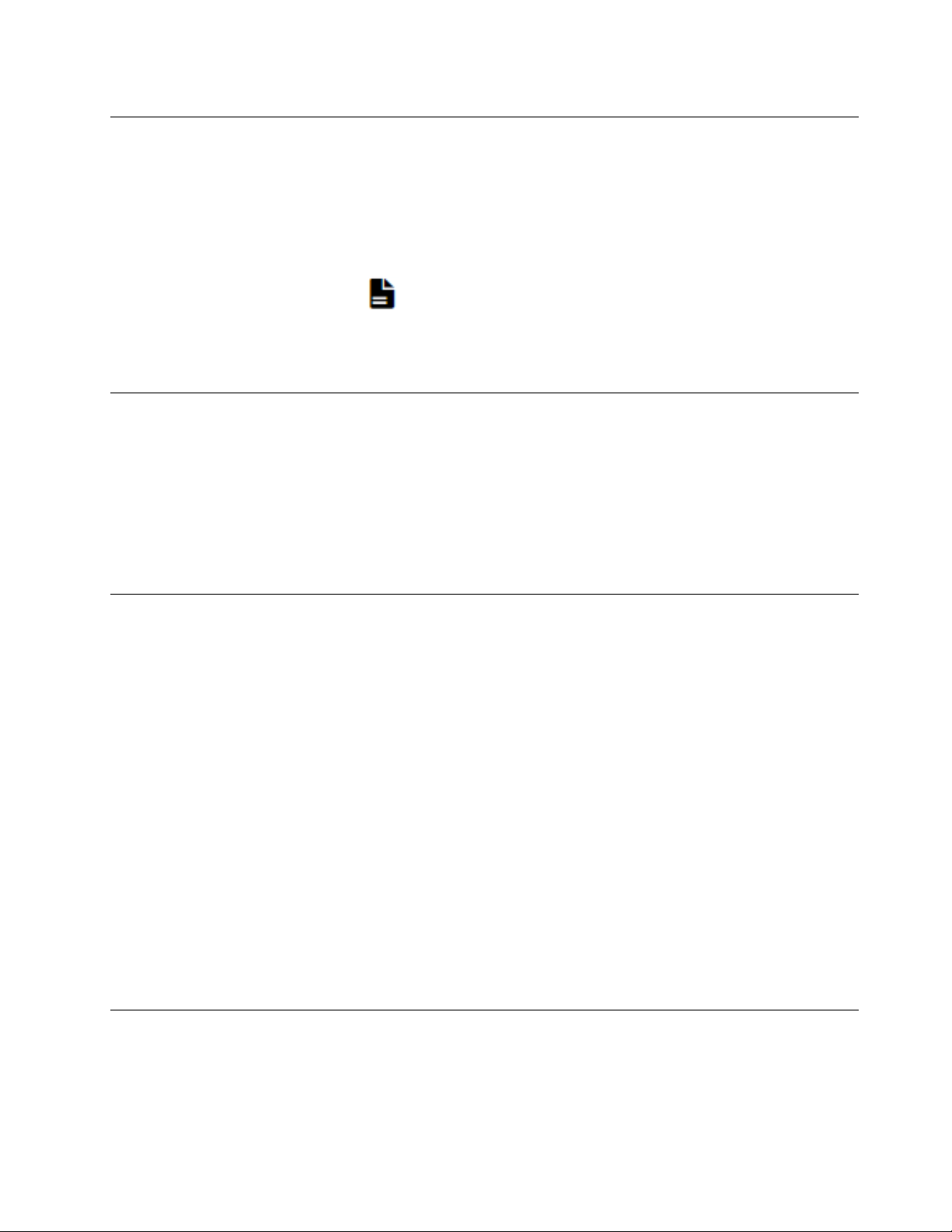
Tech Tips
Lenovo continually updates the support website with the latest tips and techniques that you can use to solve
issues that your server might encounter. These Tech Tips (also called retain tips or service bulletins) provide
procedures to work around issues or solve problems related to the operation of your server.
To find the Tech Tips available for your server:
1. Go to
http://datacentersupport.lenovo.com and navigate to the support page for your server.
2. Click on the documentation icon
from the navigation pane.
3. Click Documentation Type ➙ Solution from the drop-down menu.
Follow the on-screen instructions to choose the category for the problem that you are having.
Security advisories
Lenovo is committed to developing products and services that adhere to the highest security standards in
order to protect our customers and their data. When potential vulnerabilities are reported, it is the
responsibility of the Lenovo Product Security Incident Response Team (PSIRT) to investigate and provide
information to our customers so they may put mitigation plans in place as we work toward providing
solutions.
The list of current advisories is available at the following location:
https://datacentersupport.lenovo.com/
product_security/home
Power on the server
The server can be turned on (power LED on) in any of the following ways:
• Press the power button. Before the operating system starts running, you can press Enter to enter Startup
Interrupt Menu. In this menu, a few options are available for various purposes:
– Press Esc to resume to normal startup.
– Press F1 to enter the Setup Utility.
– Press F10 to diagnose hardware.
– Press F11 to choose a temporary startup device.
– Press Ctrl + P to enter the Management Engine setup screen or initiate a remote connection.
– Press Enter to pause.
• The server can restart automatically after a power interruption.
Note: If the boot screen lingers with the message of “System Security - The system has been tempered
with,” it means the server cover is not properly installed. Remove and reinstall it (see
“Server cover
replacement” on page 144
); then, restart the server.
For information about powering off the server, see
“Power off the server” on page 9.
Power off the server
The server remains in a standby state when it is connected to a power source. To remove all power from the
server (power-on LED off), you must disconnect all power cables.
To place the server in a standby state (power-on LED flashes once per second):
Chapter 1. Introduction 9
Loading ...
Loading ...
Loading ...