Loading ...
Loading ...
Loading ...
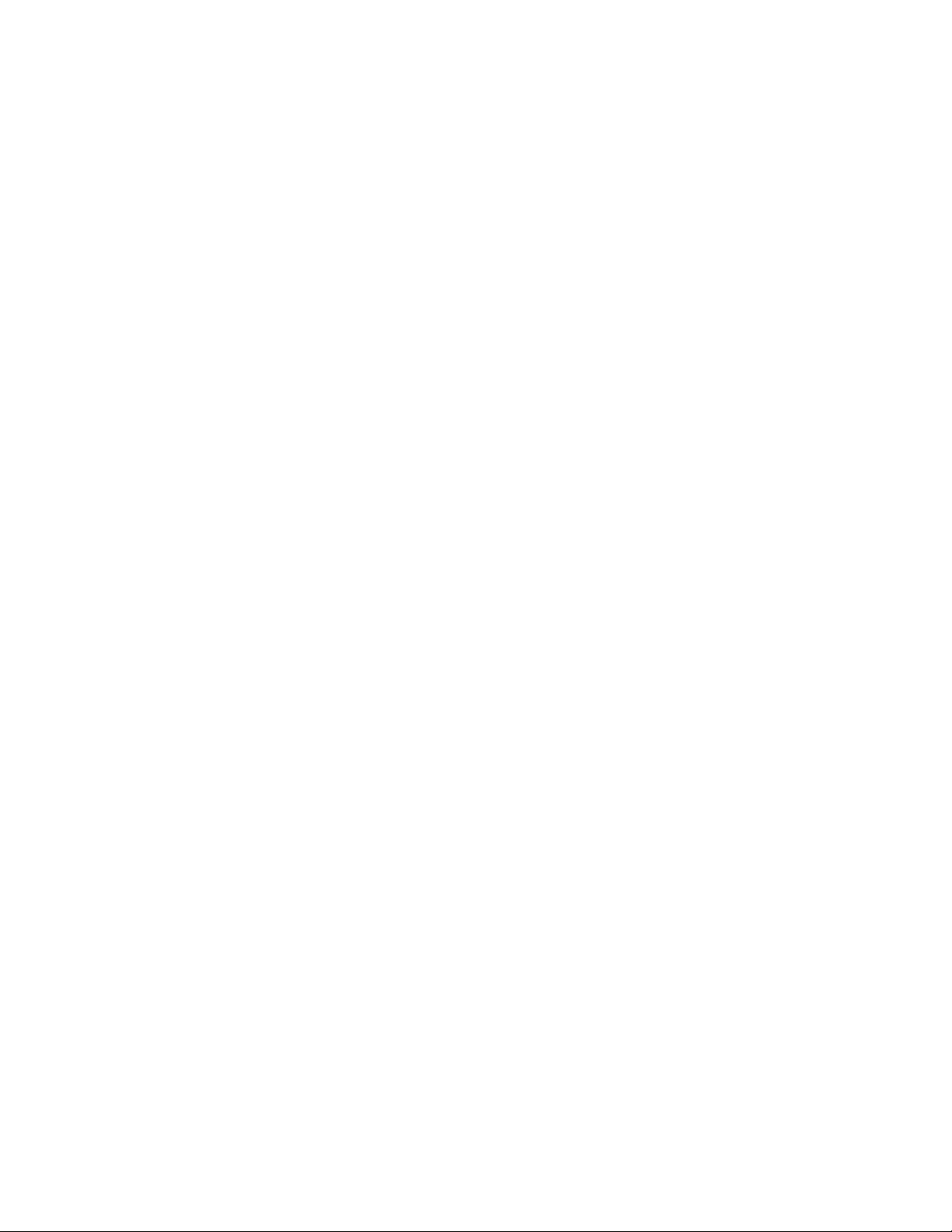
Could not log in using LDAP account with SSL enabled
Complete the following steps until the problem is solved.
1. Make sure that the license key is valid.
2. Generate a new license key and log in again.
Observable problems
Follow this procedure to solve observable problems.
• “The server immediately displays the POST Event Viewer when it is turned on” on page 171
• “Server is unresponsive (POST is complete and operating system is running)” on page 171
• “Server is unresponsive (cannot press F1 to start Setup Utility)” on page 172
• “Voltage planar fault is displayed in the event log” on page 172
• “Unusual smell” on page 172
• “Server seems to be running hot” on page 172
• “Cracked parts or cracked chassis” on page 172
The server immediately displays the POST Event Viewer when it is turned on
Complete the following steps until the problem is solved.
1. Make sure that the server supports the processor.
To view processor details, go to Setup Utility and select Main ➙ System Summary.
To determine if the processor is supported for the server, see
https://static.lenovo.com/us/en/
serverproven/index.shtml
.
2. (Trained technician only) Make sure that the processor is installed properly.
3. Replace the following components one at a time, in the order shown, and restart the server after each
replacement.
a. (Trained technician only) processor
b. (Trained technician only) system board
Server is unresponsive (POST is complete and operating system is running)
Complete the following steps until the problem is solved.
• If you have direct access to the server, complete the following steps:
1. If possible, log in to the system and verify that all applications are running without hanging.
2. Restart the server.
3. If the problem recurs, make sure that every newly installed software is configured correctly.
4. Contact the vendor or provider of the software for technical support.
• If you have remote access to the server, complete the following steps:
1. If possible, log in to the system and verify that all applications are running without hanging.
2. Log out of the system and log back in.
3. Validate the network access by pinging or running traceroute to the server with a command line.
a. If you are unable to get a response during a ping test, try to ping another server in the same server
room to determine whether the problem is caused by failed connection of the server.
Chapter 4. Problem determination 171
Loading ...
Loading ...
Loading ...