Loading ...
Loading ...
Loading ...
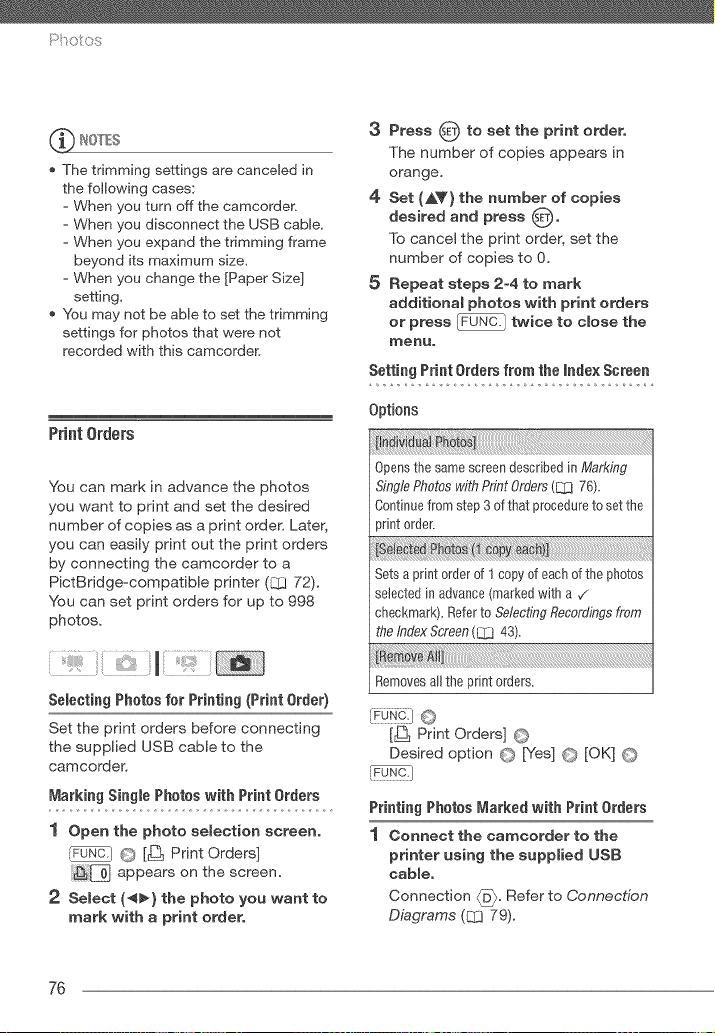
The trimming settings are canceled in
the following cases:
- When you turn off the camcorder.
- When you disconnect the USB cable.
- When you expand the trimming frame
beyond its maximum size.
- When you change the [Paper Size]
setting,
You may not be able to set the trimming
settings for photos that were not
recorded with this camcorden
PrintOrders
You can mark in advance the photos
you want to print and set the desired
number of copies as a print order. Later,
you can easily print out the print orders
by connecting the camcorder to a
PictBridge-compatible printer (CCI72).
You can set print orders for up to 998
photos.
ii i iHiii¸¸ii
Selecting Photos for Printing (Print Order)
Set the print orders before connecting
the supplied USB cable to the
camcorder.
Marking Single Photos with Print Orders
1 Open the photo seJection screen,
_F_N_-I O [_ Print Orders]
_[pj appears on the screen.
2 SeLect (4_} the photo you want to
mark with a print order,
3 Press O to set the print order,
The number of copies appears in
orange.
4 Set (A_'} the number of copies
desired and press O"
To cancel the print order, set the
number of copies to 0.
5 Repeat steps 2-4 to mark
additional photos with print orders
or press twice to close the
nlenu.
Setting Print Orders from the index Screen
Options
Opens the same screen described in Mark,@g
Single Photos with Pr,_qtOrders (L_ 76).
Continue from step 3 of that procedure to set the
print 0rder.
oto
Sets a print order of 1copy of each of the photos
selected in advance (marked with a v"
checkmark). Refer to SelectL*tgRecordings from
the Index Screen (L_ 43).
Removes all the print orders.
[_ Print Orders] ©
Desired option © [Yes] © [OK] ©
Printing Photos Marked with Print Orders
1 Connect the camcorder to the
printer using the supplied USB
cable,
Connection _D_. Refer to Connection
Diagrams (Q3 79).
76
Loading ...
Loading ...
Loading ...