Loading ...
Loading ...
Loading ...
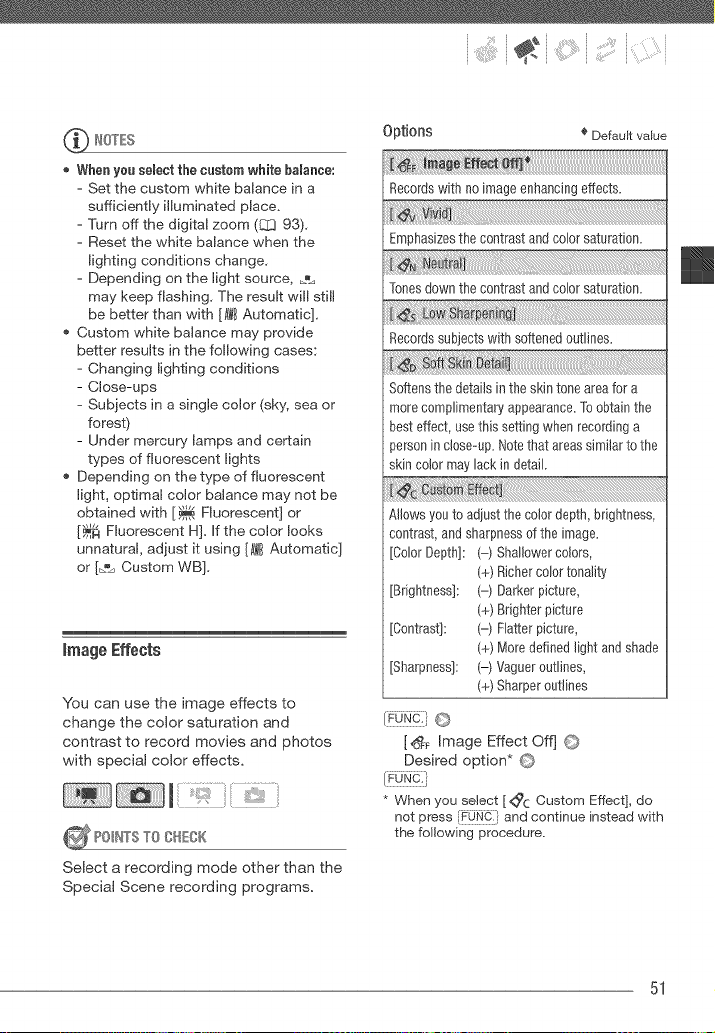
:" i i ii;;i( i
When you seBectthe custom white bamance:
- Set the custom white balance in a
sufficiently ifluminated place.
- Turn off the digital zoom (8]3 93).
- Reset the white balance when the
lighting conditions change.
- Depending on the light source, _
may keep flashing. The result will still
be better than with [AWBAutomatic].
Custom white balance may provide
better results in the following cases:
- Changing lighting conditions
- Close-ups
- Subiects in a single color (sky, sea or
forest)
- Under mercury lamps and certain
types of fluorescent lights
Depending on the type of fluorescent
light, optimal color balance may not be
obtained with [_ Fluorescent] or
[_ Fluorescent HI. If the color looks
unnatural, adjust it using [AWBAutomatic]
or [_% Custom WB].
imageEffects
You can use the image effects to
change the color saturation and
contrast to record movies and photos
with special color effects.
Select a recording mode other than the
Special Scene recording programs.
0 1Jtions _ Default value
Records with no image enhancing effects.
Emphasizes the contrast and color saturation.
i:N_ ut
Tones down the contrast and color saturation.
Records subjects with softened outlines.
Softens the details in the skin tone area for a
more complimentary appearance. To obtain the
best effect, use this setting when recording a
}erson in close-up. Note that areas similar to the
skin color may lack in detail.
NJows you to adiust the color depth, brightness,
contrast, and sharpness of the image.
[Color Depth]: (-) Shallower colors,
(+) Richer color tonality
[Brightness]: (-) Darker picture,
(+) Brighter picture
[Contrast]: (-) Flatter picture,
(+) More defined Jight and shade
[Sharpness]: (-) Vaguer outlines,
(+) Sharper outlines
[_F Image Effect Offj ©
Desired option* ©
* When you seJeet [ <_c Oustom Effect], do
not press FOf_] and continue instead with
the following procedure.
51
Loading ...
Loading ...
Loading ...