Loading ...
Loading ...
Loading ...
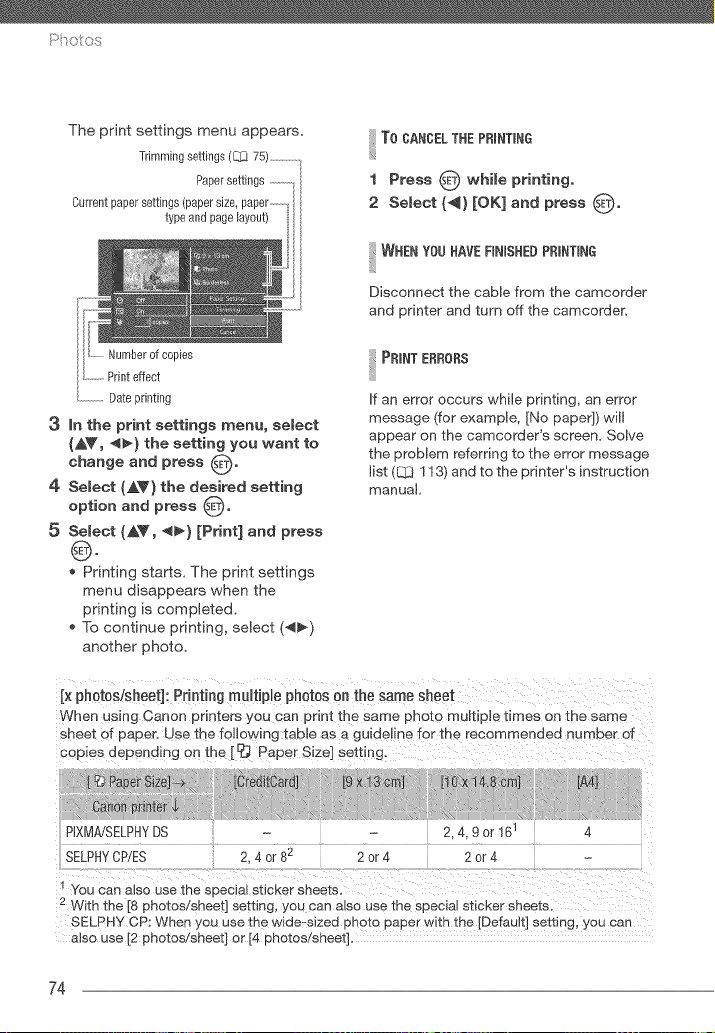
The print settings menu appears.
Trimming settings (L_ 75) ...............
Paper settings ...............I
Current paper settings (paper size, paper ..........
type and page layout)
Numberof copies
Printeffect
.................Dateprinting
3 in the print settings menu, select
(AV, _I_) the setting you want to
change and press 0.
4 Select (AY) the desired setting
option and press 0.
5 Select (AV, 4_) [Print] and press
0.
* Printing starts. The print settings
menu disappears when the
printing is completed.
* To continue printing, select (_)
another photo.
To CANCELTHE PRINTING
1 Press 0 while printing,
2 Select (_) [OK] and press 0"
I WHEN YOU NAVE RNISHEB PRINTING
Disconnect the cable from the camcorder
and printer and turn off the camcorder.
I PRINT ERRORS
If an error occurs while printing, an error
message (for example, [No paper]) will
appear on the camcorder's screen. Solve
the proMem referring to the error message
list (Q:I 113) and to the printer's instruction
manual.
Ix ph0t0sisheet]: Printing multiple photos on the same sheet
When using Canon orinters you can print the same photo multiple times on the same
sheet of paper. Use the following table as a guideline for the recommended number d
copies depending on the [ _ Paper Size] setting.
PIXMA/SELPHYDS 2.4= 9 or 161 4
SELPHYCP/ES 2, 4 or 82 2 or 4 2 or 4
You can also use the special sticker sheets.
2 With the [8 pr_otos/sneet] setting, you can a_so use me special sticker sheets.
SELPHY CP: When you use "[ne wide-sized pn _to paper with the [Default] setting, you can
also use [2 photos!sheet] or [4 photos/sheet].
74
Loading ...
Loading ...
Loading ...