Loading ...
Loading ...
Loading ...
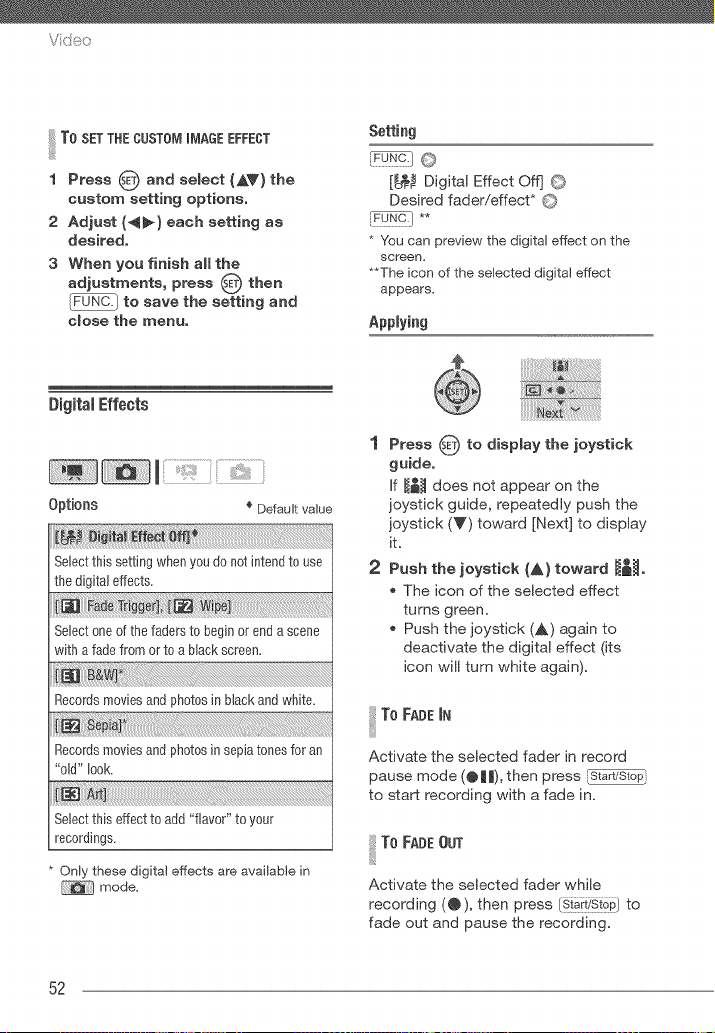
Vid_o
ToSET THE CUSTO_I m_IAGEEFFECT
1 Press _) and select _&V) the
custom setting options.
2 Adjust {_} each setting as
desired.
3 When you finish aimthe
adjustments, press 0 then
to save the setting and
close the menu.
Setting
[_ Digital Effect off] 0
Desired fader!effect* O
* Youcan preview the digital effect on the
screen.
**The icon of the selected digital effect
appears.
Applying
Digital Effects
Options _ Default value
Select this setting when you do not intend to use
the digital effects.
Select one of the faders to begin or end a scene
with a fade from or to a black screen.
Records movies and photos in black and white_
Recordsmoviesand photosinsepiatonesfor an
"old" look.
Select this effect to add "flavor" to your
recordings.
* Only these digital effects are available in
mode.
1 Press O to display the joystick
guide.
if _ does not appear on the
joystick guide, repeatedly push the
joystick (V) toward [Next] to display
it.
®
2 Push the joystick (A} toward _l_o
_, The icon of the selected effect
turns green.
_, Push the joystick (A) again to
deactivate the digital effect (its
icon will turn white again).
I To FADE iN
Activate the selected fader in record
pause mode (@||), then press
to start recording with a fade in.
To FADE OUT
Activate the selected fader while
recording (@), then press Is!ar_'stop/to
fade out and pause the recording.
52
Loading ...
Loading ...
Loading ...