Loading ...
Loading ...
Loading ...
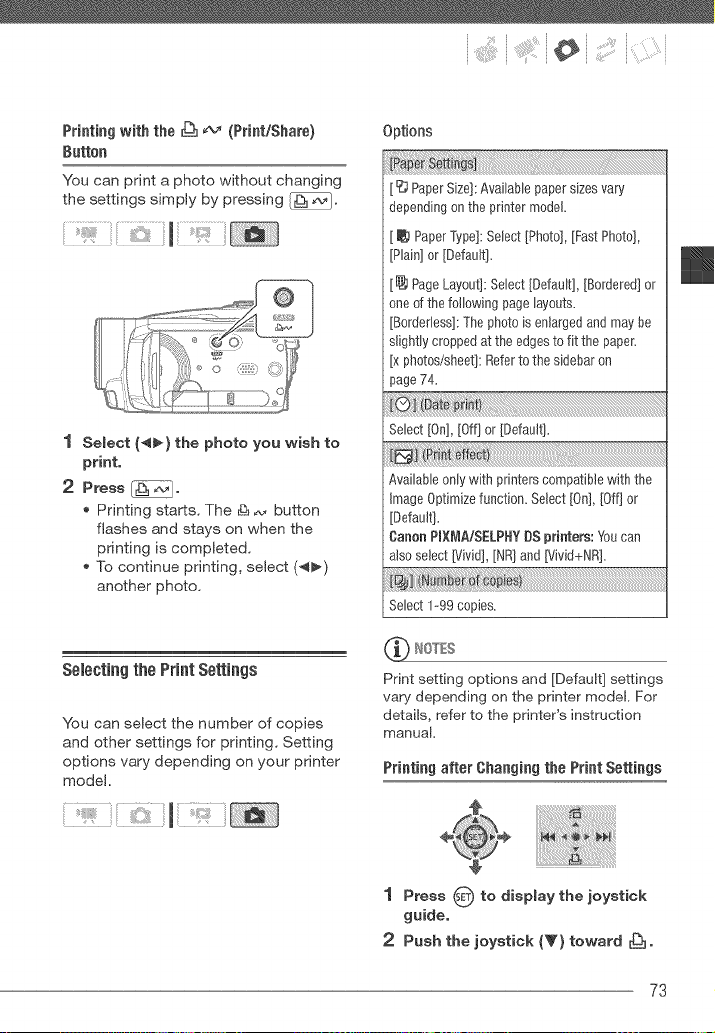
:" _ ;_i_iiiii:i_il¸i_:'!_¸¸i( i
Printing with the _ _ (PrinL/Share)
Button
You can print a photo without changing
the settings simply by pressing _.
1 Select (_) the photo you wish to
print,
2 Press _,
, Printing starts. The _ _,, button
flashes and stays on when the
printing is completed.
, To continue printing, select (4_)
another photo.
Selecting the PrintSettings
You can select the number of copies
and other settings for printing. Setting
options vary depending on your printer
model.
Options
[ _ Paper Size]: Available paper sizes vary
depending on the printer model.
[ _ Paper Type]: Select ]Photo], [Fast Photo],
[Plain] or [Default].
[_ Page Layout]: Select [Default], [Bordered] or
one of the following page layouts.
[Bordefless]: The photo is enlarged and may be
slightly cropped at the edges to fit the paper.
[x photos/sheet]: Refer to the sidebar on
page 74.
Select[On],[Off]or [Default].
Available only with printers compatible with the
Image Optimize function. Select [On], [Off] or
[Default].
Canon PIXL_,_A/SELPHYDS printers: You can
als0 select [Vivid], [NR] and [Vivid+NR].
Select 1-99 copies.
_ WtOTES
Print setting options and [Default] settings
vary depending on the printer model. For
details, refer to the printer's instruc:tion
manual.
Printing after Changing the Print Settings
1 Press _ to display the joystick
guide,
2 Push the joystick (V) toward _.
73
Loading ...
Loading ...
Loading ...