Loading ...
Loading ...
Loading ...
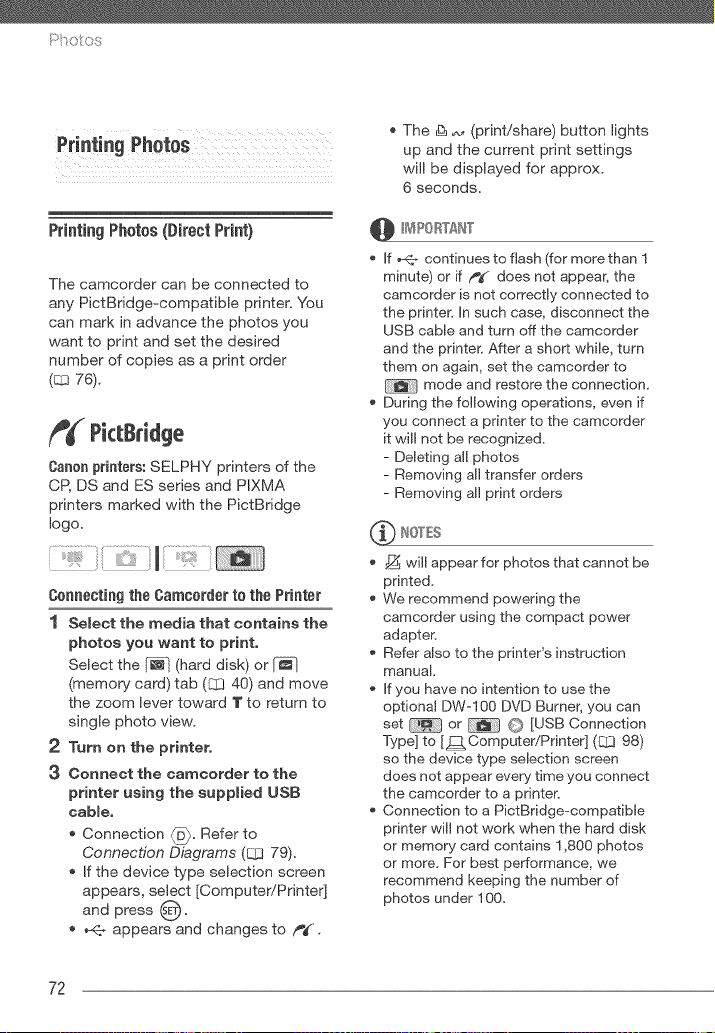
PrintingPhotos(DirectPrint)
The camcorder can be connected to
any PictBridge-compatible printer. You
can mark in advance the photos you
want to print and set the desired
number of copies as a print order
(E:gl76).
PictBridge
Caffon printers: SELPHY printers of the
CP, DS and ES series and PIXMA
printers marked with the PictBridge
logo,
Connecting the Camcorder to the Printer
1 Select the media that contains the
photos you want to print.
Select the [_-] (hard disk) or
(memory card) tab (12[340) and move
the zoom lever toward T to return to
single photo view.
2 Turn on the printer.
3 Connect the camcorder to the
printer using the supplied USB
cable,
Connection _. Refer to
Connection Diagrams (Q3 79).
If the device type selection screen
appears, select [Computer!Printer]
and press O"
_1._appears and changes to f_#.
The & _ (print!share) button lights
up and the current print settings
will be displayed for approx.
6 seconds.
If _ continues to flash (for more than I
minute) or if /_¢ does not appear, the
camcorder is not correctly connected to
the printer. In such case, disconnect the
USB cable and turn off the camcorder
and the printer. After a short while, turn
them on again, set the camcorder to
mode and restore the connection,
During the following operations, even if
you connect a printer to the camcorder
it will not be recognized,
- Deleting all photos
- Removing all transfer orders
- Removing all print orders
_ will appear for photos that cannot be
printed,
We recommend powering the
camcorder using the compact power
adapter.
Refer also to the printer's instruction
manual,
If you have no intention to use the
optional DW-100 DVD Burner, you can
set or O [USB Connection
Type] to [J2:1 Computer/Printer] (E::I398)
so the device type selection screen
does not appear every time you connect
the camcorder to a printer.
Connection to a PictBridge-compatible
printer will not work when the hard disk
or memory card contains 1,800 photos
or more, For best performance, we
recommend keeping the number of
photos under 100,
72
Loading ...
Loading ...
Loading ...