Loading ...
Loading ...
Loading ...
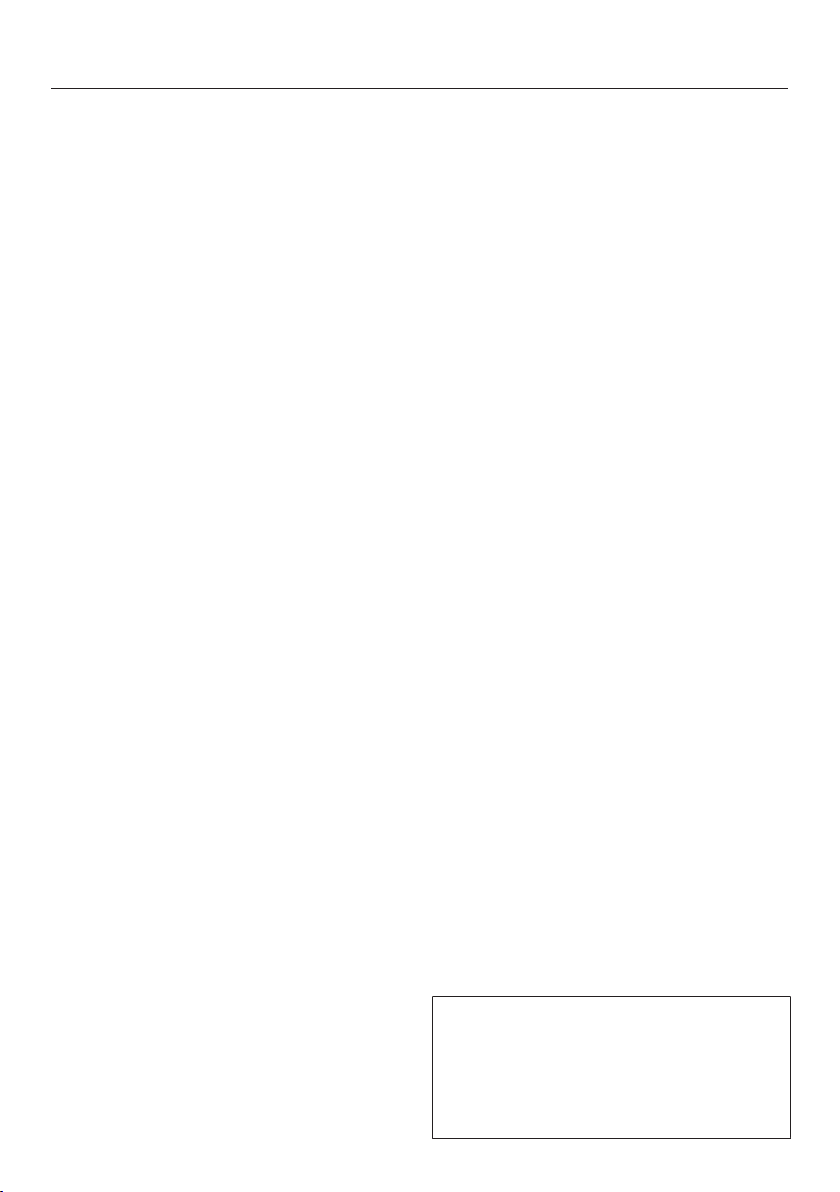
Using the appliance
27
Entering letters
Letters are entered using a display
keyboard. It is best to select short
names.
Touch the desired letters or
characters.
Tip: You can add a line break for longer
programme names using the symbol.
TouchSave.
The name is now saved.
Displaying the context menu
In some menus you can display a
context menu, e.g. to rename User
programmes or to move entries
underMyMiele.
For example, touch a User
programme and keep your finger on it
until the context menu opens.
To close the context menu, touch an
area of the display located outside of
the menu window.
Moving entries
You can change the order of User
programmes or entries underMyMiele.
For example, touch a User
programme and keep your finger on it
until the context menu opens.
SelectMove.
Keep your finger on the highlighted
field and drag it to the desired
location.
Displaying the pull-down menu
During a cooking programme, you can
switch settings such asBooster orPre-
heat and the WiFi function on or off.
Use the orange line under the header
to drag the pull-down menu down.
Select the setting you want to
change.
Active settings are highlighted in
orange. Depending on the selected
colour scheme, inactive settings are
highlighted either in black or white
(see “Settings – Display”).
To close the pull-down menu, drag it
back up to the top or touch an area of
the display located outside of the
menu window.
Displaying Help
Context-sensitive help is available for
certain functions. In this case, Help
appears in the bottom line.
Touch Help to display information in
text and pictures.
Touch Close to return to the previous
menu.
Activating MobileStart
Select the sensor control to
activate MobileStart.
The sensor control lights up. You
can operate your oven remotely with the
Miele app.
Directly operating the oven takes
priority over operating it via the remote
control function on the app.
You can use MobileStart as long as
the sensor control is lit up.
Loading ...
Loading ...
Loading ...