Loading ...
Loading ...
Loading ...
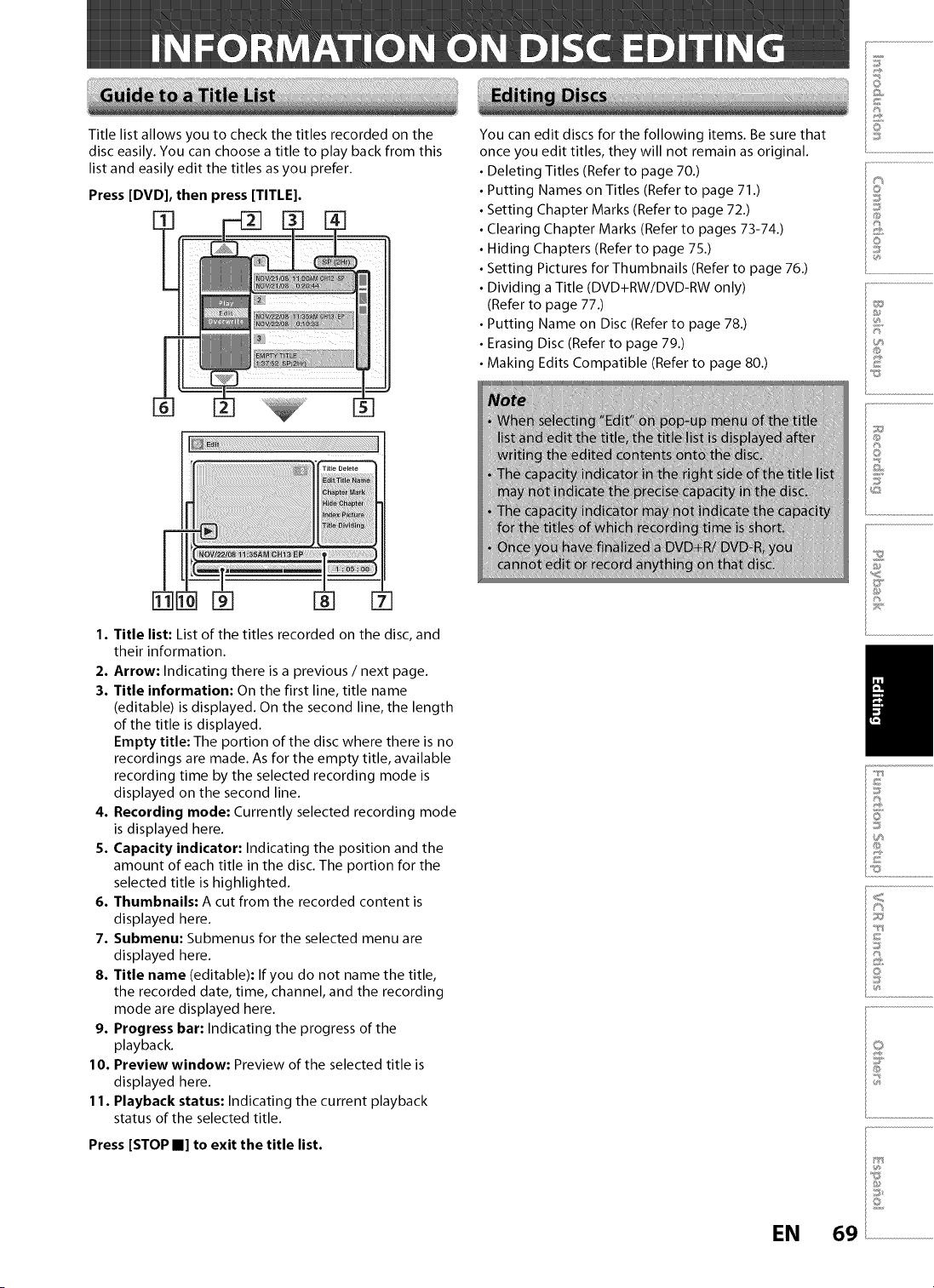
Title list allows you to check the titles recorded on the
disc easily. You can choose a title to play back from this
list and easily edit the titles as you prefer.
Press [DVD], then press [TITLE].
[] []
1. Title list: List of the titles recorded on the disc, and
their information.
2. Arrow: Indicating there is a previous / next page.
3. Title information: On the first line, title name
(editable) is displayed. On the second line, the length
of the title is displayed.
Empty title: The portion of the disc where there is no
recordings are made. As for the empty title, available
recording time by the selected recording mode is
displayed on the second line.
4. Recording mode: Currently selected recording mode
is displayed here.
5. Capacity indicator: Indicating the position and the
amount of each title in the disc. The portion for the
selected title is highlighted.
6. Thumbnails: A cut from the recorded content is
displayed here.
7. Submenu: Submenus for the selected menu are
displayed here.
8. Title name (editable): If you do not name the title,
the recorded date, time, channel, and the recording
mode are displayed here.
9. Progress bar: Indicating the progress of the
playback.
10. Preview window: Preview of the selected title is
displayed here.
11. Playback status: Indicating the current playback
status of the selected title.
Press [STOP II] to exit the title list.
You can edit discs for the following items. Be sure that
once you edit titles, they will not remain as original.
Deleting Titles (Refer to page 70.)
Putting Names on Titles (Refer to page 71 .)
Setting Chapter Marks (Refer to page 72.)
Clearing Chapter Marks (Refer to pages 73-74.)
Hiding Chapters (Refer to page 75.)
Setting Pictures for Thumbnails (Refer to page 76.)
Dividing a Title (DVD+RW/DVD-RW only)
(Refer to page 77.)
• Putting Name on Disc (Refer to page 78.)
• Erasing Disc (Refer to page 79.)
• Making Edits Compatible (Refer to page 80.)
@
S
©
£
s__,
o
I®
©
©
@
£
<
I£
i£
©
EN 69
Loading ...
Loading ...
Loading ...