Loading ...
Loading ...
Loading ...
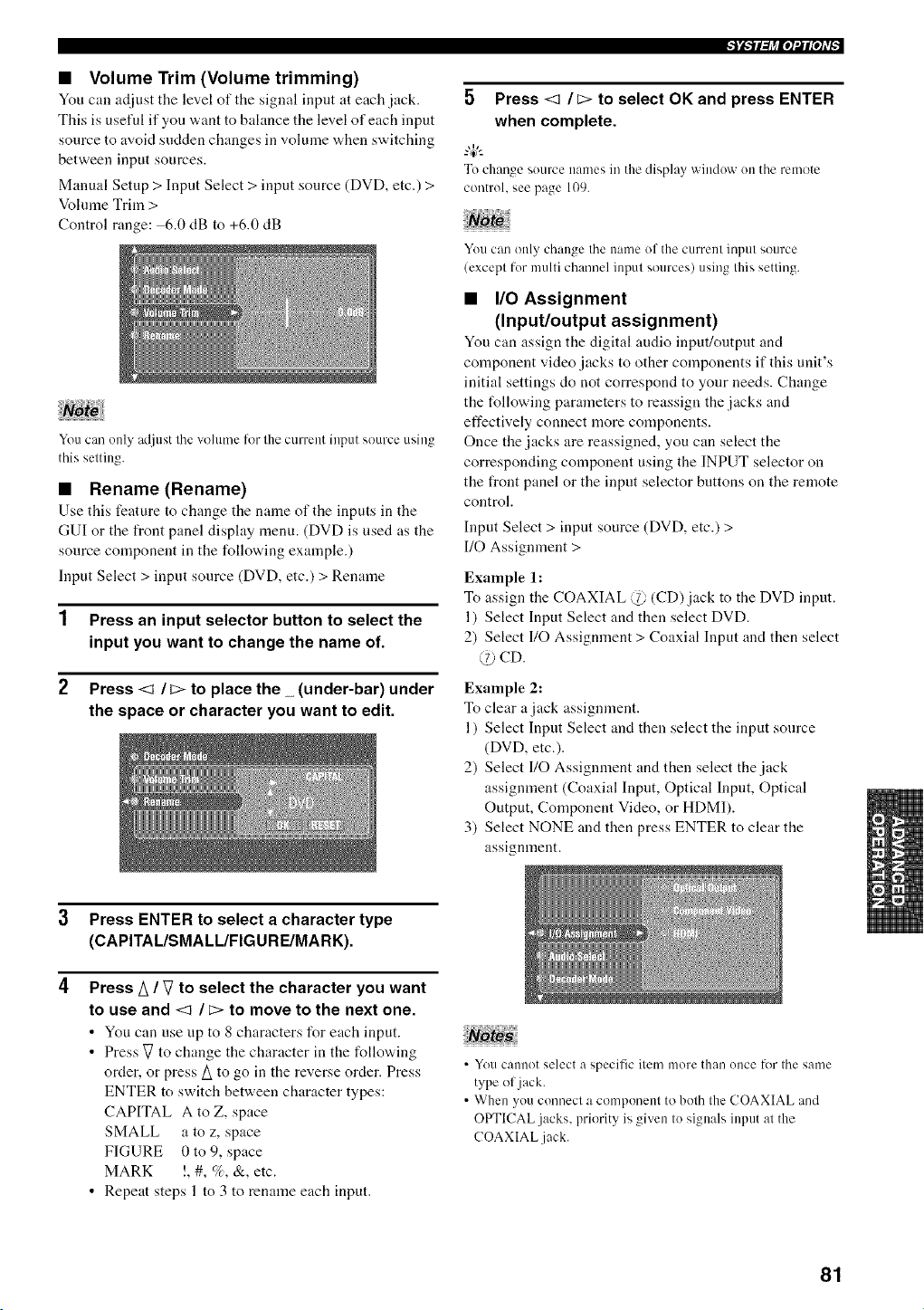
• Volume Trim (Volume trimming)
You can adjust tile level of the signal input at each jack.
This is useful if you want to balance the level of each input
source to avoid sudden changes in volume when switching
between input sources.
Manual Setup > Input Select > input source (DVD, etc.) >
Volume Trim >
Control range: 6.0 dB to +6.0 dB
You can only adjust the volume for the current input source using
this setting.
• Rename (Rename)
Use tiffs feature to change the name of the inputs ira the
GUI or the front panel disphty menu. (DVD is used as the
source component in the following example.)
Input Select > input source (DVD, etc.) > Rename
1 Press an input selector button to select the
input you want to change the name of.
2 Press <1 / _> to place the _ (under-bar) under
the space or character you want to edit.
5 Press <1 /_> to select OK and press ENTER
when complete.
-"4_"-
To change source names in the display window on the remote
control, see page 109.
You can only change the name of the current input source
(except for multi channel input sources) using this setting.
• I/O Assignment
(Input/output assignment)
You can assign the digital audio input/output and
component video jacks to other components if this unit's
initial settings do not correspond to your needs. Change
the following parameters to reassign the jacks and
effectively connect more components.
Once the jacks are reassigned, you can select the
corresponding component using the INPUT selector on
the front panel or the input selector buttons on the remote
control.
Input Select > input source (DVD, etc.) >
I/O Assigmnent >
Example 1:
To assign the COAXIAL @ (CD) jack to the DVD input.
1) Select Input Select and then select DVD.
2) Select I/O Assignment > Coaxial Input and then select
CD.
Example 2:
To clear a jack assignment.
1) Select Input Select and then select the input source
(DVD, etc.).
2) Select I10 Assigmnent and then select the jack
assignment (Coaxial Input, Optical Input, Optical
Output, Component Video, or HDMI).
3) Select NONE and then press ENTER to clear the
assignment.
3 Press ENTER to select a character type
(CAPITAL/SMALL/FIGURE/MARK).
4
Press A / V to select the character you want
to use and <1 / _> to move to the next one.
• You can use up to 8 characters for each input.
• Press V to change the character in the following
order, or press A to go in the reverse order. Press
ENTER to switch between character types:
CAPITAL A to Z, space
SMALL a to z, space
FIGURE 0 to 9, space
MARK !, #, %, &, etc.
• Repeat steps 1 to 3 to rename each input.
• You cannot select a specific item more than once lk_rthe same
type of jack.
• When you connect a component to both the COAXIAL and
OPTICAL jacks, priority is given to signals input at the
COAXIAL .jack.
81
Loading ...
Loading ...
Loading ...