Loading ...
Loading ...
Loading ...
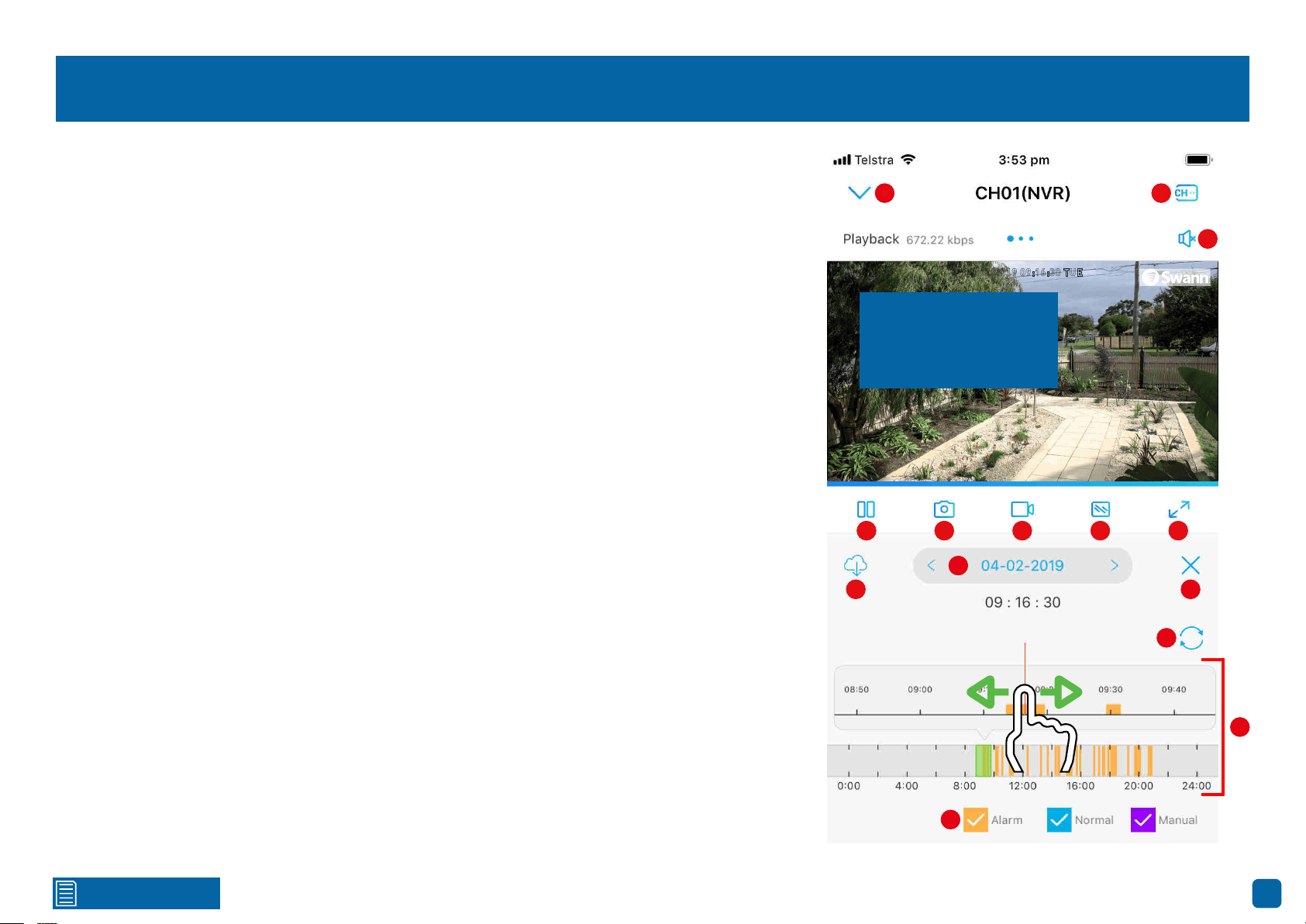
Click for contents
62
Playback
1. Tap to return to the “Devices” screen.
2. Tap this then tap the cameras to enable for playback. When finished tap “Done” to return.
3. Tap to hear or mute the audio.
4. Tap to pause or resume playback.
5. Tap to capture a snapshot. Snapshots are saved to the internal memory of your mobile device
(look for the AlwaysSafe folder).
6. Tap to record a video. Videos are saved to the internal memory of your mobile device (look for the
AlwaysSafe folder).
7. Tap to change the video stream quality between “Fluent” (smoother movement) or “Clear”
(higher quality).
8. Tap for a landscape (full-screen) display of the playback window. Turning your mobile device
horizontally will also do the same thing.
9. Tap to select and download a 30-second (or less) video from a specified time period. Swipe left
or right to select the time period. Tap and hold the mark in and mark out points (green colored) to
edit the video to a specific section required. Tap “Download This Video File” to save.
10. Tap to open the calendar and select a specific date to search for recorded motion events.
11. Tap to return to Live View.
12. Tap to refresh the timeline.
13. Swipe the bottom timeline left or right to narrow down to a specific time period of the day.
The orange highlighted sections represent recorded motion events. The red vertical line in the top
timeline indicates the time when the video will start playing. To zoom in and out on the top timeline,
place two fingers on the timeline and spread them apart to zoom in and pinch to zoom out. Swipe
the top timeline left or right to rewind or fast forward playback.
14. Indicates the video type on the timeline.
04/02/2019 09:16:30 TUE
Front door
1
2
3
4 5
6
7 8
9
10
11
12
13
14
Swipe the screen left
or right to select a dif-
ferent camera.
1
2
3
4
5
6
7
8
9
10
11
12
13
14
Loading ...
Loading ...
Loading ...
