Loading ...
Loading ...
Loading ...
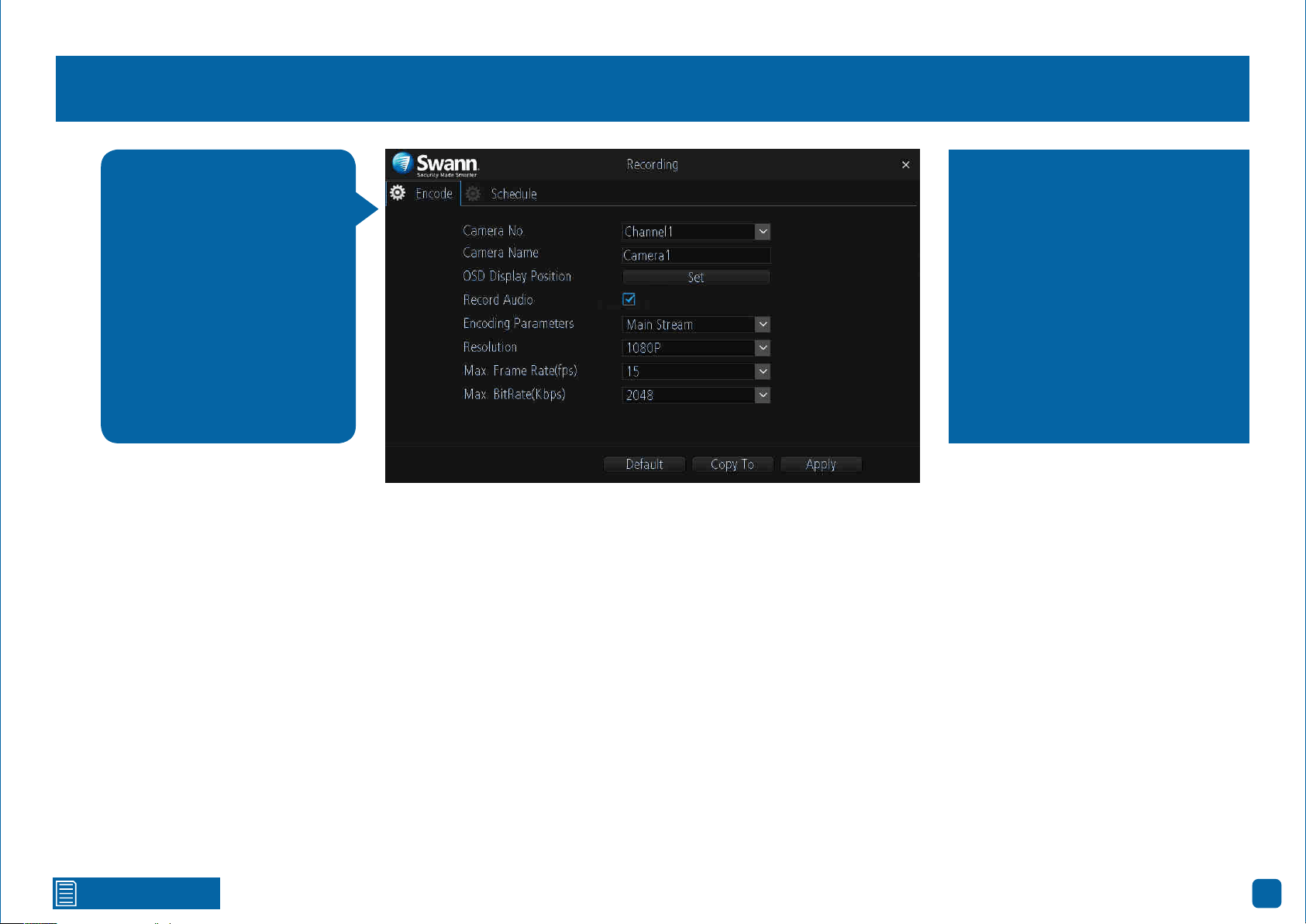
Click for contents
12
Recording: Encode - Main Stream
Camera No.: Select a camera that you would like to configure.
Camera Name: Enter a name for the camera you’ve selected. It can be up to
16 characters in length.
OSD Display Position: Allows you to change the position of the on-screen
display. Click the “Set” button to change. Use the mouse to reposition the
camera name. Right-click the mouse then click “Save” to exit.
Record Audio: This is enabled by default and allows sound from your camer-
as to be recorded with the video stream. Click the checkbox if audio recording
is not required.
Encoding Parameters: Select which parameter that you would like to config-
ure - Main Stream or Sub Stream.
Resolution: The default resolution is 1080P. A lower resolution is available
which can allow you to record at a higher frame rate (up to 25fps).
Max. Frame Rate (fps): The number of frames per second (fps) that your
NVR will record. The default is 15fps, however you can change this if needed.
Max. BitRate (Kbps): The maximum bitrate is 3072Kbps and the default bi-
trate is 2048Kbps. Lowering the bitrate may improve signal reliability if your
Wi-Fi signal is poor but this also reduces video quality. Increasing the bitrate
improves video quality if there is a lot of movement but needs a strong Wi-Fi
signal.
→ Click the “Default” button to revert back to default settings.
→ Use the “Copy to” button to apply all settings to the other cameras.
→ Don’t forget to click “Apply” to save settings.
The functions available allow
you to change the resolution,
frame rate and bitrate for
each camera connected. By
default the recording reso-
lution, frame rate and bitrate
are automatically selected to
fit in with the capabilities of
the provided cameras, how-
ever you can change them if
required.
Higher Main Stream bitrates need
the best Wi-Fi signal and will also
consume the storage space faster,
but can give you higher quality vid-
eo if there is a lot of movement in
the scene. You can also reduce the
bitrate to improve the Wi-Fi signal.
If you locate your cameras a longer
distance from your Wi-Fi network,
you may have to use lower bitrates
to get a reliable connection.
Loading ...
Loading ...
Loading ...
