Loading ...
Loading ...
Loading ...
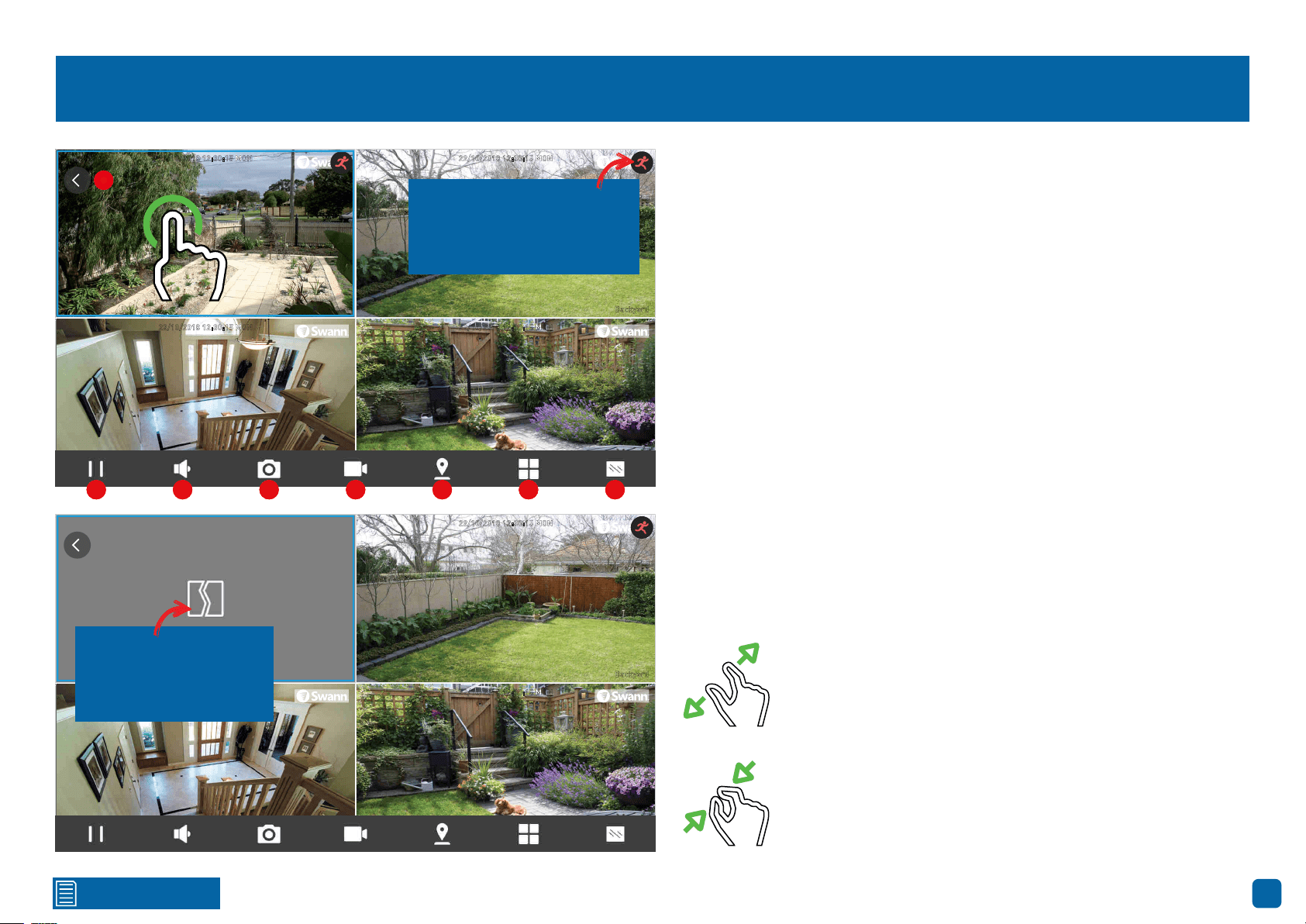
Click for contents
46
Live View
22/10/2018 12:30:15 MON
Front door
22/10/2018 12:30:15 MON
Backyard
Side gate
22/10/2018 12:30:15 MON
Staircase
22/10/2018 12:30:15 MON
22/10/2018 12:30:15 MON
Backyard
Side gate
22/10/2018 12:30:15 MON
Staircase
22/10/2018 12:30:15 MON
The motion icon indicates
that your NVR is detecting
motion from the camera.
1
2 3 4 5 6 7 8
This indicates that the
channel has lost the
feed from its camera.
Turning your mobile device horizontally will give you a full screen display of
the Live View window. When you tap the screen, the controls will display at
the bottom. Double tap a camera to view it full screen.
When you single tap a camera, a blue square will surround it indicating
that you have selected the camera.
1. Tap for a horizontal display of the Live View window.
2. Tap to stop or start live view.
3. Tap to hear or mute the audio.
4. Tap to capture a snapshot. Snapshots are saved to the internal memory
of your mobile device (look for the AlwaysSafe folder).
5. Tap to record a video. Videos are saved to the internal memory of your
mobile device (look for the AlwaysSafe folder).
6. Tap to enable pan & tilt controls (for compatible cameras only).
7. Tap to select a single camera or a multi camera display.
8. Tap to change the video stream quality between “Fluent” (smoother
movement) or “Clear” (higher quality).
Use the spread gesture to digitally zoom into the camera’s
image. Tap and hold the zoomed image to move within it.
The spread gesture works in both horizontal and vertical
modes.
Use the pinch gesture to zoom out. The pinch gesture works
in both horizontal and vertical modes.
1
2 3 4 5 6 7 8
Loading ...
Loading ...
Loading ...
