Loading ...
Loading ...
Loading ...
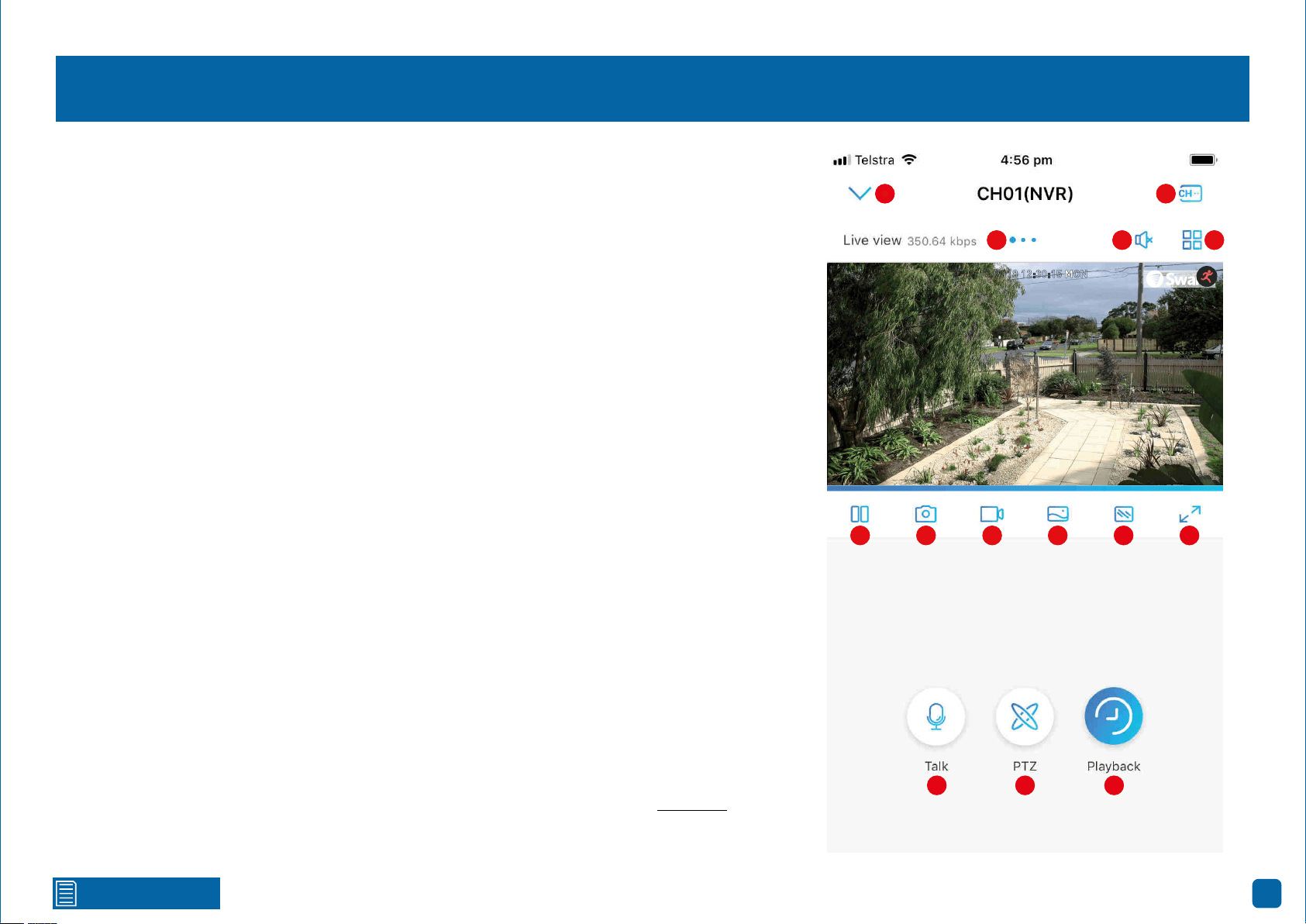
Click for contents
45
22/10/2018 12:30:15 MON
Front door
Live View
When viewing a single camera, double tap the camera to view multiple cameras at the same time.
1. Tap to return to the “Devices” screen.
2. When viewing a single camera, the large blue dot shows which camera you are viewing. Swipe
the screen left or right to change.
3. Tap to hear or mute the audio.
4. Tap this then tap the cameras to be displayed. When finished tap “Done” to return.
5. Tap to select a single camera or a multi camera display.
6. Tap to stop or start live view.
7. Tap to capture a snapshot. Snapshots are saved to the internal memory of your mobile device
(look for the AlwaysSafe folder).
8. Tap to record a video. Videos are saved to the internal memory of your mobile device (look for the
AlwaysSafe folder).
9. Tap to change from “Auto” to “Color” or “Black & White”. On Android devices, this button is in
position 10.
10. Tap to change the video stream quality between “Fluent” (smoother movement) or “Clear”
(higher quality). On Android devices, this button is in position 9.
11. Tap for a landscape (full-screen) display of the live view window. Turning your mobile device
horizontally will also do the same thing.
12. Tap to enable the talk function then tap again to start talking. As the camera’s microphone is
very sensitive, it’s normal to hear some audio feedback. Tap the button to stop talking.
13. Tap to enable pan & tilt controls (for compatible cameras only).
14. Tap to search and to play back events recorded on your NVR (see page 62 - Playback).
(continued on next page)
1
2 3
4
5
6
7
8 9
10 11
12 13 14
1
2 3
4
5
6
7 8 9 10 11
12 13 14
Loading ...
Loading ...
Loading ...
