Loading ...
Loading ...
Loading ...
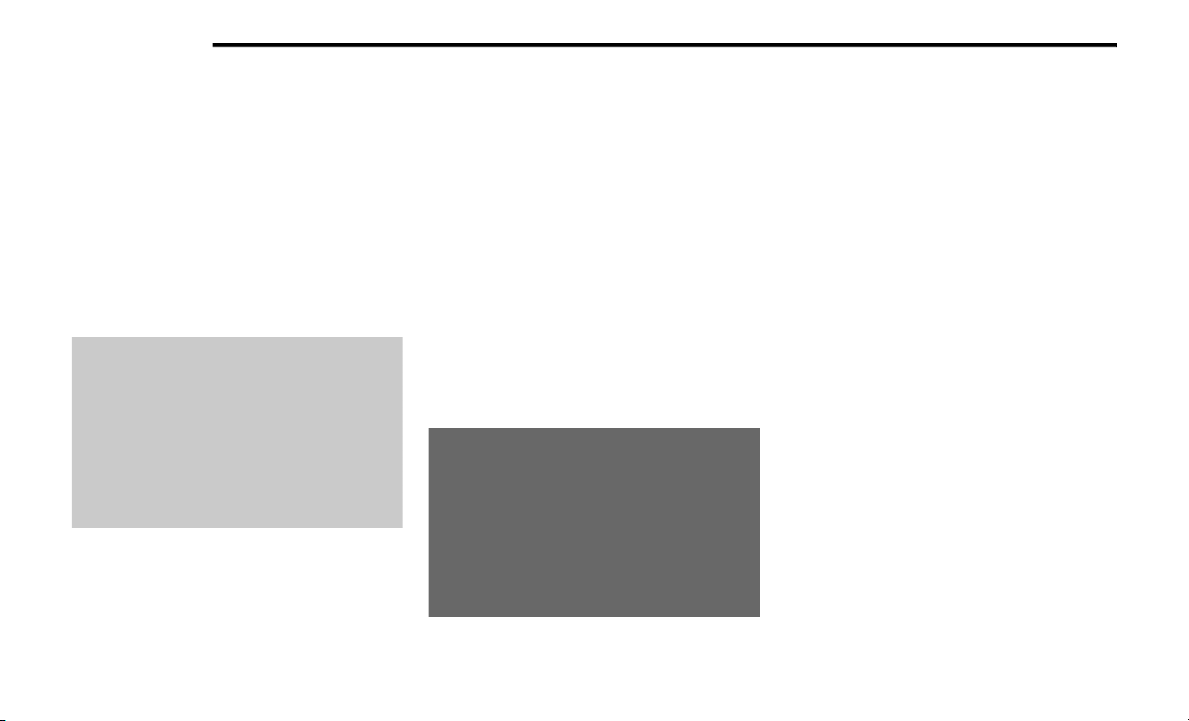
426 MULTIMEDIA
NOTE:
Only temporarily pushing the VR button on the
ste
ering wheel launches a built-in VR session,
not a Siri session, and it will not function with
Apple CarPlay®.
Apple CarPlay® Music
Apple CarPlay® allows you to access all your
art
ists, playlists, and music from iTunes®.
Using your iPhone’s® data plan, you can also
use select third party audio apps including
music, news, sports, podcasts and more.
Apple CarPlay® Messages
Just like Phone, Apple CarPlay® allows you to
use
Siri to send or reply to text messages. Siri
can also read incoming text messages, but
driver’s will not be able to read messages, as
everything is done via voice.
Apple CarPlay® Maps
To use your Apple® Maps for navigation on your
Uco
nnect system, launch Apple CarPlay®, and
push and hold the VR button on the steering
wheel to use Siri to set your desired destination.
Alternatively, choose a nearby destination by
pressing Destinations and selecting a category,
by launching Siri from the destinations page, or
even by typing in a destination.
Apple CarPlay® Maps
NOTE:
If the Voice Recognition (VR) button is not held,
and
is only pushed, the built-in Uconnect VR
prompts you and any navigation command said
launches the built-in Uconnect navigation
system.
Apple CarPlay® Apps
To use a compatible app with Apple CarPlay®,
you
must have the compatible app downloaded,
and you must be signed in to the app.
Refer to http://www.apple.com/ios/carplay/
(US Residents) or https://www.apple.com/ca/
ios/carplay/ (Canadian Residents) to see the
latest list of available apps for Apple CarPlay®.
Android Auto™ And Apple CarPlay® Tips And
T
ri
cks
AutoPlay
AutoPlay is a feature of the Uconnect system
t
ha
t automatically begins playing music off of
the connected device, as soon as it is
connected. This feature can be turned on or off
in the Uconnect Settings, within the Audio
Settings category. It’s default setting is on.
Loading ...
Loading ...
Loading ...