Loading ...
Loading ...
Loading ...
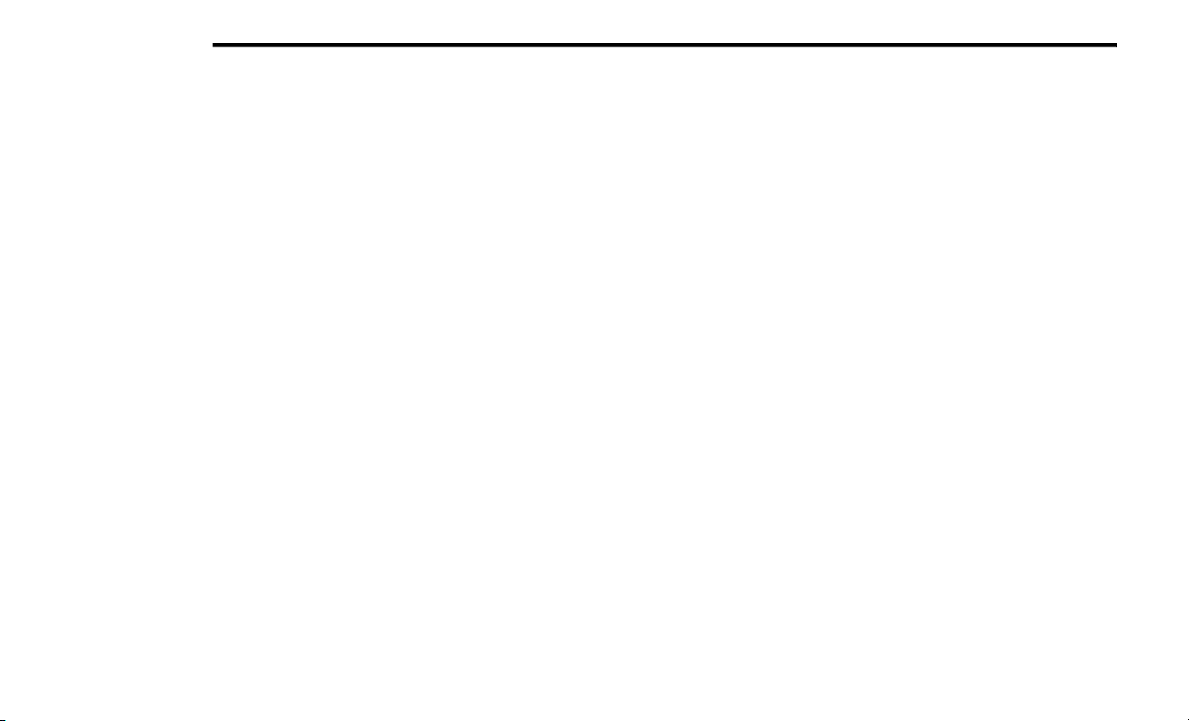
406 MULTIMEDIA
If No is selected and you still would like to
pair a mobile phone, press the Settings but-
ton from the Uconnect Phone main screen.
Select the Paired Phones button, and
then press the Add Device button on the
touchscreen.
Search for available devices on your
Bluetooth®-enabled mobile phone (see
below). When prompted on the phone,
select “Uconnect” and accept the
connection request.
5. Uconnect Phone will display an in progress
sc
reen while the system is connecting.
6. When your mobile phone finds the
Uc
onnect system, select “Uconnect.”
7. When prompted on the mobile phone,
ac
cept the connection request from
Uconnect Phone.
Some mobile phones will require you to
enter the PIN.
8. When the pairing process has successfully
co
mpleted, the system will prompt you to
choose whether or not this is your favorite
phone. Selecting the Yes button will make
this phone the highest priority. This phone
will take precedence over other paired
phones within range and will connect to the
Uconnect system automatically when
entering the vehicle. Only one mobile phone
and/or one Bluetooth® audio device can be
connected to the Uconnect system at a
time. If the No button is selected, simply
select “Uconnect” from the mobile phone/
audio device Bluetooth® screen, and the
Uconnect system will reconnect to the Blue
-
tooth® device.
NOTE:
Software updates on your phone or the
U
co
nnect system may interfere with the Blue-
tooth® connection. If this happens, simply
r
ep
eat the pairing process. However, first, make
sure to delete the device from the list of phones
on your Uconnect system. Next, be sure to
remove Uconnect from the list of devices in your
phone’s Bluetooth® settings.
Storing Names/Numbers in The Mobile Phone
Before pairing your mobile phone, you must
ma
k
e sure you have stored the names you want
to contact in the phonebook on your mobile
phone, so you can call them using the vehicle's
hands-free system.
If your phonebook does not contain any names,
ent
er new names for the most frequently used
numbers.
For further details, consult your mobile phone
own
er's handbook.
NOTE:
The names in the phonebook which do not
c
on
tain phone numbers or where both fields
(name and surname) are empty will not be
displayed.
Connection
The system connects automatically to the
pai
red mobile phone with the highest priority.
To choose a specific mobile phone or
Blu
etooth® audio device, proceed as follows:
1. Access the Settings menu.
2.
Select the Phone/Bluetooth® button.
3.
Select the Paired Phones or Paired Audio
li
st using the corresponding button on the
display.
4. Select the specific device (mobile phone or
Bl
uetooth® device).
Loading ...
Loading ...
Loading ...