Loading ...
Loading ...
Loading ...
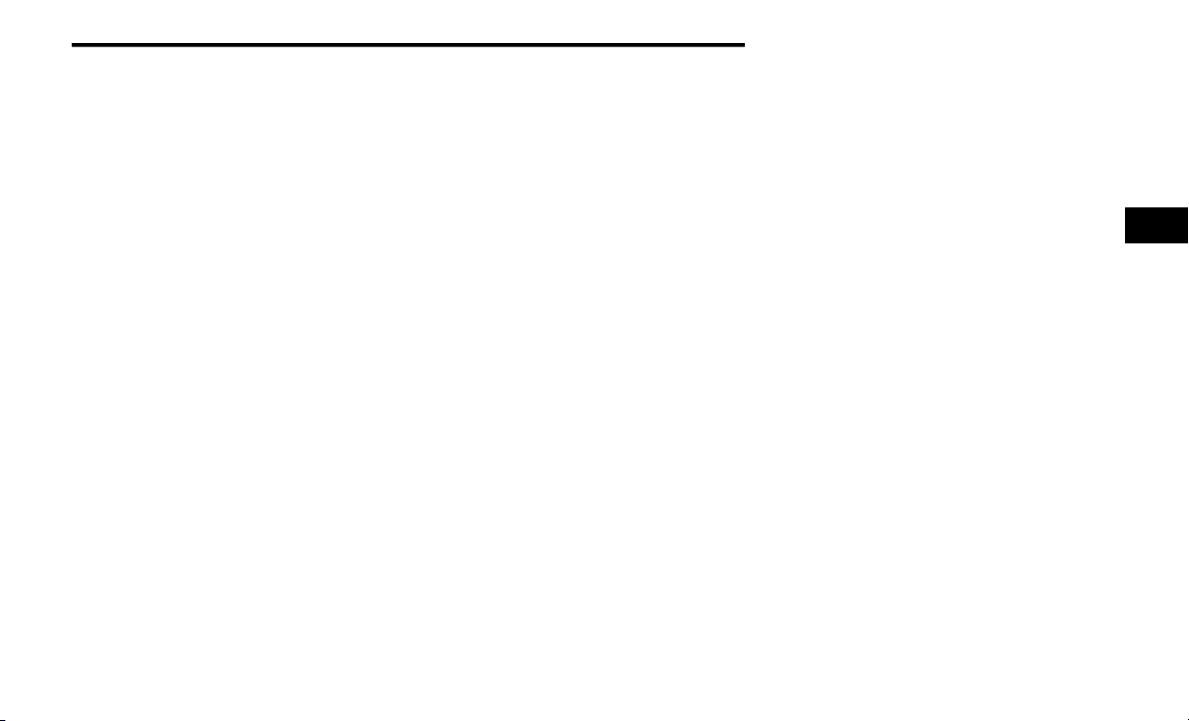
GETTING TO KNOW YOUR INSTRUMENT PANEL 115
NOTE:
Significant changes in driving style or vehicle
loa
ding will greatly affect the actual drivable
distance of the vehicle, regardless of the Range
displayed value.
Average – The display shows the average fuel
economy (MPG, L/100km, or km/L) since the
last reset.
Current – The display shows the current fuel
economy (MPG, L/100km, or km/L) while
driving.
Trip
Push and release the up or down arrow button
until the Trip icon/title is highlighted in the
instrument cluster display, then push and
release the left or right arrow button to select
Trip A or Trip B.
The Trip A and Trip B information will display the
foll
owing:
Distance
Average Fuel Economy
Elapsed Time
Hold the OK b
utton to reset all the information.
Stop/Start — If Equipped
Push and release the up or down arrow button
until the Stop/Start icon/title is highlighted in
the instrument cluster display. The screen will
display the Stop/Start status.
Audio
Push and release the up or down arrow button
until the Stop/Start icon/title is highlighted in
the instrument cluster display. The screen will
display the Stop/Start status.
Phone Call Status
When a call is incoming, a Phone Call Status
pop
-up will display on the screen. The pop-up
will remain until the phone is answered or
ignored.
NOTE:
The call status will temporarily replace the
pre
vious media source information displayed
on the screen. When the pop-up is no longer
displayed, the display will return to the last used
screen.
Stored Messages
Push and release the up or down arrow button
until the Messages Menu item is highlighted.
This feature shows the number of stored
warning messages. Pushing the right arrow
button will allow you to see what the stored
messages are.
When no messages are present, main menu
ico
n will be a closed envelope, and “No Stored
Messages” will display.
Screen Setup
NOTE:
The Screen Setup feature can only be used
whi
le the vehicle is not in motion.
Push and release the up o
r down arrow button
until the Screen Setup Menu Icon/Title is
highlighted in the instrument cluster display.
Push and release the OK button to enter the
submenus and follow the prompts on the
screen as needed. The Screen Setup feature
allows you to change what information is
displayed in the instrument cluster as well as
the location in which that information is
displayed.
3
Loading ...
Loading ...
Loading ...