Loading ...
Loading ...
Loading ...
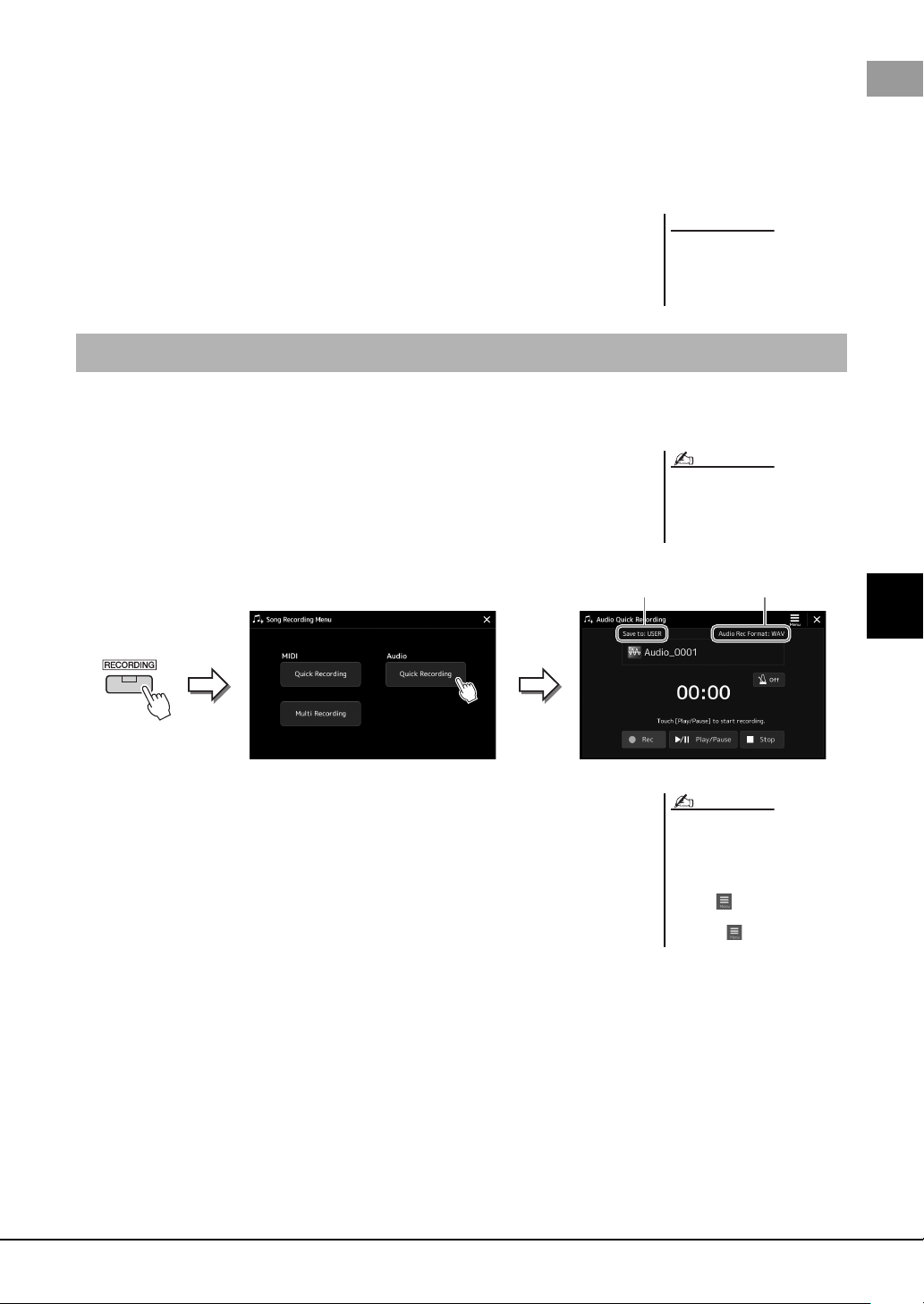
PSR-SX900/SX700 Owner’s Manual 85
6
Song Recording
2 Start recording.
You can start recording by playing the keyboard, starting the Style, playing a Multi
Pad or touching [Play/Pause].
3 After you finish your performance, touch [Stop] to stop record-
ing.
4 Touch [Save] to call up the Song Selection display, then save the
recorded performance as a file (page 33).
Before recording, make the necessary settings such as Voice/Style selection and the microphone connection (if you want to
record your singing).
1 Call up the Audio Quick Recording display via [RECORDING]
Audio [Quick Recording].
The display appears and a new empty audio file is created, with record standby sta-
tus enabled. However, unlike MIDI Quick Recording, recording does not start auto-
matically with keyboard performance, Style playback, or Multi pad playback.
2 Touch [Play/Pause] to start recording.
Immediately after this operation, start and record your performance.
3 After you finish performance, touch [Stop] to stop recording.
Recorded data is automatically saved to the destination as a file with the name
automatically set. The recorded Audio Song appears in the User category on the
Song Selection display.
The recorded Song will be lost if
you close the display or you turn
the power off without executing
the save operation.
NOTICE
Audio Quick Recording
To cancel the recording, touch [Stop]
on the display, and then press the
[EXIT] button, before going on to step
2.
NOTE
Recording Format
Save destination of recorded Audio Song
that is automatically determined
• The destination to save the recorded
Audio Song is automatically deter-
mined, according to the connection
status of the USB flash drive. You
can change the priority storage set-
ting via (Menu) on the display.
• You can also change the recording
format via (Menu) on the display.
NOTE
Loading ...
Loading ...
Loading ...