Loading ...
Loading ...
Loading ...
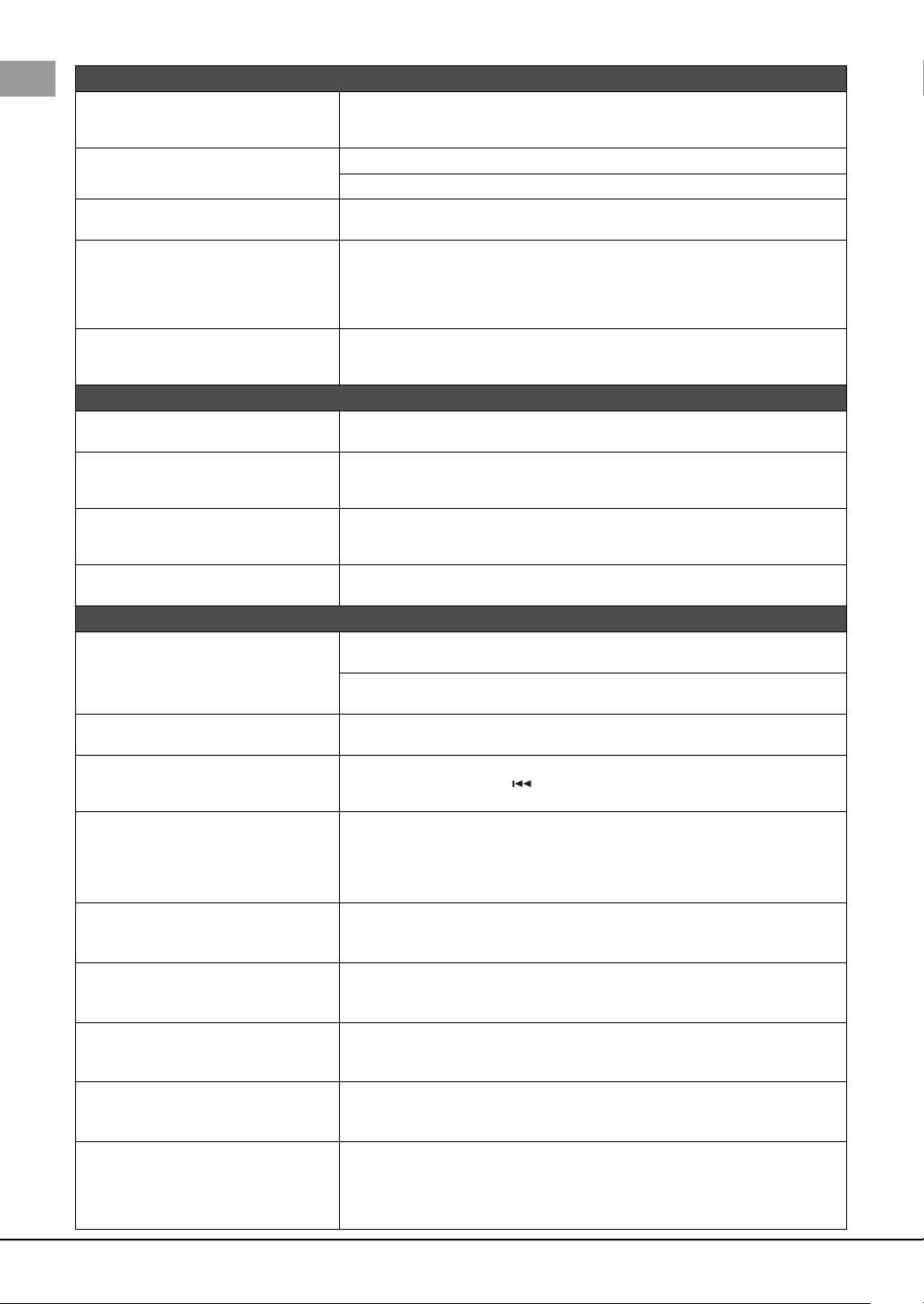
116 PSR-SX900/SX700 Owner’s Manual
Style
The Style does not start even when the
[START/STOP] button is pressed.
The Rhythm channel of the selected Style may not contain any data. Turn the [ACMP] but-
ton on and play the left-hand section on the keyboard to sound the accompaniment part of
the Style.
Only the rhythm channel plays. Make sure the Auto Accompaniment function is turned on; press the [ACMP] button.
Make sure to play keys in the chord section of the keyboard. (pages 45, 47)
Styles in a USB flash drive cannot be
selected.
If the size of the Style data is large (about 120 KB or greater), the Style cannot be selected
because the data is too large to be read by the instrument.
Style playback seems to “skip” when the key-
board is played.
You are probably exceeding the maximum polyphony of the instrument. The instrument
can play up to 128 notes at the same time—including RIGHT 1/RIGHT 2/RIGHT 3/ LEFT
Voices, Style, Song, and Multi Pad notes. When the maximum polyphony is exceeded, the
least important notes (such as soft notes and notes currently decaying) will stop sounding
first.
Style does not change even when a different
chord is played, or the chord is not recog-
nized.
Make sure to play notes on the chord section of the keyboard. (pages 45, 47)
Voic e
The Voice selected from the Voice Selection
display does not sound.
Check whether the selected part is turned on or not (page 44).
A strange “flanging” or “doubling” sound
occurs. The sound is slightly different each
time the keys are played.
The RIGHT 1 and RIGHT 2 parts are set to “ON,” and both parts are set to play the same
Voice. Turn off the RIGHT 2 part or change the Voice of one of the parts.
The sound is slightly different each time the
keys are played.
If you are routing the MIDI OUT on the instrument to a sequencer and back to the MIDI IN,
you may need to set Local Control setting to “off” in the System page of the MIDI display
(refer to the Reference Manual on the website).
Some Voices will jump an octave in pitch
when played in the upper or lower registers.
This is normal. Some voices have a pitch limit which, when reached, causes this type of
pitch shift.
Song
MIDI Songs cannot be selected. If the size of the Song data is large (about 3 MB or greater), the Song cannot be selected
because the data is too large to be read by the instrument.
MIDI Songs cannot be played back during MIDI recording operation. Stop MIDI Recording
when you want to play back a MIDI Song.
Audio Songs cannot be selected. The file format may not be compatible with the instrument. Compatible formats are: MP3
and WAV. DRM protected files cannot be played back.
Song playback does not start. The Song has been stopped at the end of the Song data. Return to the beginning of the
Song by pressing the SONG [ ] (PREV) button of corresponding Song type (MIDI or
AUDIO).
(MIDI)
The measure number is different from that of
the score in the Song Position display, shown
by pressing and holding the [|<<] (PREV) or
[>>|] (NEXT) button.
This happens when playing back music data for which a specific, fixed tempo is set.
(MIDI)
When playing back a Song, some channels
do not play.
Playback of these channels may be set to off. Turn playback on for those channels that are
set to off (page 82).
(MIDI)
The tempo, beat, measure and music nota-
tion are not displayed correctly.
Some Song data for the instrument has been recorded with special “free tempo” settings.
For such Song data, the tempo, beat, measure and music notation will not be displayed
correctly.
(MIDI)
When viewing the lyrics on the Score display,
some lyrics are omitted and cannot be seen.
There is not enough space to show the lyrics. Change the size of the Score to other than
“Medium” via the View Setting (page 77).
(Audio)
Recorded file is played back at a different vol-
ume compared to when it was recorded.
The audio playback volume has been changed. Setting the volume value to 90 plays back
the file at the same volume as when it was recorded (page 80).
In the Audio Recording function, an error
message appears and audio cannot be
recorded to the internal User drive.
The data on the User drive is fragmented and cannot be used as is. Since there is no
defragmentation function in the Audio Recording, the drive can only be defragmented by
formatting it. To do this, first back up the data by using the data backup function (page 99),
then format the drive, and finally restore the backup data. Performing this backup/restore
operation effectively defragments the drive, allowing you to use it again.
Loading ...
Loading ...
Loading ...