Loading ...
Loading ...
Loading ...
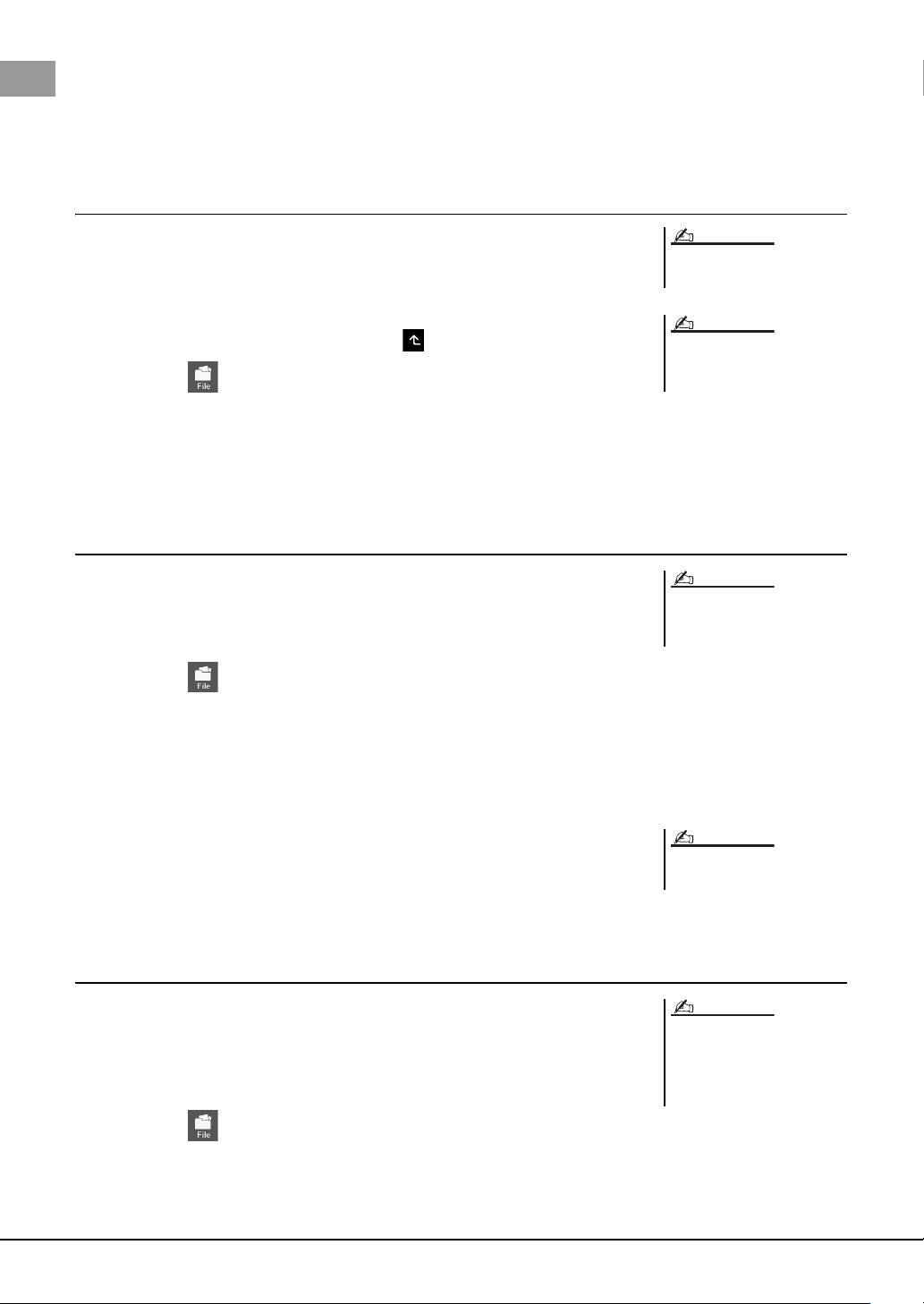
34 PSR-SX900/SX700 Owner’s Manual
6 Touch [OK] in the Character Entry window to actually save the
file.
The saved file will be automatically located at the appropriate position among the
files in alphabetical order.
Creating a new folder
Folders can be created, named and organized as desired, making it easier to find and select
your original data.
1 In the File Selection display, touch the User tab (page 28) then
select the location to which you want to create a new folder.
To show the next higher level folder, touch (Up).
2 Touch (File Edit) to call up the File Edit pop-up window.
3 Touch [New Folder] to call up the Character Entry window.
4 Input the name of the new folder (page 36).
Renaming a file/folder
You can rename files/folders.
1 Call up the File Selection display, on which the desired file/folder
is shown.
2 Touch (File Edit) to call up the File Edit pop-up window.
3 Touch [Rename] in the File Management menu, to call up the
display for selecting the desired file/folder.
4 Select the desired file or folder by touching it.
5 Touch [Rename] at the top of the display to call up the Character
Entry window.
6 Input the name of the selected file or folder (page 36).
Copying or moving files
You can copy or cut a file and paste it to another location (folder). You can also copy a
folder (without move it) by using the same procedure.
1 Call up the appropriate File Selection display, on which the
desired files/folders are shown.
2 Touch (File Edit) to call up the File Edit pop-up window.
3 Touch [Copy] or [Move] in the File Management menu, to call up
the display for selecting the desired files/folders.
The maximum number of files/folders
which can be stored in a folder is 2500.
A new folder cannot be created in the
Preset tab or the “Expansion” folder
(page 97) in the User tab.
NOTE
NOTE
Files in the Preset tab or the “Expan-
sion” folder (page 97) in the User tab
cannot be renamed.
NOTE
Only one file or folder can be renamed
at a time.
NOTE
• Files in the Preset tabs cannot be
copied/moved.
• Files in the “Expansion” folder
(page 97) in the User tab cannot be
copied/moved.
NOTE
Loading ...
Loading ...
Loading ...